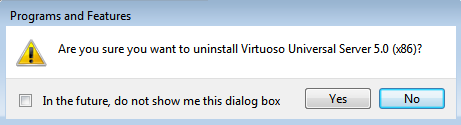Installation and Removal of the ADO.NET Provider Client and Virtuoso Universal Server on Windows
Installation
If both the ADO.NET Provider client and Virtuoso Server are to be installed on the same Windows machine, then the Virtuoso Universal Server installer can be used as it includes all the Virtuoso client and server components available in a single installer. An instance in which this particular installation type is require would be when using the Provider to provide Entity Framework connectivity to the remote database schema objects.
- Download and run the Virtuoso Universal Server installer for your target Windows OS.
Note: 32-bit client components may be installed on both 32-bit and 64-bit Windows, and will be necessary for use with any 32-bit data consuming components. 64-bit components can only be installed in a 64-bit Windows environment. If you install the 64-bit server components and require the 32-bit client, this will be a additional download and installation.
- Choose the "run" button to allow the signed "Virtuoso Universal Server" installer to start.
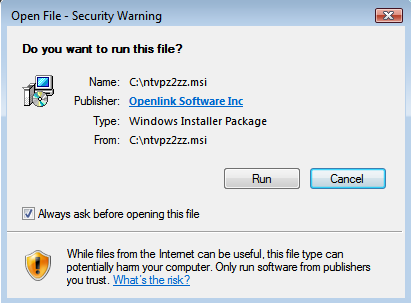
- Choose the "Next" button to begin the installation process.
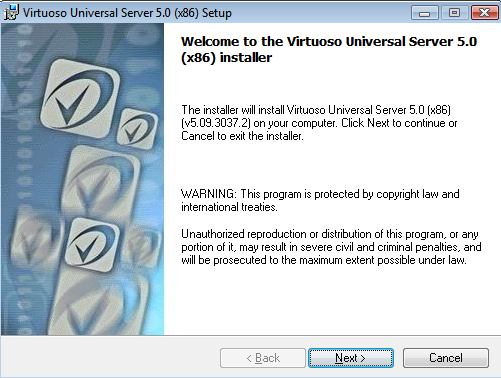
- Check the "I agree with license agreement" checkbox and choose the "Next" button.
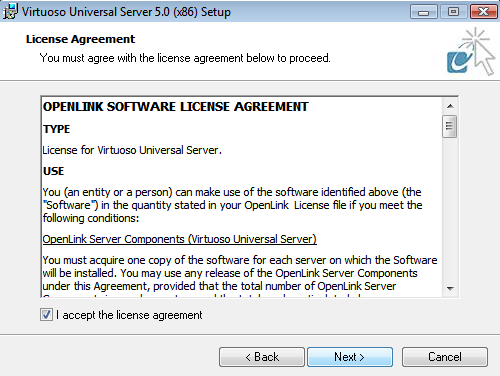
- Choose the "Custom" option to manually select what components are installed and in which location, or choose the "Typical" or "Complete" options as recommended and skip to step 7.

- If the "Custom" option what chosen, select the installation directory or leave default and choose the "Next" button to continue.
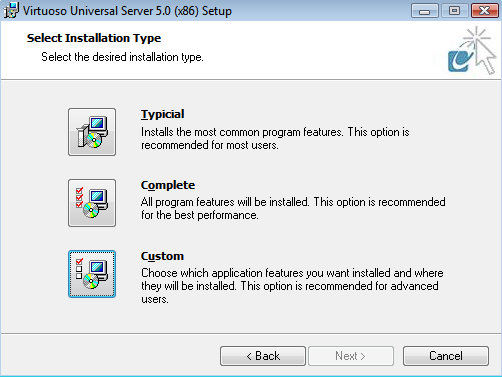
- Select which of the ADO.NET Providers are to be installed and choose "Next" to continue.
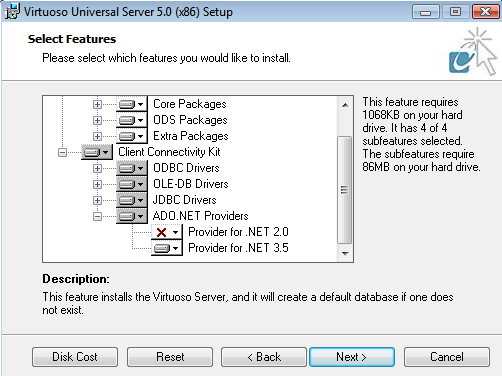
- The installer is now ready to begin the installation, choose the "Install" button to commence the process.
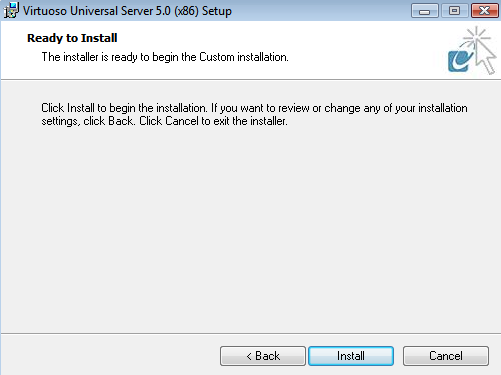
- The installation was successfully completed.
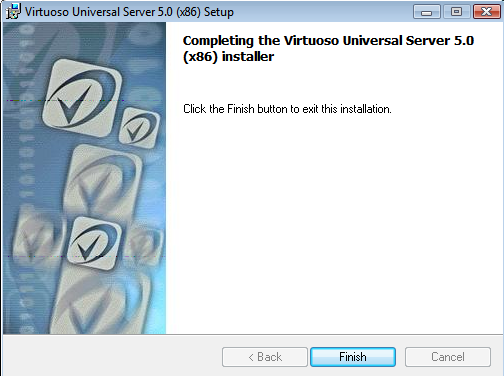
- Post installation the Virtuoso Server can be started by running the "Virtuoso Service Manager" which gets added to the Windows "Icons Tray" in the status bar.
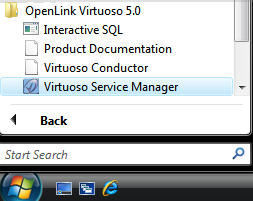
- Double click on the "Virtuoso Service Manager" icon in the "Icons Tray" to load the application, select the "OpenLink Virtuoso Server" instance and press the "Start" button to run the Service.
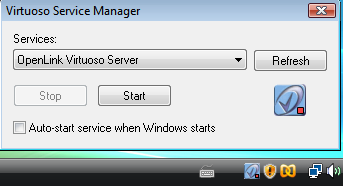
- Once the Virtuoso service has successfully started, it is recommended that the default "dba" and "dav" passwords be changed to secure values by loading the URL "http://localhost:8890/install" in a Web Browser which loads the following page for making these changes.
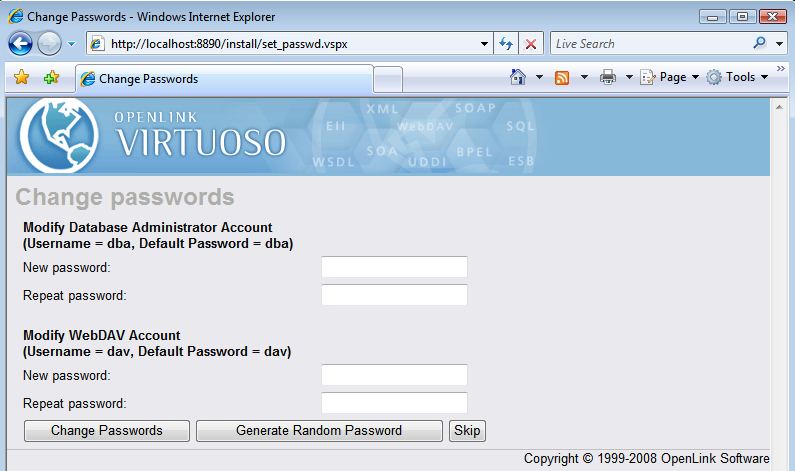
- The Virtuoso Server is now available for use.
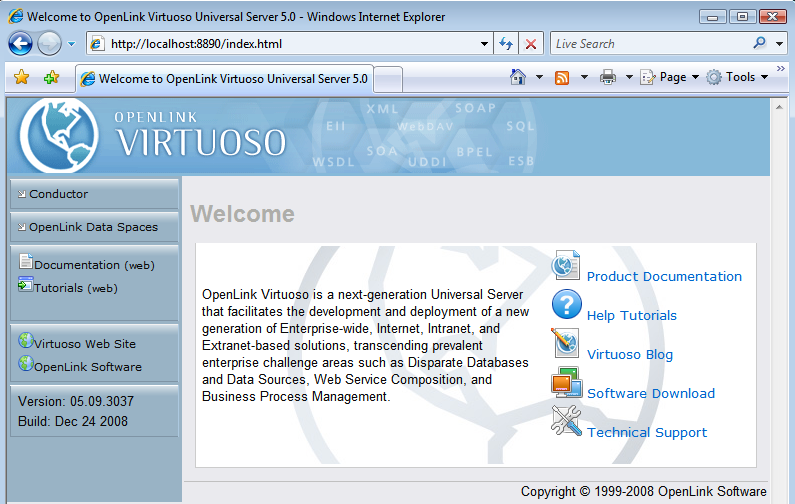
- The installation of the ADO.NET Provider can be verified by checking the
%WINDOWS %\assembly folder and checking that the Provider(s) chosen for installation is(are) listed — "virtado3" and/or "virtado2".
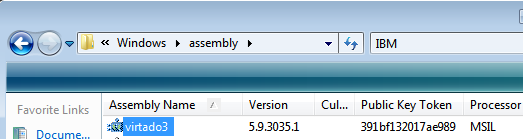
The installation of the ADO.NET Provider Client and Virtuoso Universal Server is complete.
Removal
- If you attempt to run the installer again, the following message will be displayed.
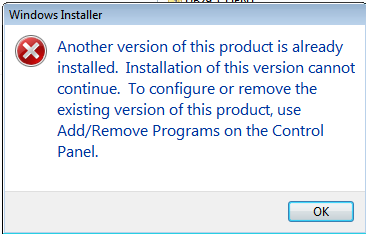
- The Provider can be uninstalled from the "Control Panel" -> "Programs and Features" menu, by selecting the "Virtuoso Universal Server" from the list of installed components and clicking the "unistall" option presented.
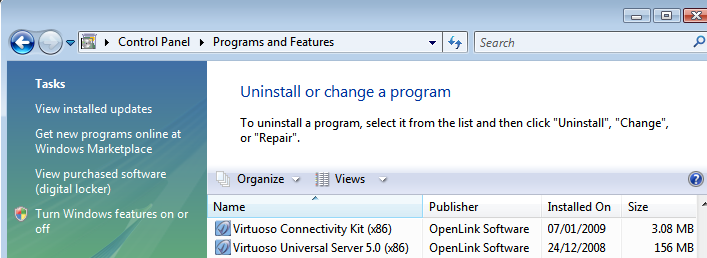
- Choose "Yes" to unsinstall the "Virtuoso Universal Server" depending on which was installed.