Linking Firebird Database Objects into Virtuoso
Steps
- Start the Virtuoso Web User Interface
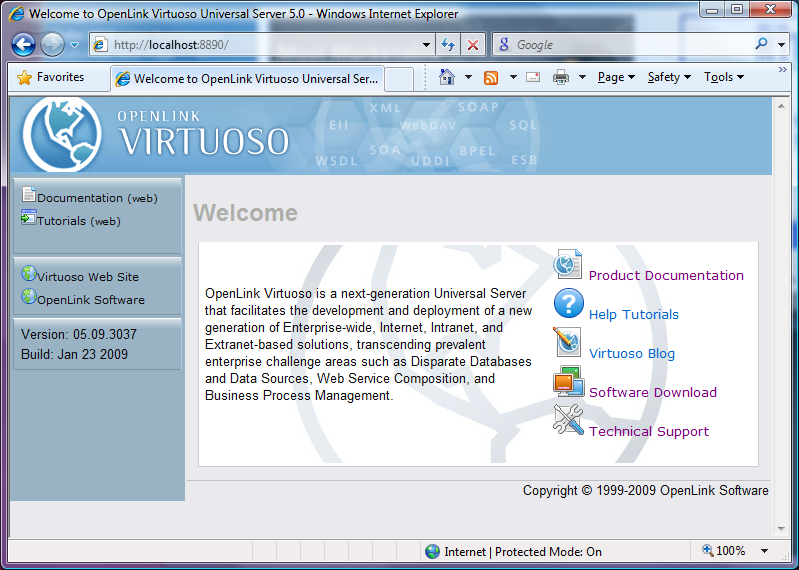
- Select the "Conductor" link in the Left Frame and Login as the "dba" user.
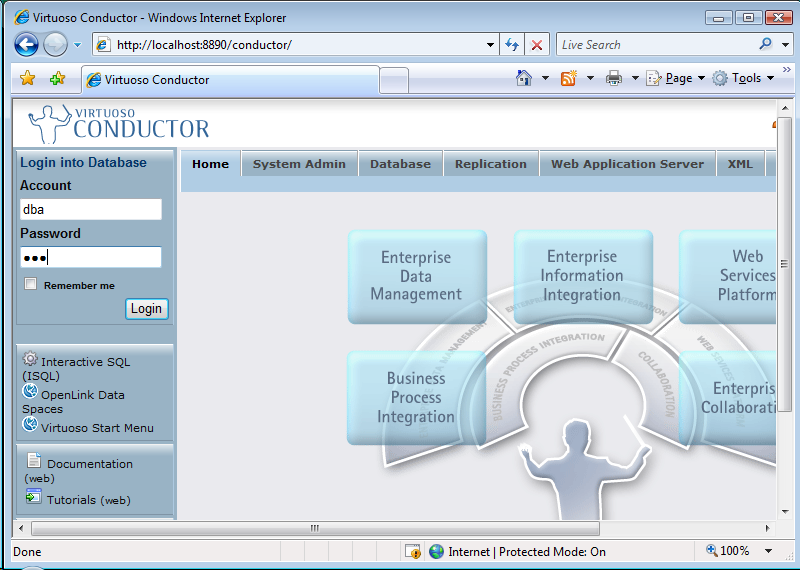
- Select the "Databases" -> "External Data Source" -> "Data Sources" tab menu items
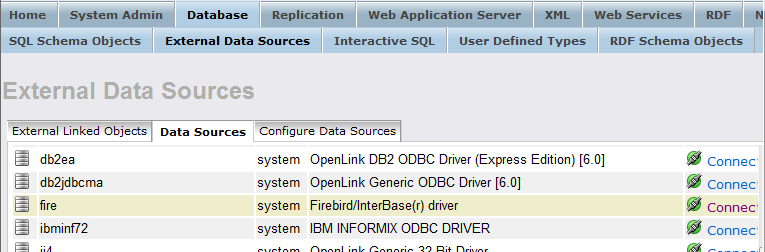
- Select the "Connect" button for the "fire" Firebird DSN.
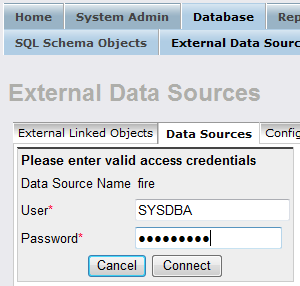
- On successful connection Select the "Link Objects" button to obtain a list of available tables
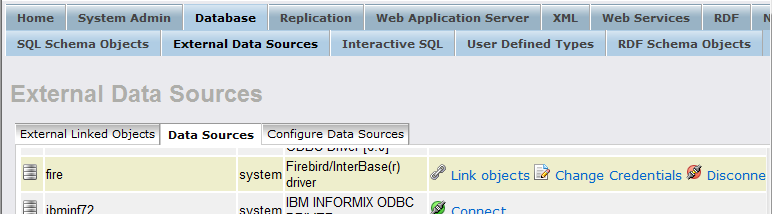
- Select all the tables that are part of the "employee" catalog.
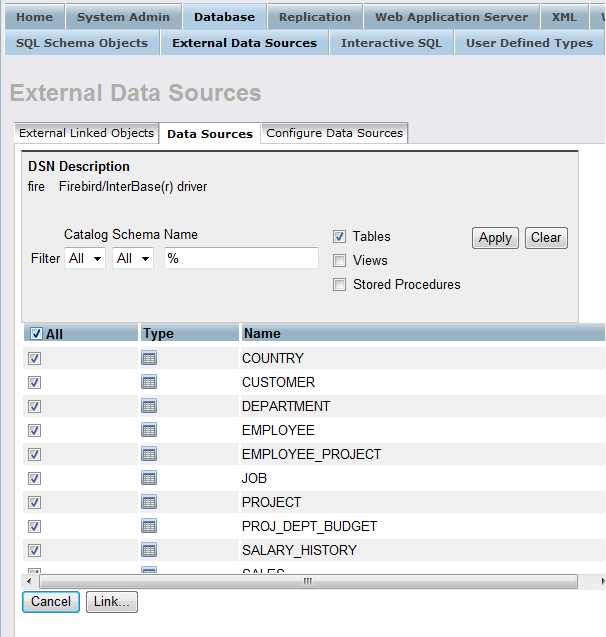
- Change the Catalog for each table to be "employee" using the "Set All" button.
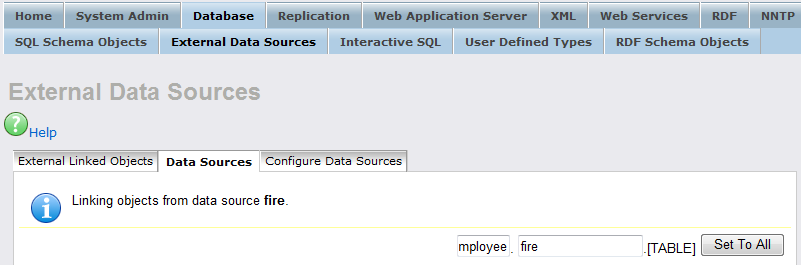
- All the catalog names are changed to be "employee".
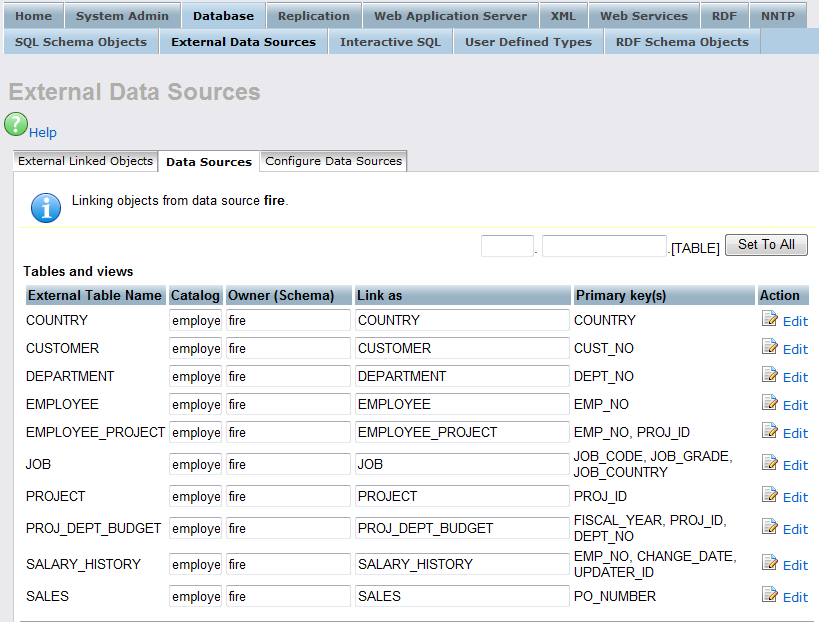
- Select the "Link" button to link the selected tables into Virtuoso

- On completion of the Link process the tables will be displayed in the "External Linked Objects" tab.
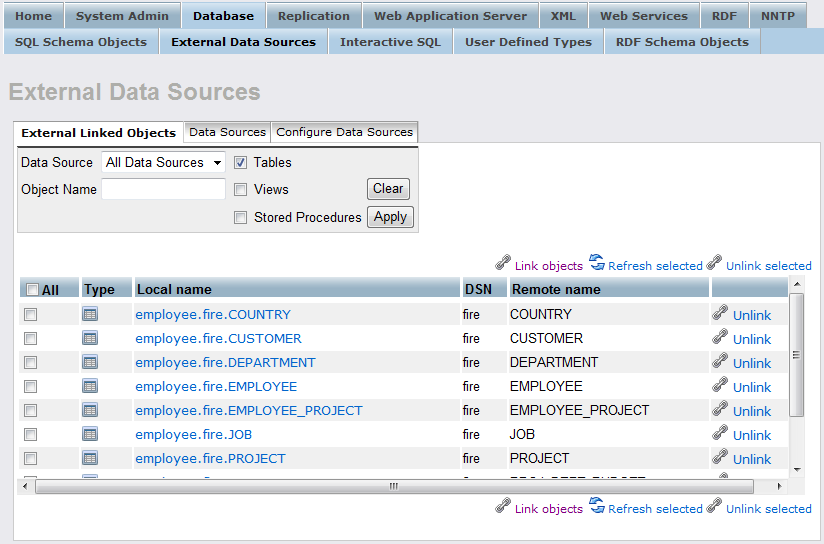
- At this point you can test the remotely linked tables by clicking on the link that accompanies each table.
e.g.
employee.fire.COUNTRY.
This will display the Interactive ISQL interface which will have been already populated with a suitable SQL statement.
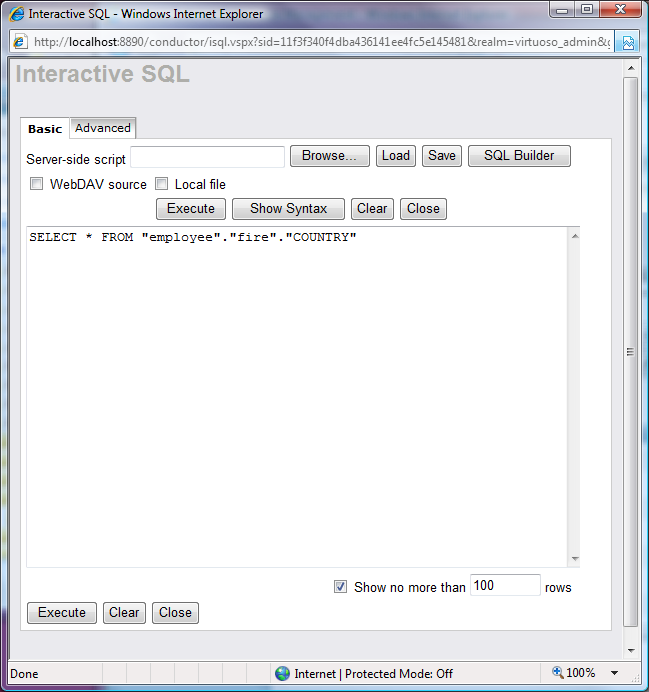
- Select Execute to see data from the remotely linked table.
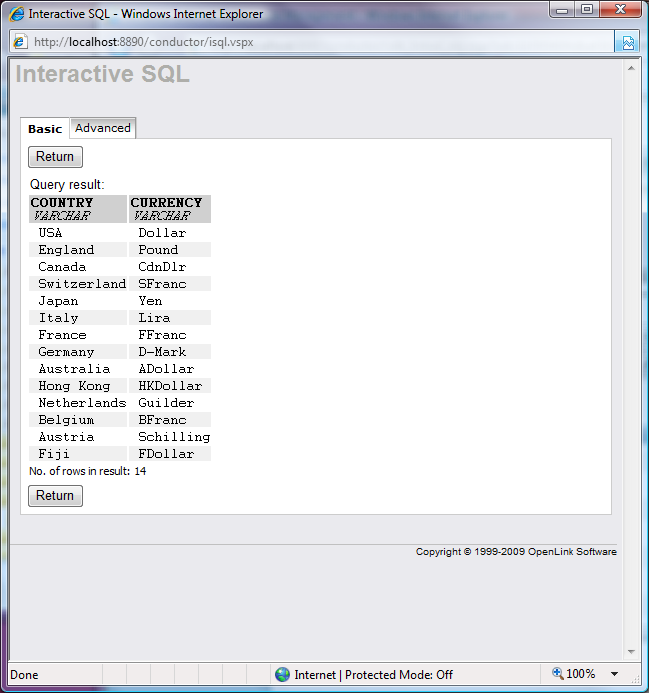
- The tables can also be viewed as part of the Virtuoso "SQL Schema Objects" under the "employee" catalog name.
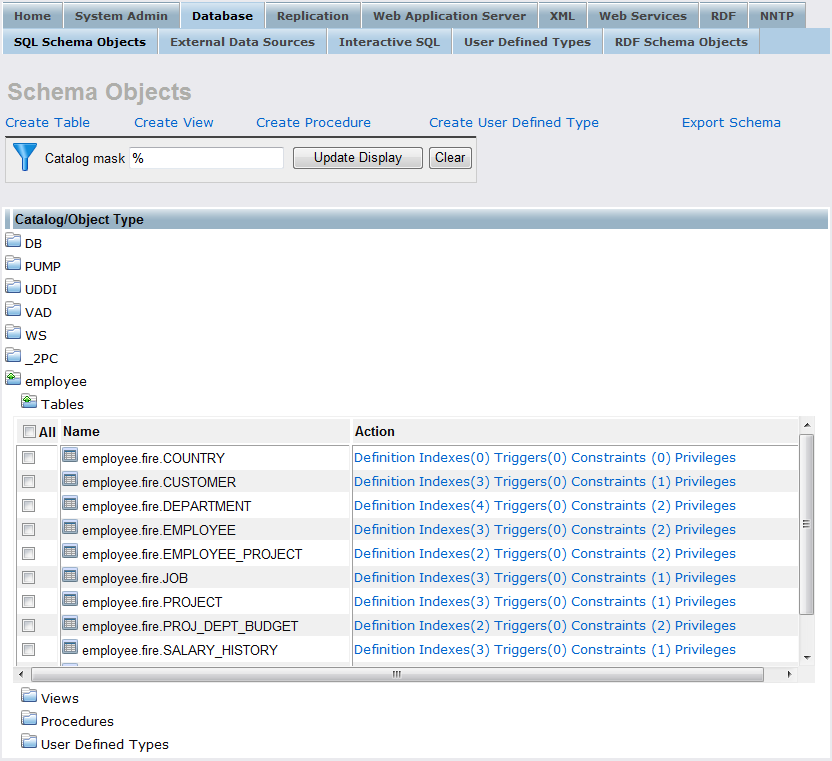
The Link process is now complete enabling the tables to be queried as if part of the Virtuoso Schema.
Related
- Mapping SQL Data to Linked Data Views
- Using Microsoft Entity Frameworks to Access Firebird Schema Objects with Virtuoso
Tagcloud
Category Documentation Category Virtuoso Category DotNET Category EntityFrameworks Category WebSite