VOS.VirtSQLEDM
Creating an Entity Data Model (EDM) for the Microsoft SQL Server Northwind database
The following steps can be used to create an Entity Data Model (EDM) for the Microsoft SQL Server Northwind database:
1. Launch the Visual Studio 2008 SP1 IDE.
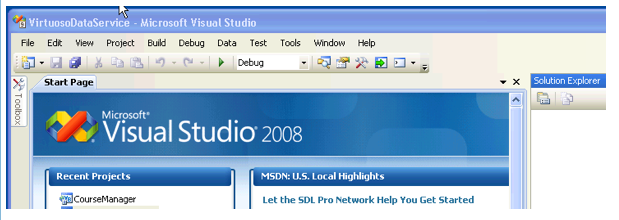
2.
Create a Web Application project by going to the File menu in Visual Studio and choosing New Project.
3.
When the New Project window appears, choose either Visual Basic or Visual C# as the programming language.
4.
Within the language category click on Web, and select ASP.NET Web Application from the right-hand panel.
5.
Choose a name for the project, for example

6.
This will create a new project called

7.
Right click on the

8.
The Add New Item dialog will appear, choose the ADO.NET Entity Data Model template, give it the name Virtuoso.edmx and click Add to start the creation of the ADO.Net Entity Data Model.

9.
In the Entity Data Model Wizard dialog Choose Model Contents page select the Generate from Database model type and click Next.

10.
In the Entity Data Model Wizard dialog Choose your Data Connection page select the New Connection button.

11.
In the Choose Data Source dialog, select the

12.
In the Connection Properties dialog specify the hostname, portno, username and password for the target Virtuoso Server and click the Advanced button.

13.
Use the Select Database From List dialog to select the NWIND catalog.

14.
Press the Test Connection dialog to verify the database is accessible.
Click "OK" to persist the connection attributes, after a successful connection is verified.

15.
Set the entity connect string name to

16.
In the Choose your Database Objects page select the Tables check box to select all tables in the NWIND catalog for addition to the Enity Data Model, set the Model Namespace to

17.
The Virtuoso.edmx EDM will be created with the tables and relationships displayed in the Visual Studio IDE.

Creation for the Enity Data Model for the Microsoft SQL Server Northwind database is now complete.