Faceted Browsing Tutorial, using LOD Cloud Cache data space
The following tutorial demonstrates a simple scenario of tracking Kingsley Idehen's conversations across the Web, using the Virtuoso Faceted Browser on the LOD Cloud Cache instance.
- Go to
http://lod.openlinksw.com/fct/.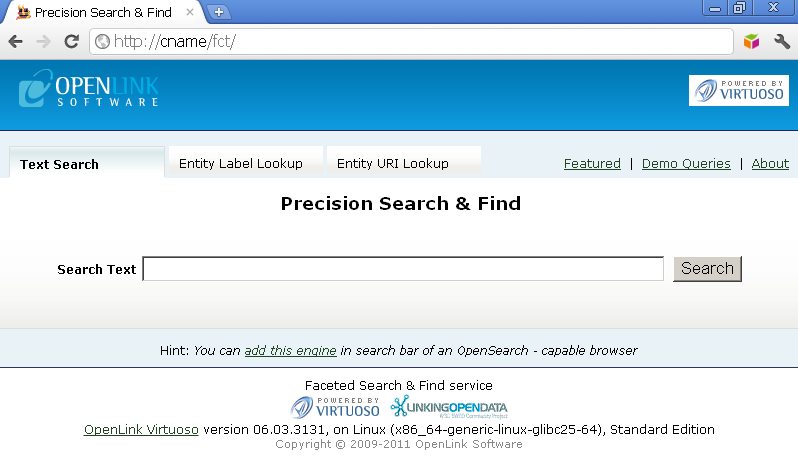
- Enter a free text search pattern (for example, "
Kingsley Idehen"), and click Search: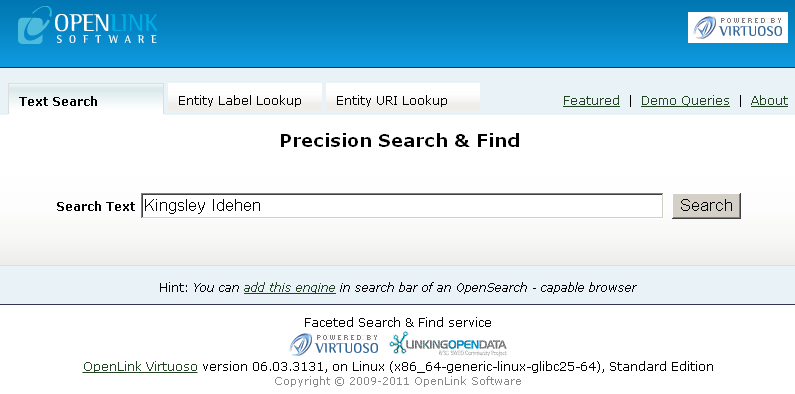
- The initial query results page will display a list of literal value snippets from property values associated with the query text pattern:
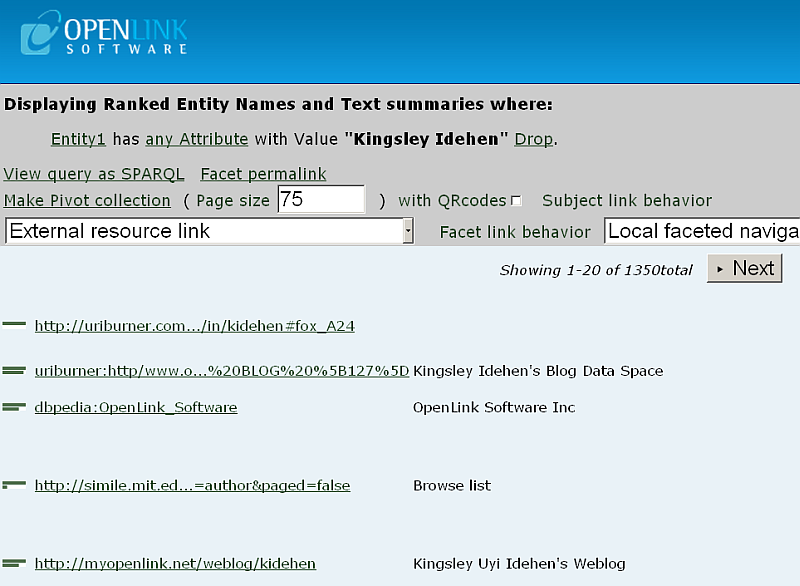
- Using the Navigation section on the right, click on "Types", which alters the contents of the query results area to present CURIE based hyperlinks for each of the Entity Types associated with Property values that contains the query text pattern:
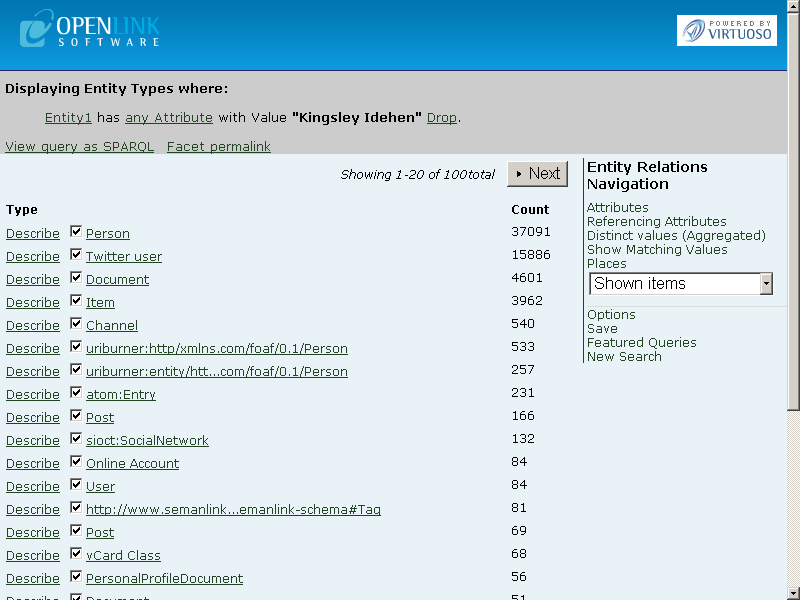
- You can click the Describe link in the Type column Describe to get a list of Attributes and Values and an automatically generated QRCode image for any listed type.
For example, after clicking on atom:Entry, the DESCRIBE type page would show —
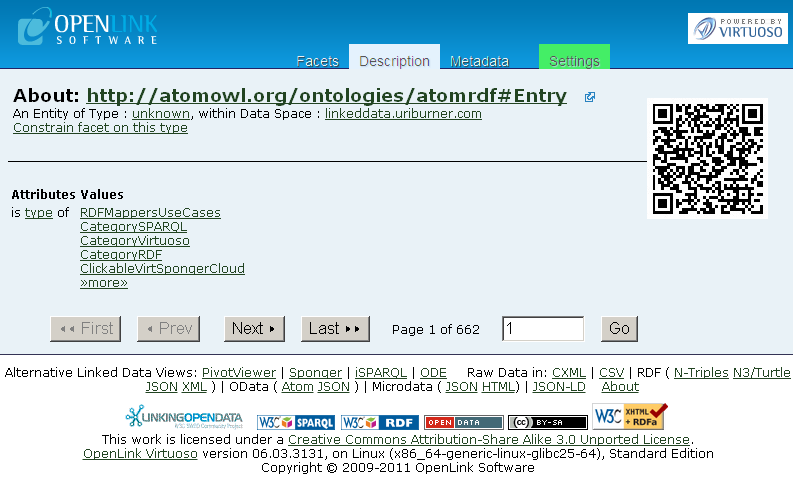
- Click the Facets tab to return to the Types content page from the previous step.
- Click on the Person link to narrow the result set down to Entities of this Type (i.e.,
rdf:type foaf:Person):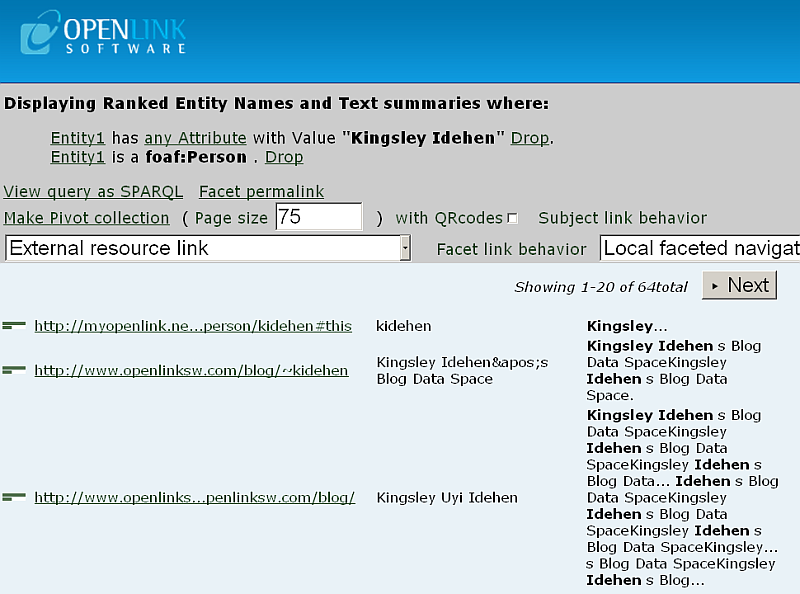
- Note: To Negate (filter out) based on this Entity Type, you can un-tick the check-box shown beside the link.
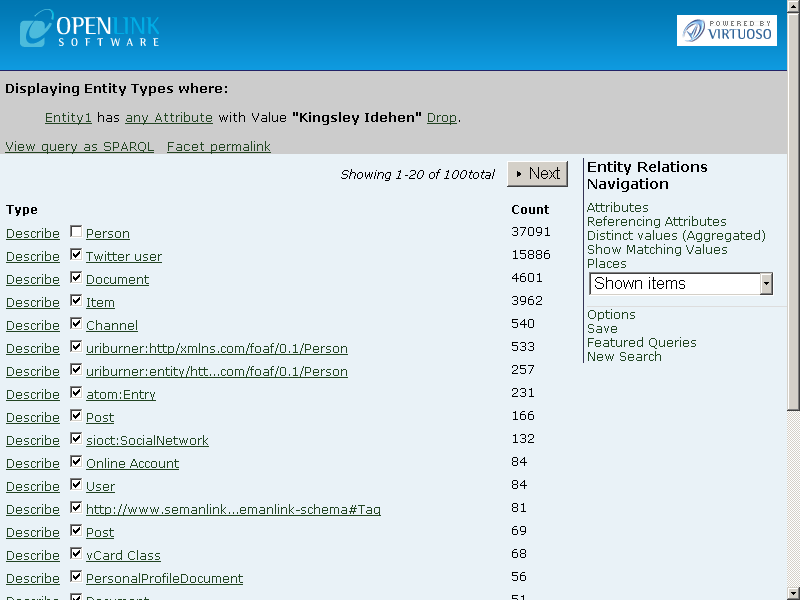
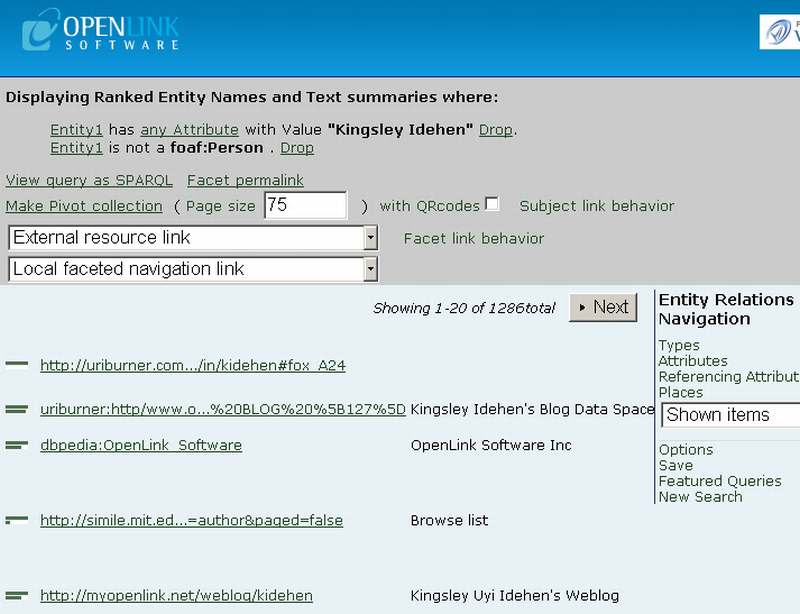
- You can filter further by switching (pivoting) to the a Property-based view, by returning to the Navigation section and then clicking on Attributes or Referencing Attributes link.
In either case, you can filter further based on a combination of Properties and Entities where Entities in the result-set contain values matching the query text pattern:
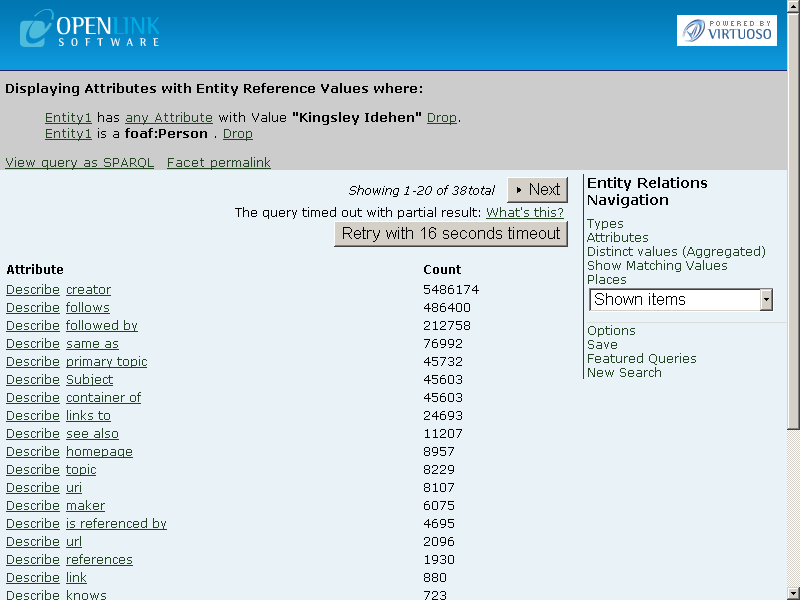
- Note: To Negate (filter out) based on this Entity Type, you can un-tick the check-box shown beside the link.
- From Entity Relations Navigation, click Attributes.
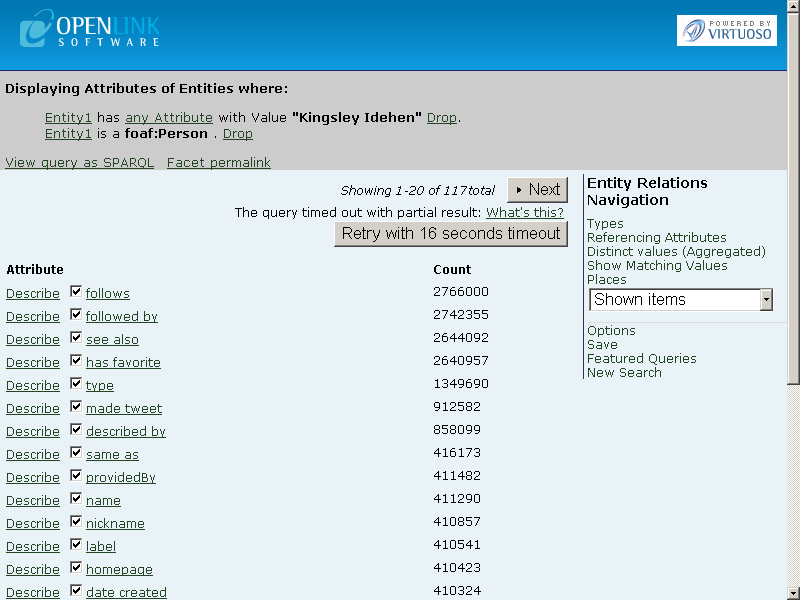
- You can navigate among the search result pages by using the Prev and Next buttons.
For example, click Next:
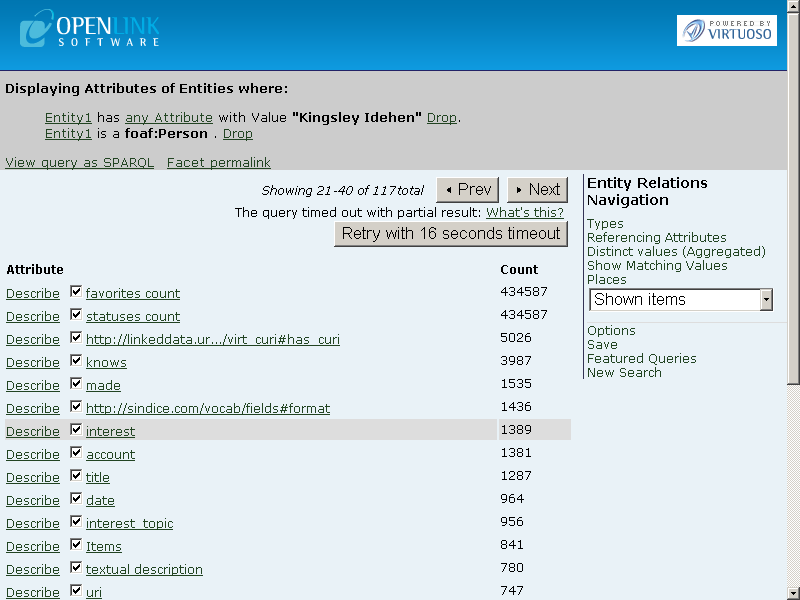
- From the list of Attribute Types, click on the
foaf:interestlink to filter further, based on the values of this property: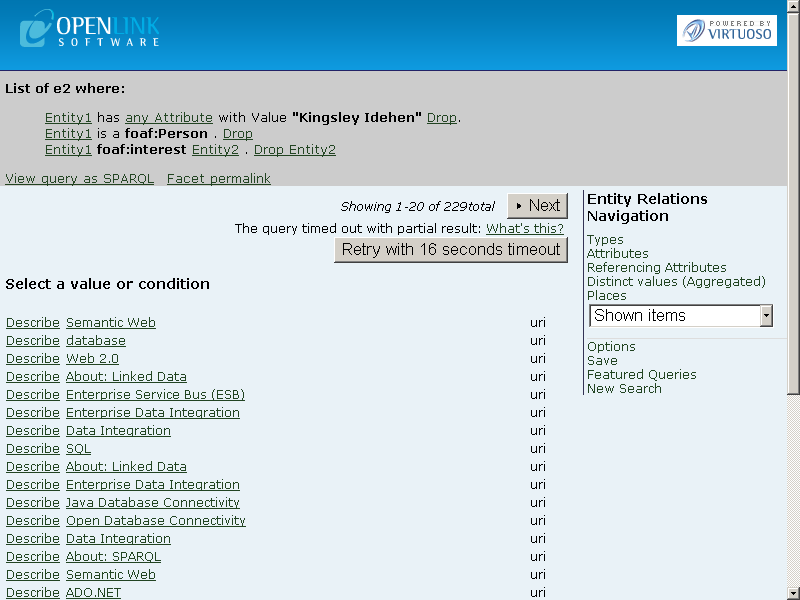
- From the list of
foaf:interestValues, click on <>About:Linked Data link, which filters the result-set further to reveal Entity Identifier Links (Generic HTTP URIs) and Labels for eachfoaf:Personassociated with the propertyfoaf:interest, in the LOD data space: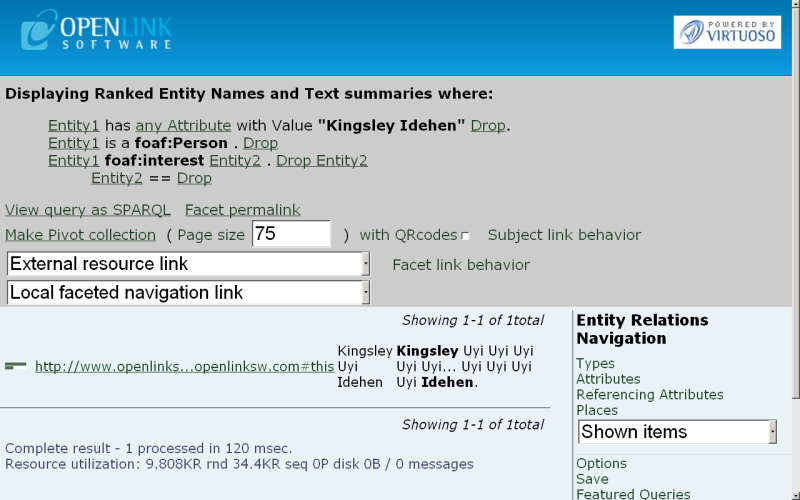
- Click on one of the HTTP URIs in the filtered result set to obtain a detailed structured description of a given Entity, e.g., about the person Kingsley Uyi Idehen.
Each listed Property is a Link to other structured Entity descriptions.
Additionally, a QRCode image will be produced automatically for each entity:
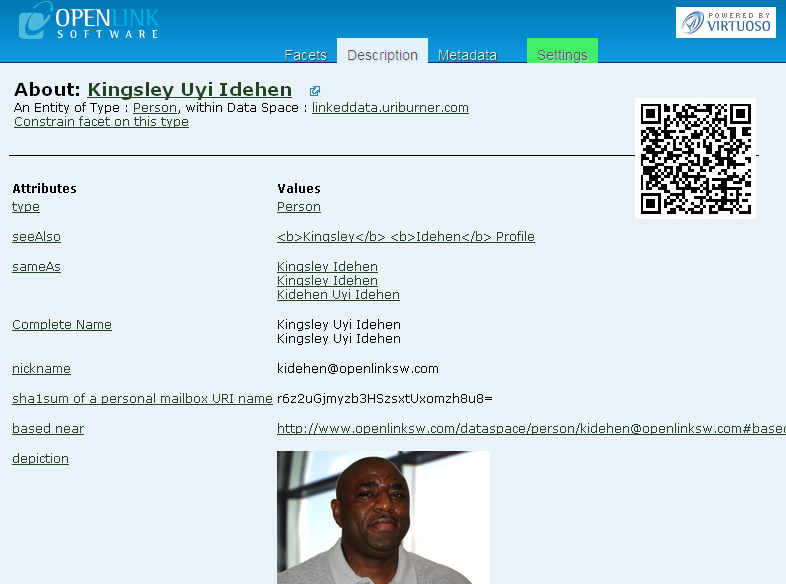
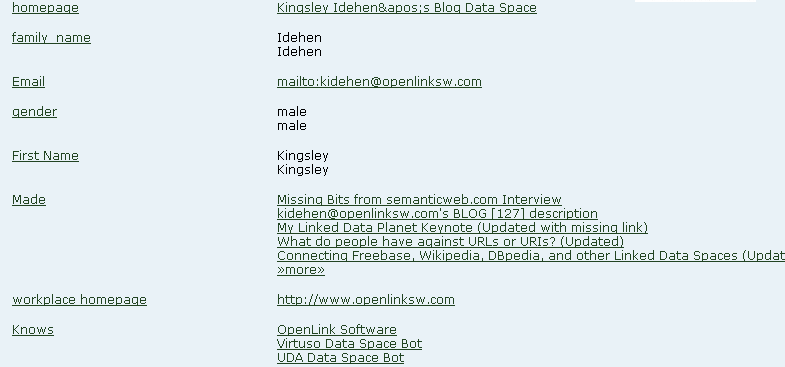
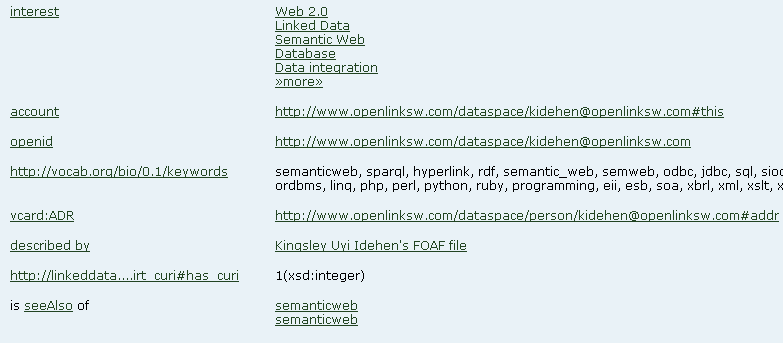
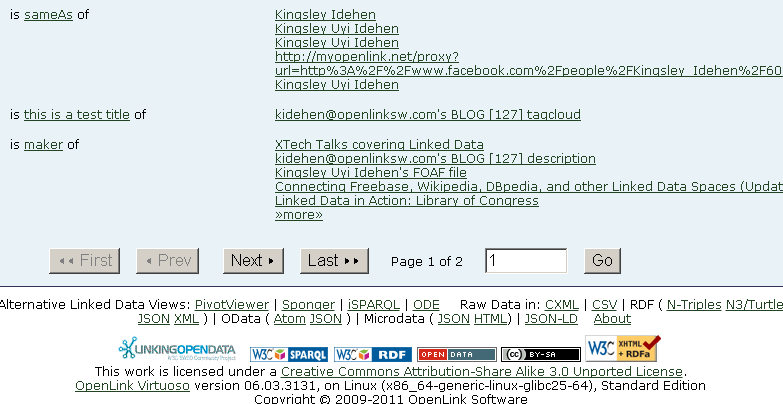
- You can navigate among the search result pages by using the First, Prev, Next, and Last buttons.
For example, click Last:
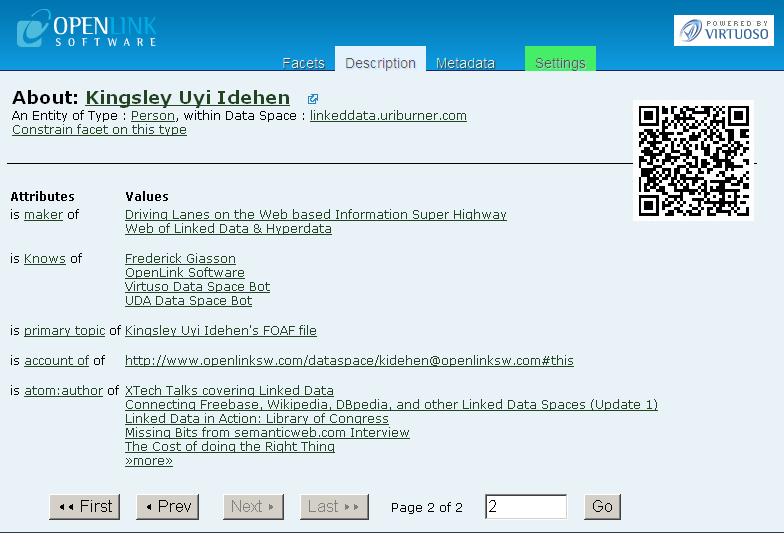

- Click on the Metadata link to get a summary view of this Entity within this Linked Data Space.
The Source tab shows ingested graphs which describe the specific Entity; the Reference tab shows ingested graphs which mention the specific Entity.
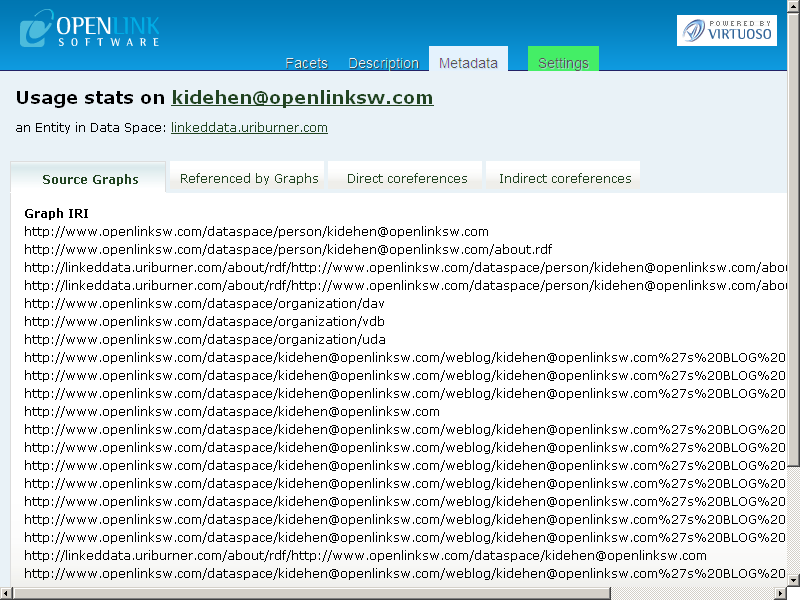
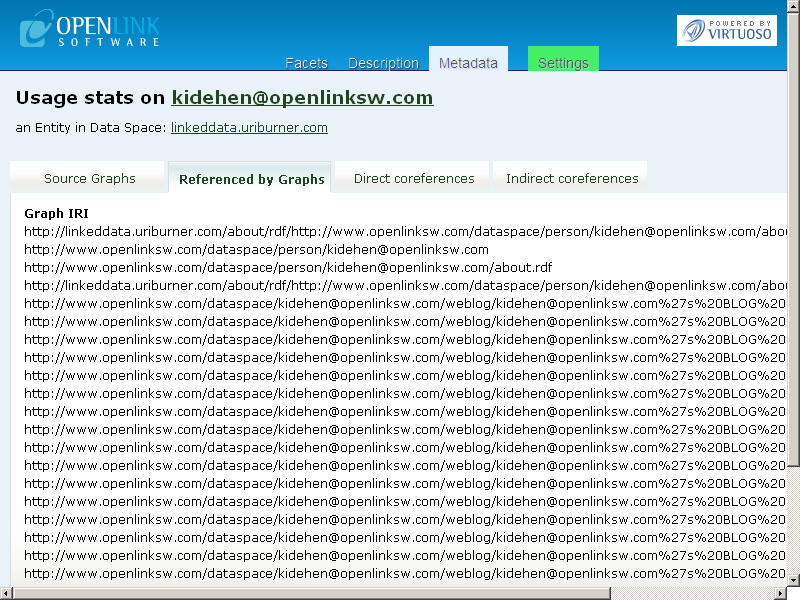
- Direct and Indirect coreferences show other references (Identifiers) that are associated with the entity identified by the current identifier (similar to other names (aliases) used by this person or unofficial or informal names (nicknames) others use for this entity):
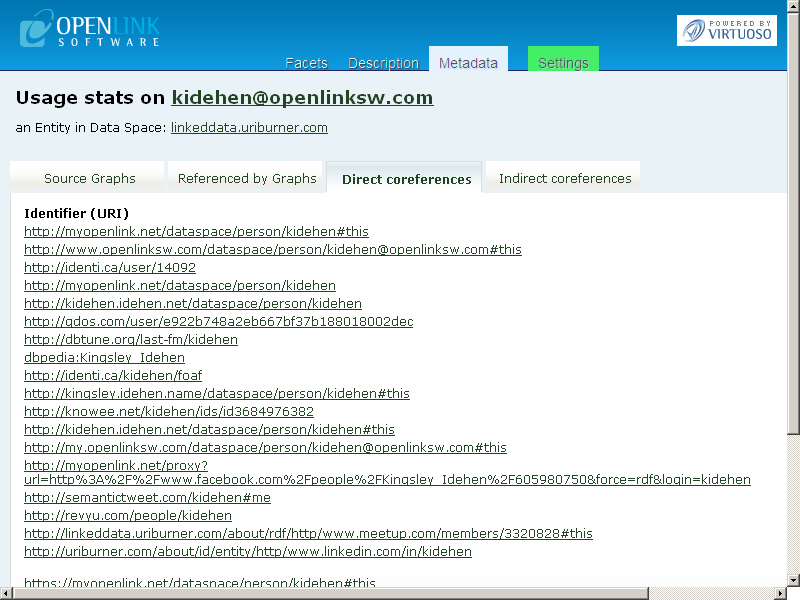
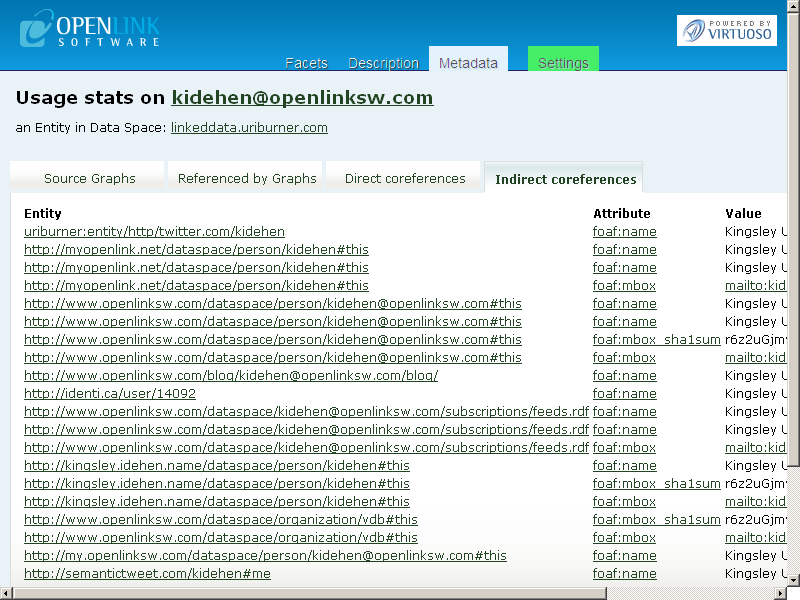
- Click on Settings and tick the box for
owl:sameAsto set a context mode for the session (meaning: a set of rules to take effect):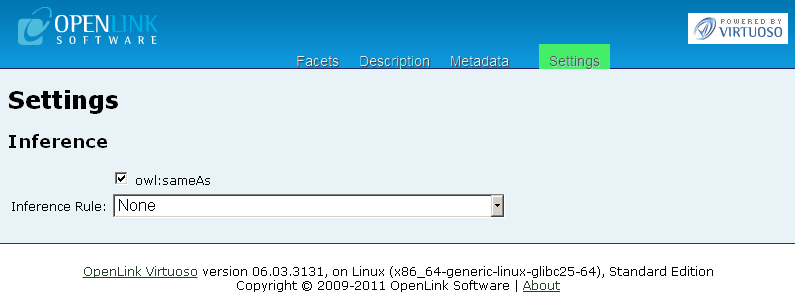
- Go back to the Direct Coreference tab:
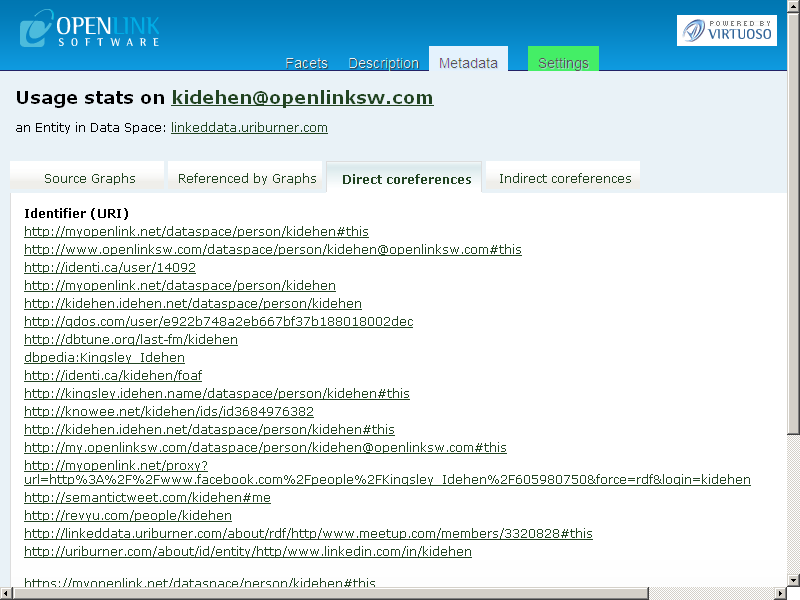
- As a result, each link will unveil a
UNION(combination) of all the the data associated with all of Kingsley Idehen's other Identifiers</g> (other Names in other places), i.e., they all show the same data. - Go to Facets, Entity Relations Navigation", and click New Search.
- Enter a new free-text search pattern (for example,
Camcorder), and click Search: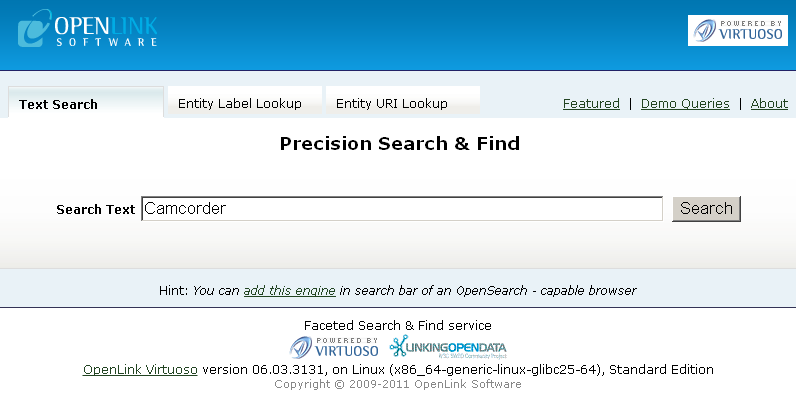
- The query result page will now display a list of literal value snippets where each URI will be displayed with a label:
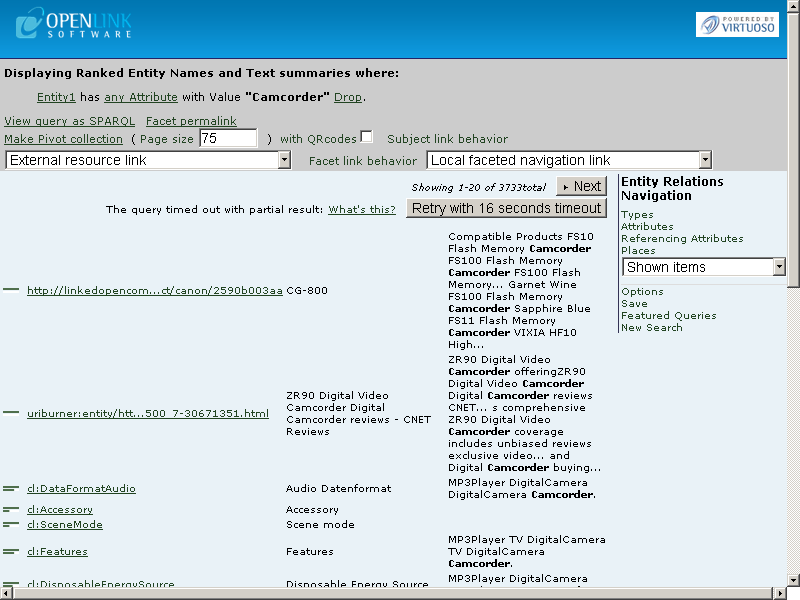
- For example, click on the URL link of the first row result.
- The product description page will be shown, and a list of Attributes and Values will be presented.
An label for the URI of the product also will be shown, e.g., CG-800:
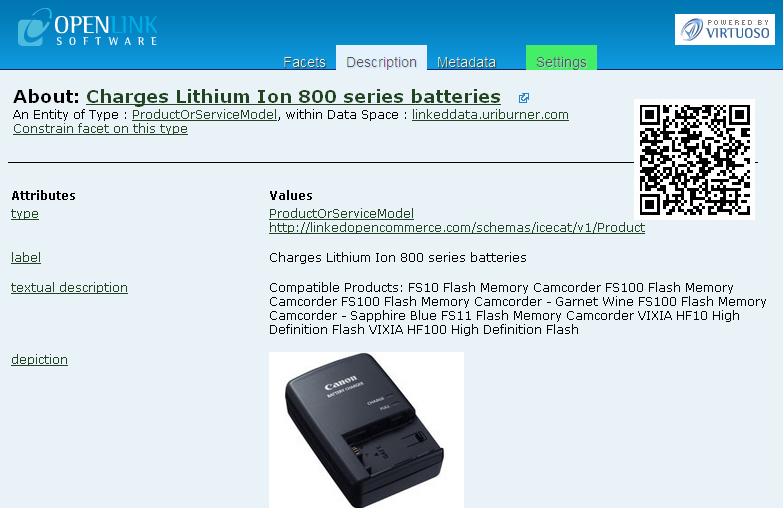
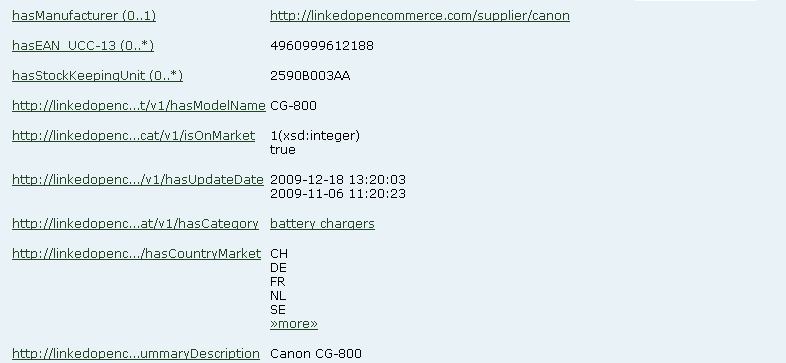
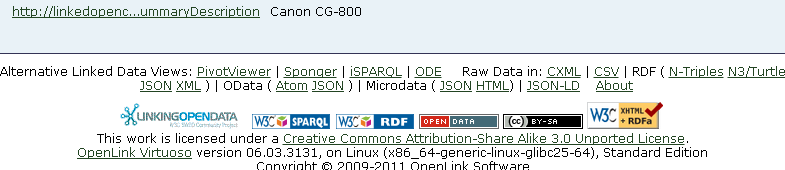
Related
- Facets Web Service
- Linked Data
- Facet Browser Installation and configuration
- Facet APIs
- Pivot Viewer and CXML
- Tutorials
- SOAP Facets Example
- Querying The Facet Browser Web Service endpoint
- Virtuoso Facet Browser Featured Queries
- Visualizing Your Data With PivotViewer Using The Facet Browser
- Custom Controlling Virtuoso Labels for URI functionality Example
- Facets Web Service: Examples for customizing different types
- Facets Web Service: Choice of Labels Example
- Downloads