VOS.VirtCartConfigAngelList
AngelList Cartridge - Configuration Guidelines
The AngelList Sponger cartridge allows you to retrieve details of startups, angel investors and job-seekers from the AngelList website through the AngelList REST API. In order to use this API, the cartridge must be configured for OAuth.
Contents
Registering the Sponger as an AngelList Application
Before you can obtain access tokens for the cartridge, you first need to register the Sponger as an AngelListapplication.
Go to the AngelList OAuth Client Applications page to register.
In the registration form, illustrated below, enter a redirect URI of the form: http://{your-virtuoso-host:port}/val/api/thirdparty_callback.
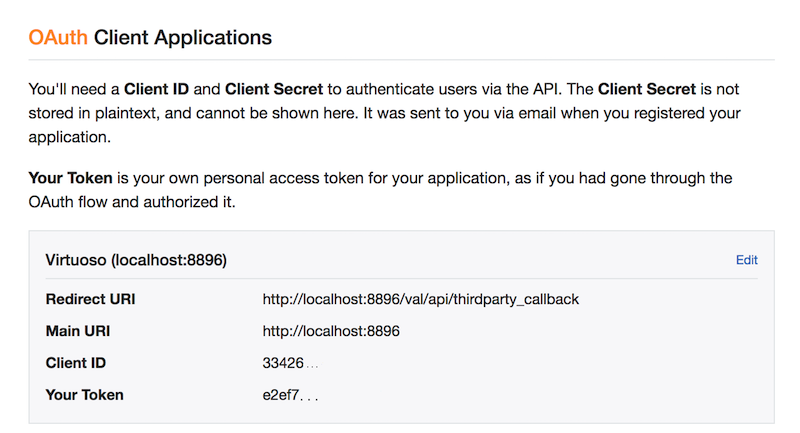
Make a note of the client ID and the corresponding client secret which will be emailed to you.
Creating an AngelList OAuth Binding in VAL
The Sponger relies on the Virtuoso Authentication Layer (VAL) to provide a common framework across all OAuth-capable Sponger cartridges for granting and managing OAuth access tokens.
In order to hook into the VAL subsystem, the AngelList OAuth application keys obtained in the previous step must be registered with VAL.
For a general overview of how VAL relates to the Sponger, see Sponger OAuth Support via VAL.
To register an AngelList OAuth Binding, go to the Virtuoso Conductor's "Login Authentication Keys" form which is accessed through the "Linked Data" and "OAuth Service Binding" tabs. (This last tab will not be displayed unless the VAL VAD is installed).
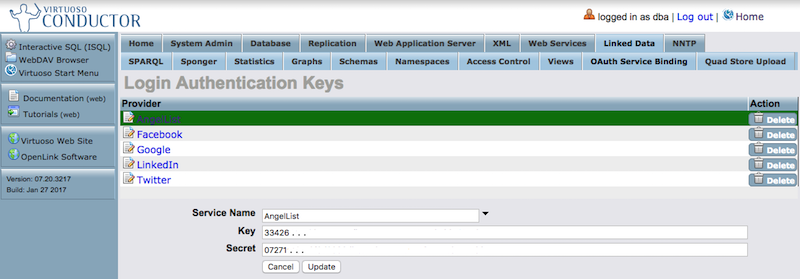
Select 'AngelList' from the drop-down list of Service Names, enter the AngelList client ID and client secret in the 'Key' and 'Secret' fields respectively, then click 'Add'. Now the AngelList keys have been registered, you can grant the Sponger access to your AngelList profile data.
Configuring the Fallback Access Token Owner
Before the Sponger cartridge can be used, you must identify the fallback token owner. This identifies the AngelList account which supplies the fallback OAuth token accompanying AngelList API requests. (We suggest creating an AngelList account specifically for the Sponger, for use as the fallback.)
The fallback token entry takes the form: fallback_token_owner=https://angel.co/{user-name}
The identified user must have granted an access token using the procedure described in the next section. If a user sponges their AngelList profile their token will be used if they have granted one, otherwise the fallback token will be used. The fallback token is always used when not sponging a user profile, e.g. when retrieving company details.
fallback_token_owner is set in the AngelList cartridge options reached by selecting the AngelList cartridge from the list of extractor cartridges on the 'Sponger' panel in the Conductor UI.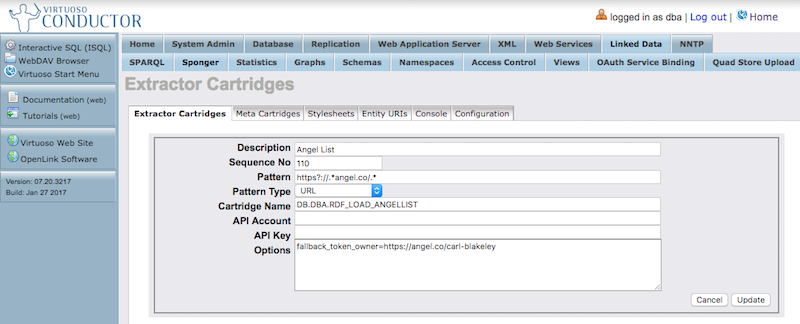
Granting an Access Token
The AngelList user whose profile is to be fetched should first grant an OAuth access token. This can be done through the AngelList button displayed by http://{your-virtuoso-host:port}/sponger.
1: Go to http://{your-virtuoso-host:port}/sponger
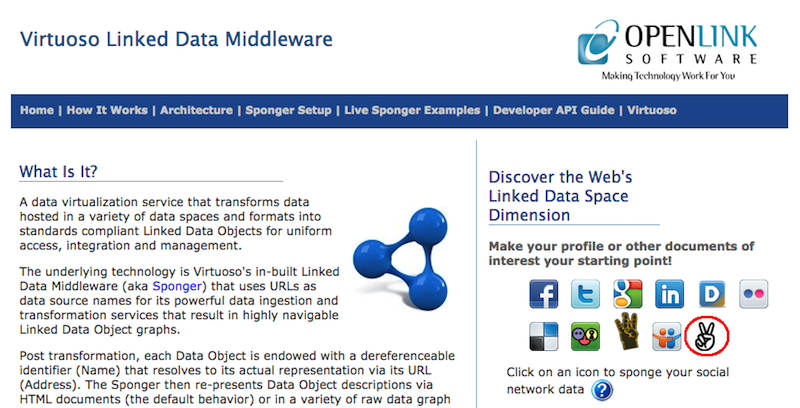
2: Click the AngelList button
3: Login to AngelList to allow the Sponger to access your profile and in so doing grant an access token.
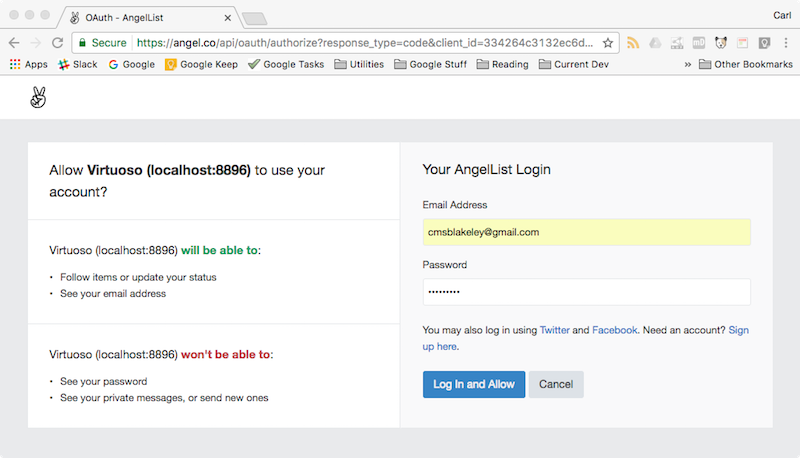
4: As a result, a screen indicating successful access token generation should be displayed.
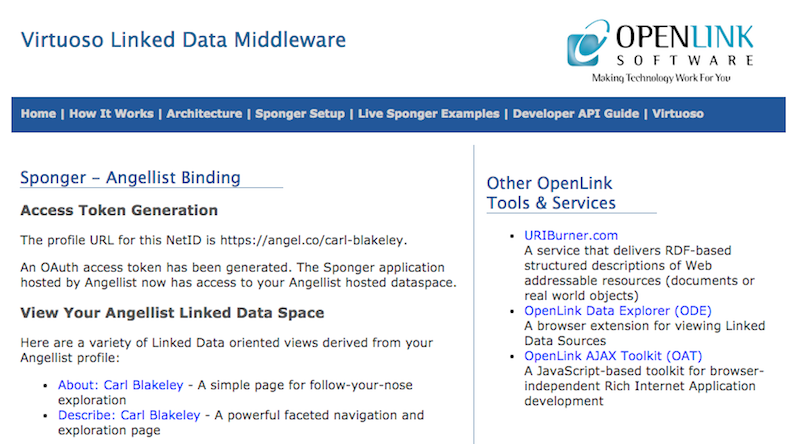
5: You can now sponge your AngelList profile by clicking on either the About or Describe link.
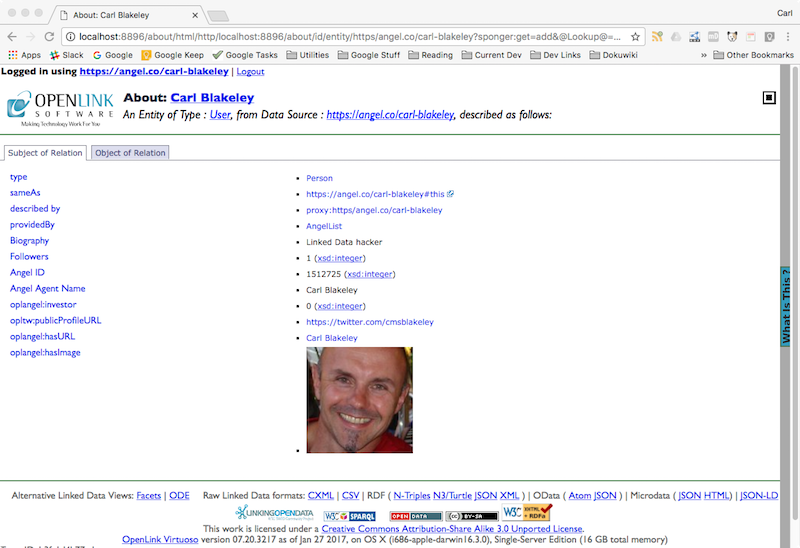
6: You can also view AngelList company information, for example by invoking the Sponger /about service with a request similar to: http://localhost:8896/about/html/https/angel.co/openlink-software