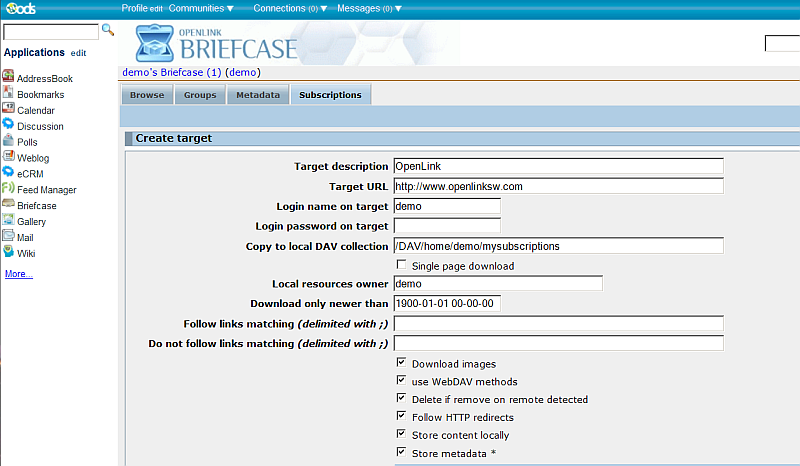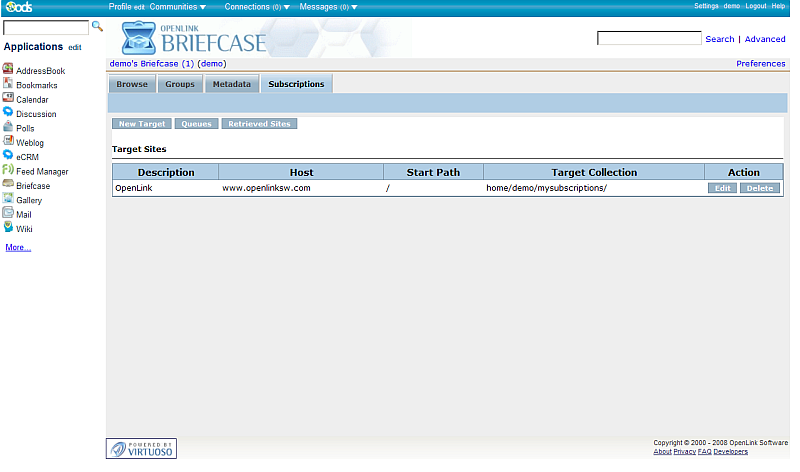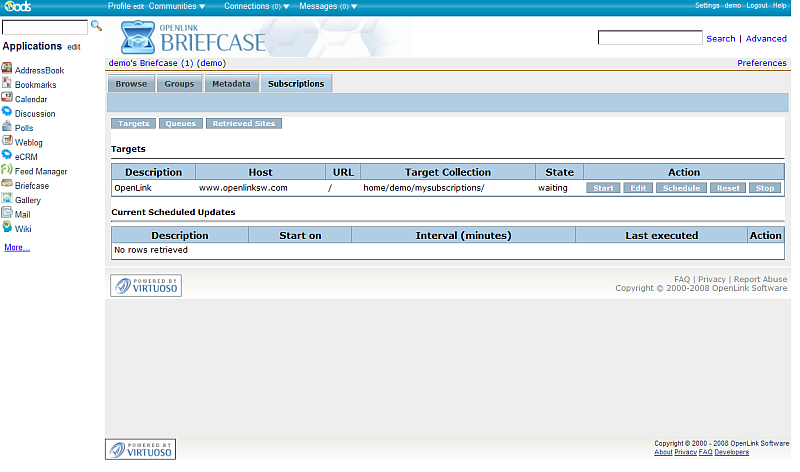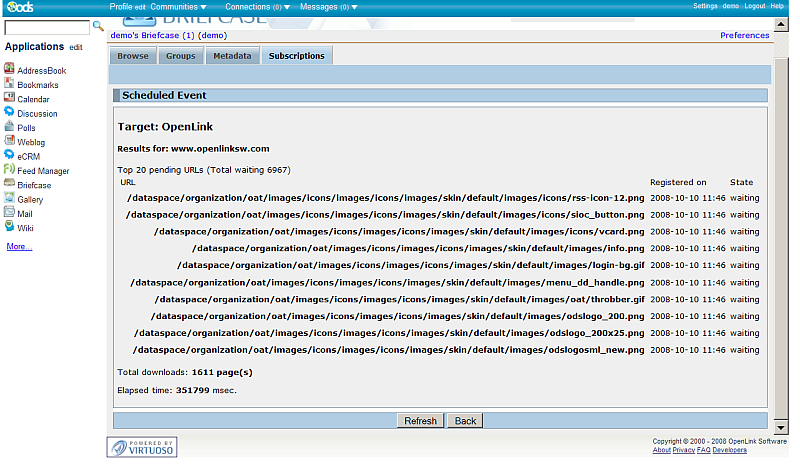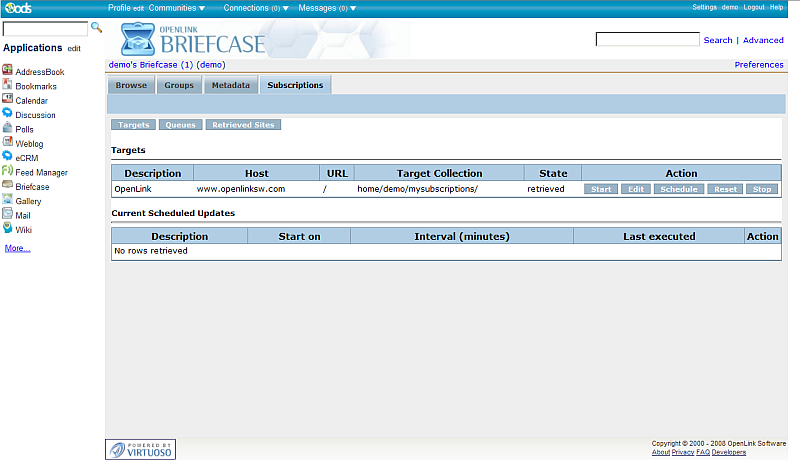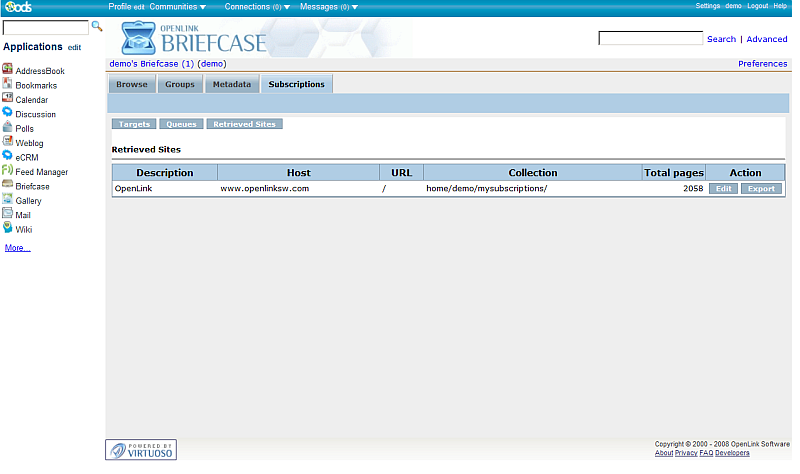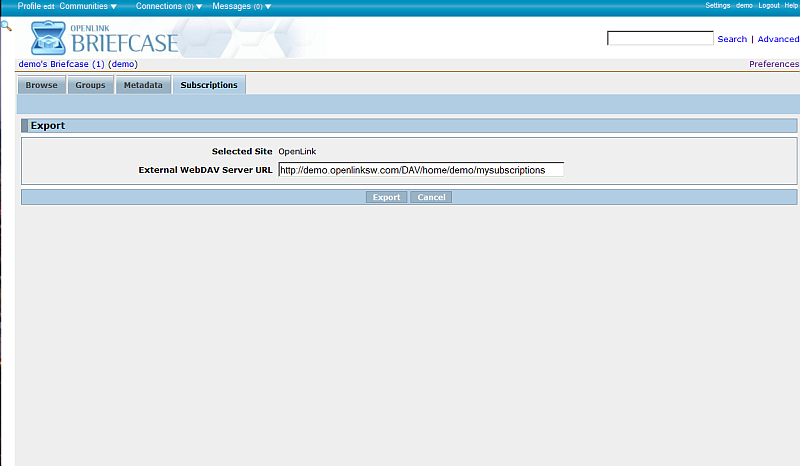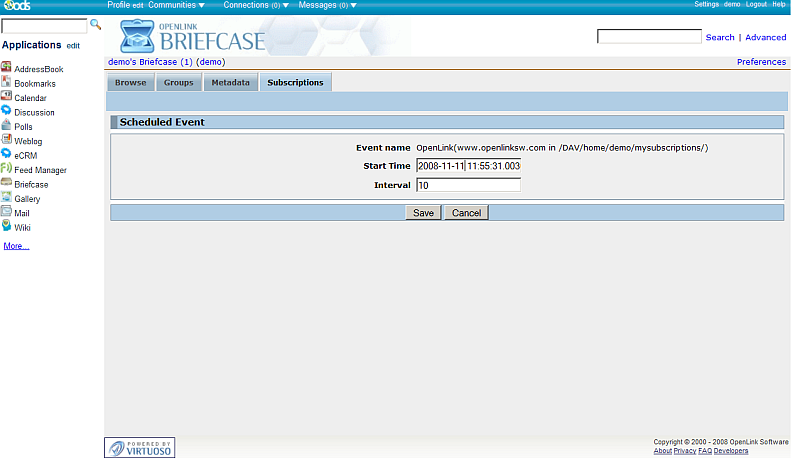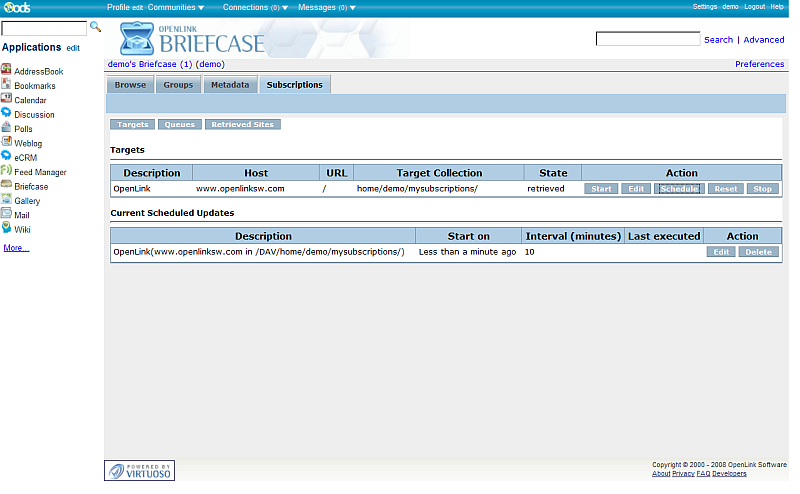ODS Briefcase Subscription
ODS Briefcase offer the feature to retrieve content from external web sites and host it in ODS user own WebDAV repository using the Preferences->tab Subscriptions page:
- The tab shows list of (if there are such) retrieved target sites.
- For every target site is offered options to:
- Edit: edit site properties
- Delete: deletes the target site
- For every target site is offered options to:
- The basic sub-tabs are:
- New target: here you specified the target url to be retrieved, user name and password, DAV location to be stored the retrieved pages.
- If specified to store metadata, then is shown a list of supported RDF Cartridges
- Note: The "Target URL" will be used as a graph IRI. If no RDF cartridge is enabled only RDF formats will be imported.
- Queues: Shows subscribed for Targets list and Current Scheduled Updates list.
- For every target is offered option to:
- Start: starts retrieving
- Edit: edit site properties
- Schedule: create schedule for the site retrieve
- Reset: reset site retrieval
- Stop: stops the retrieval
- For every target is offered option to:
- Retrieved Sites: shows list of all retrieved sites with their total pages.
- For every Site is offered option to:
- Edit: shows the list of retrieved pages, each of which has action "Delete" if desired.
- Export: the retrieved content can be exported to specified DAV External location
- For every Site is offered option to:
- New target: here you specified the target url to be retrieved, user name and password, DAV location to be stored the retrieved pages.
Here is sample scenario:
- Go to http://myopenlink.net:8890/ods
- Login as demo user with demo password.
- Go to Briefcase
- Go to Preferences
- Go to tab Subscriptions
- Click the "New Target" button.
- Enter in the shown form:
- Target Description: OpenLink
- Target URL: http://www.openlinksw.com
- Copy to local DAV collection: /DAV/home/demo/mysubscriptions
- Check all check-boxes
- Click the button "Create".
- As result in the "Target Sites" list will be shown 1 row with description "OpenLink"
- Click the "Queues" button.
- As result will be shown our target with State "waiting":
- Click the "Start" button from the "Action" column.
- As result will be shown the results of the retrieved pages:
- When finished, should show the total of retrieved pages.
- Click the Back button
- As result our target will be shown with status "retrieved".
- Click the "Retrieved Sites" button
- As result out target will be shown with total [n] pages retrieved:
- To export the retrieved content click the "Export" button.
- In the shown form specify the External WebDAV Server URL for the selected site and click the "Export" button:
- To create Schedule go to Queues
- Click the "Schedule" button for target "OpenLink".
- In the Event form add interval and start time:
- Click the "Save" button
- As result the schedule should be added and shown in the "Current Scheduled Updates" list.
CategoryODS CategoryBriefcase CategoryOpenSource CategoryOdsBriefcase CategoryDocumentation CategoryWebSite