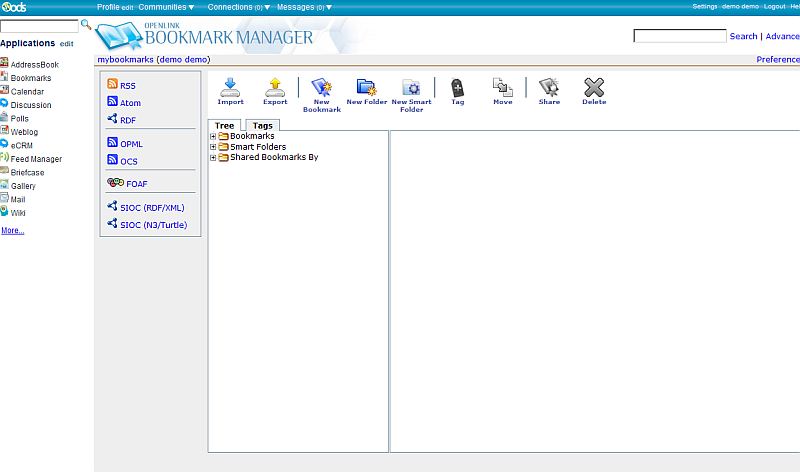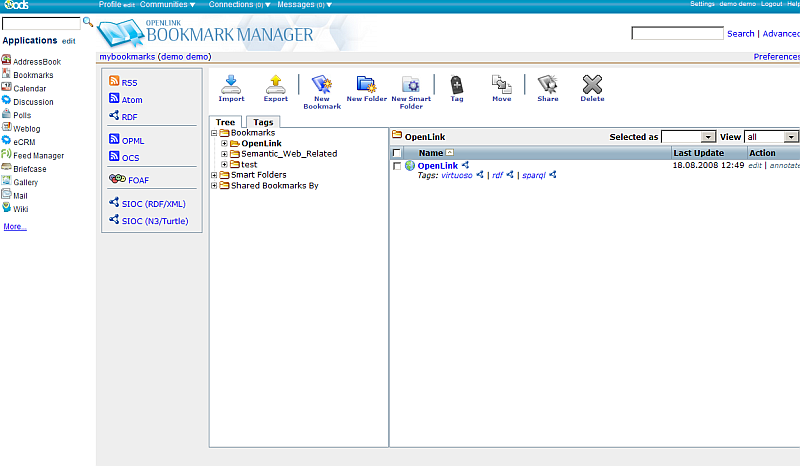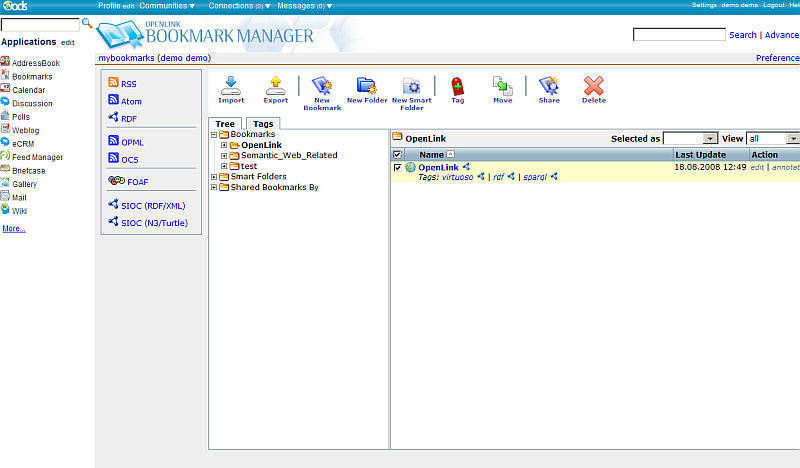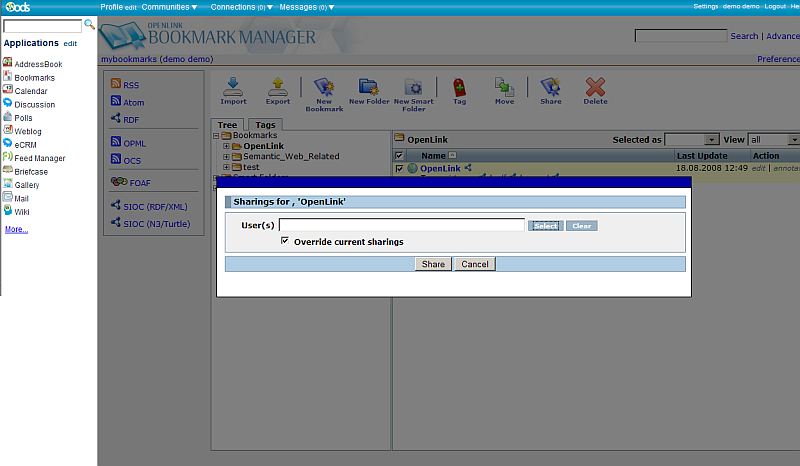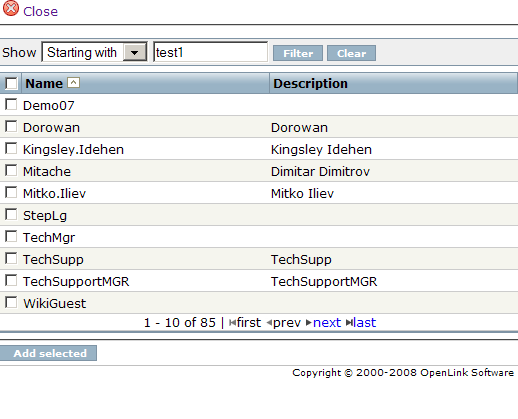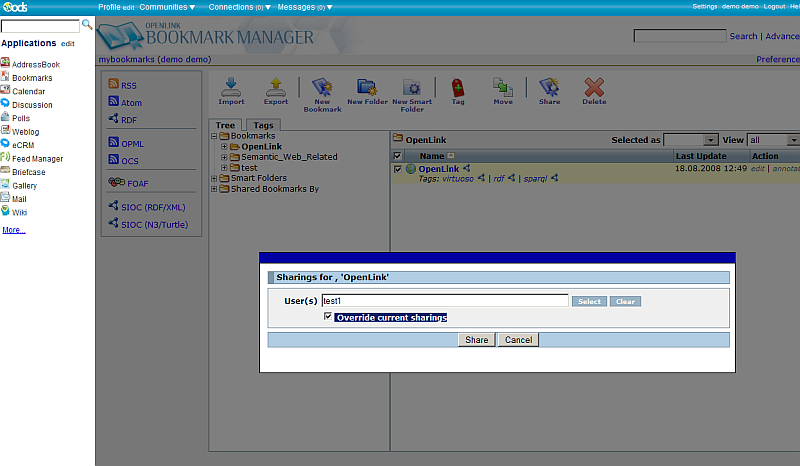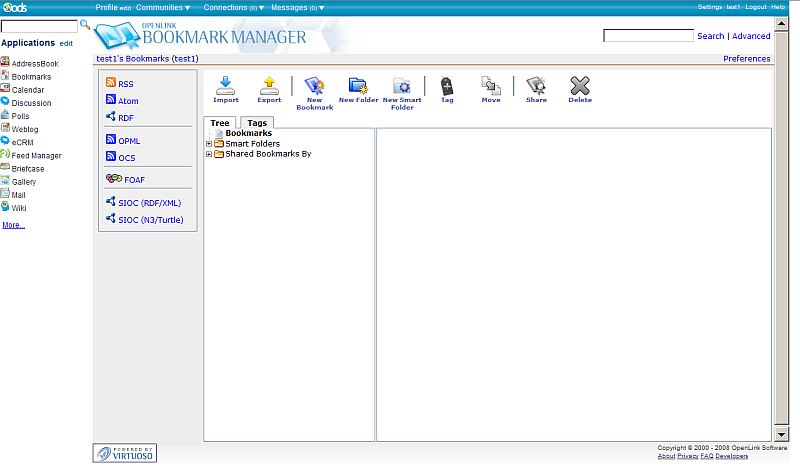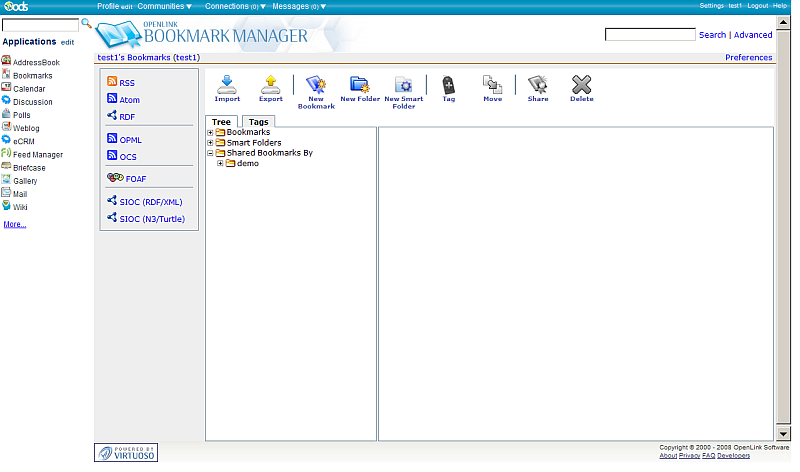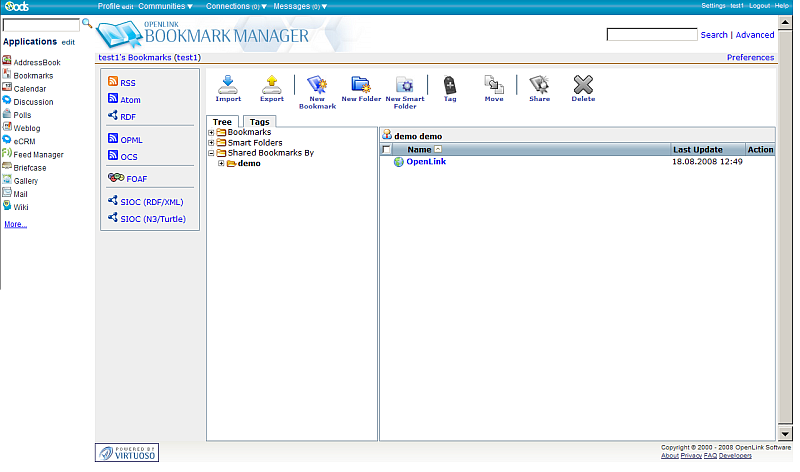Sharing in ODS Bookmarks Manager
ODS Bookmark Manager offers the feature for sharing bookmarks to other user in the relevant ODS dataspace. Here is sample scenario:
- Go to your Bookmark instance
- From the "Tree" tab expand the "Bookmarks" node and select a sub-folder: for ex.
for user demo at http://demo.openlinksw.com/ods the folder is "OpenLink".
- Select bookmarks by checking their check-boxes in the 2nd pane under column "Name"
- Click the "Share" icon from the Main Bookmarks Horizontal navigation bar.
- As result will be opened the the Sharing window
- Click the "Select" button to choose ODS user(s) or enter then directly in the "User(s)" field.
- For ex.
if you click the "Select" button, will be opened new window with the list of the ODS registered users.
Select directly user(s) or make filter.
In our example we will select the test1 user.
- You can leave the check-box "Override current sharings" checked:
- Click the "Share" button.
- Now let's check for user test1 what does it have in its Bookmarks instance. Log in as user test1
- Go to Bookmarks
- As result will be opened the test1's Bookmarks instance.
- In the "Tree" tab expand the "Shared Bookmarks By" node.
- As result for every user that had shared to user test1 resources, will be shown separate folder labeled with the users name.
- Expand the "demo" user folder
- As result in the 2nd pane will be shown the shared resources from user demo to the logged in user test1.
In our example this is the OpenLink bookmark.
CategoryODS CategoryOpenSource CategoryBookmarks? CategoryWebSite