ODS WebMail Spam Filter Guide
What is it?
ODS WebMail offers the feature for Spam Filtering so to control which mails you can receive in our WebMail inbox and which mails to go to your WebMail Spam folder.Requirements
In order the Spam Filter option in ODS WebMail to work properly you need to:
- Install the ODS Framework ods_framework_dav.vad package
- Install the ODS AddressBook ods_addressbook_dav.vad package
- Install the ODS WebMail ods_webmail_dav.vad package version 1.3.93 or higher.
- Make sure you have executed all steps from the Mail Installation Guide in order to be configured correctly the settings for receiving mail messages in your ODS dataspace.
- For example. let's say it is configured for domain with name "example.com".
- Make sure you have executed all steps from the Mail Installation Guide in order to be configured correctly the settings for receiving mail messages in your ODS dataspace.
Properties
The Spam properties are set in Preferences page. The properties are:
- General Options (What is treated for Spam)
- Trust junk mail headers set by will automatically recognize mail that is marked by a separate junk mail filtering program. Very often ISP or mail server will install such a filtering program, which adds special headers to your email before it is retrieved by ODS WebMail?. Currently supported are: SpamAssassin? and SpamPal?.
- Do not mark messages as junk mail if the sender is in my address book prevents messages from being automatically marked as junk mail if the sender is listed in the user's AddressBook? instances. The user can also set the scope of allowed mails to be the contacts of his contacts. This respectively goes with depth 1, 2, etc.
- Handling (Determines what to do with junk mail when it is received)
- When messages are determined to be Spam
- Move them to the Spam folder (move incoming messages determined to be junk mail to will automatically place junk mail into the specified folder upon arrival);
- Delete them.
- Mark messages determined to be Spam as read;
- Automatically delete spam messages older then N days (0 - no delete);
- When messages are determined to be Spam
Simple example
- Go to http://[host]:[port]/ods and register an user, for ex.
test1.
- Create a WebMail instance for user test1, so to have for example mail value: <none>.
- Go to the WebMail instance UI and then click the "References" link.
- For the drop-down list with label "Spam Filter" change the value from "Disabled" to "My contacts only".
- Click the button "Save".
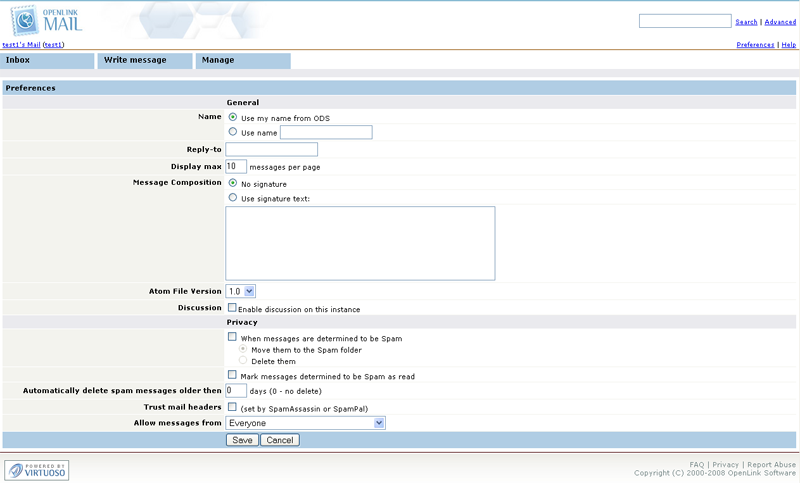
- Logout as user test1 and create user test2.
- Create a WebMail instance for user test2, so to have for example mail value: <none>.
- Logout as user test2 and create user test3
- Create a WebMail instance for user test3, so to have for example mail value: <none>.
- Logout as user test3 and login as user test1.
- Create an AddressBook instance for user test1.
- From the AddressBook instance UI click the button "New Contact"
- Now leave the type to be with value "Person" and enter in the "Home" tab for name the value: John
- Go to tab "Contact" tab,
- Enter in the field "Mail" the value: <none>
- Note: this is a valid e-mail address of the ODS user test2.
- Click "Save"
- From the AddressBook instance UI click the button "New Contact"
- Now change the type value to "Organization" and enter in the "Home" tab for name the value: Kate&Co.
- Go to tab "Business" tab,
- Enter in the field "Mail" the value: <none>
- Note: this is a valid e-mail address of the ODS user test3.
- Click "Save"

- Now logout and login as user test2 (or user test3).
- Go to user test2's WebMail instance
- Click the button "Write message".
- In the shown form enter:
- for field "To": <none>
- for field "Subject": simple test
- for field "Comma separated tags": test
- for field "message": This is simple test.
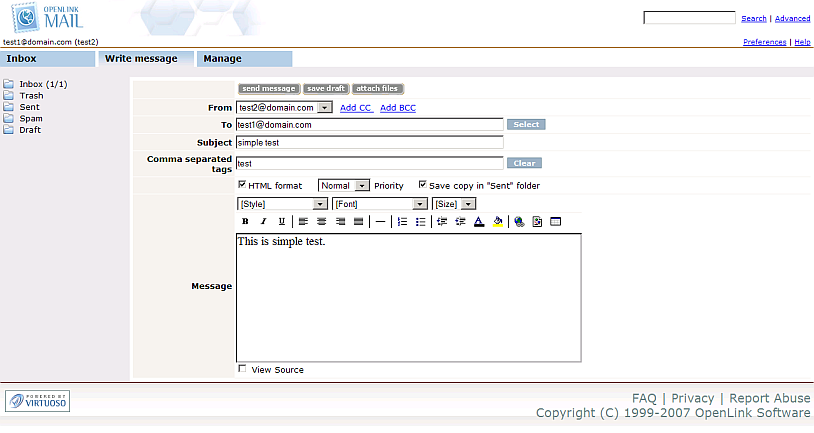
- Click the "send message" button
- As result should be shown the message:
The message has been sent successfully to: test1@example.com
- Go to user test2's WebMail instance
- Now logout and login as user test1.
- Go to user test1 WebMail instance.
- As result in the Inbox there will be received one 1 mail message from <none>.
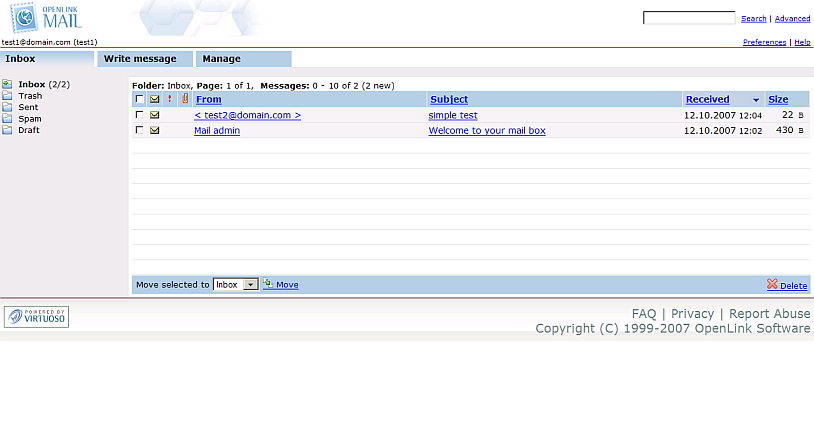
- Now let's see what will happen where user test1 receives mail from a sender, which is not in his contact list.
Logout as test1 and register in ODS user test4.
- Create a WebMail instance for user test4, so to have for example mail value: <none>.
- Go to user test4's WebMail instance.
- Click the button "Write message".
- In the shown form enter:
- for field "To": <none>
- for field "Subject": new test
- for field "Comma separated tags": test
- for field "message": This is new test.
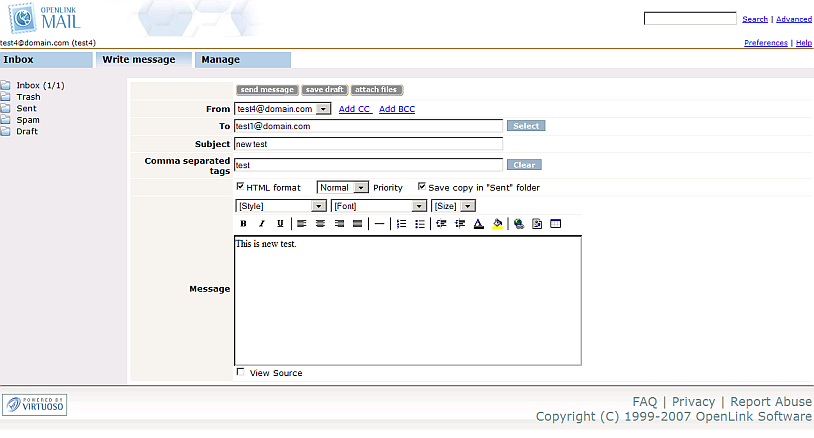
- Click the "send message" button
- As result should be shown the message:
The message has been sent successfully to: test1@example.com
- Now logout and login as user test1.
- Go to user test1 WebMail instance.
- As result in the Spam folder there will be one message received from sender with mail <none>:
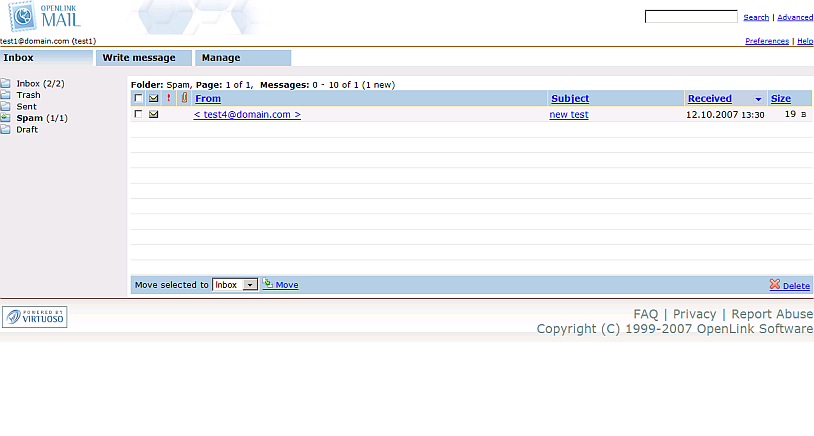
CategoryMail CategoryODS CategoryOpenSource CategoryHowTo CategoryOdsMail CategoryWebSite
Copyright (C) OpenLink Software 2006