Managing Version Support using Conductor UI
What
This document demonstrates how the Virtuoso Conductor User Interface can be used to enable and manage file Versioning in Virtuoso WebDAV folders.
Why
This can be used for maintaining a history of file changes within the Virtuoso WebDAV folders providing version control support which is useful in managing file changes in large projects.
How
Here is a sample scenario for managing resource versions from Virtuoso Conductor:
- Go to
http://<cname>:port/conductor - Log in as
dba - Go to Web Application Server
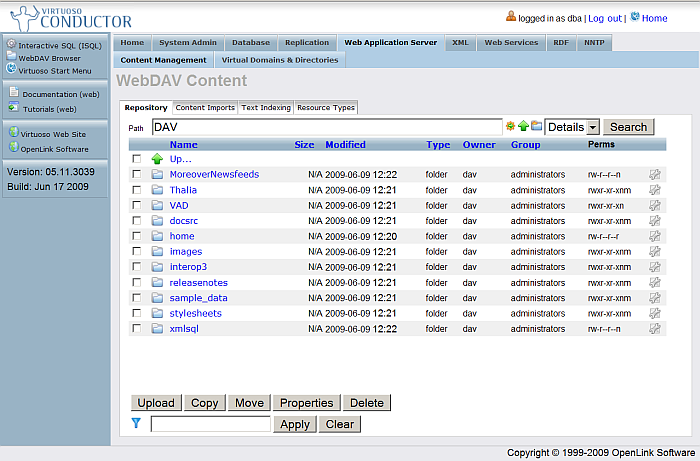
- Click Upload</>
- Select a file and click the Upload button
- For example, upload a
sample.txtfile containing the following text:
Simple Test
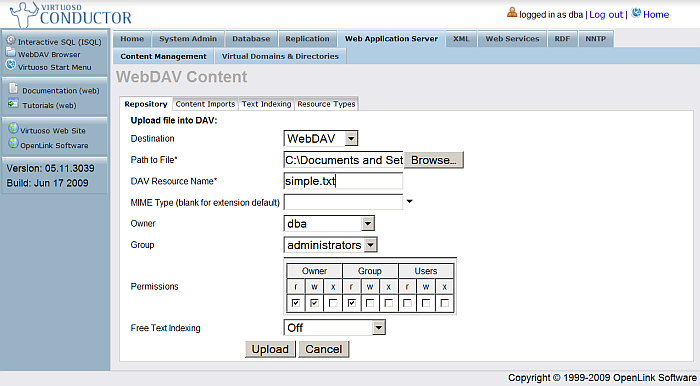
- For example, upload a
- As a result, the file will be uploaded.
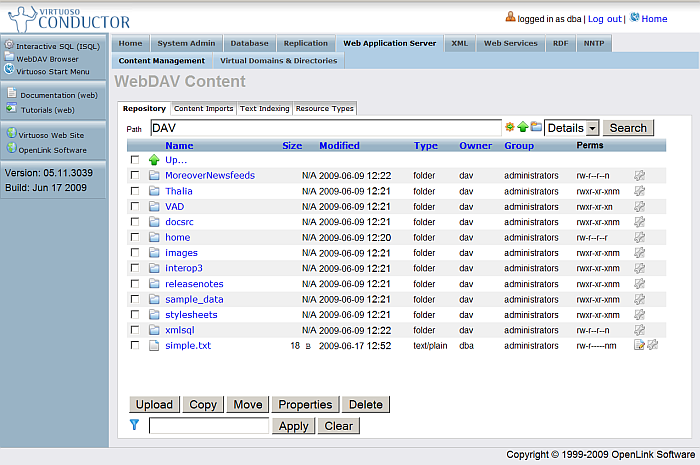
- Click the properties icon of the file, shown in the last column to the right.
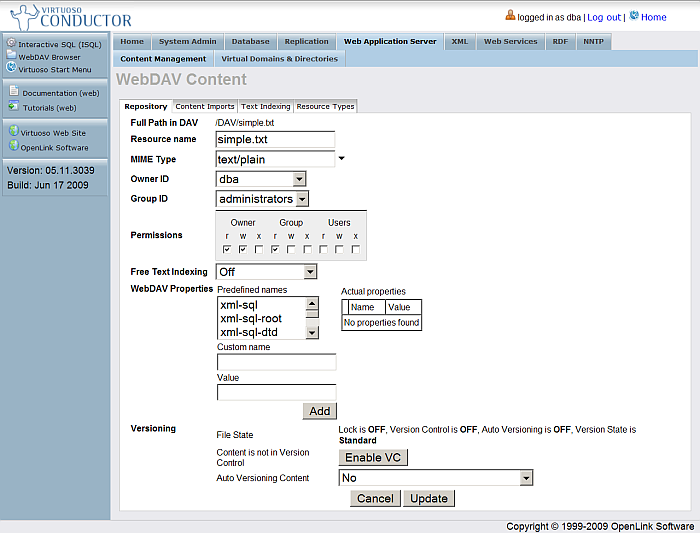
- In the Properties form, click the Enable VC button.
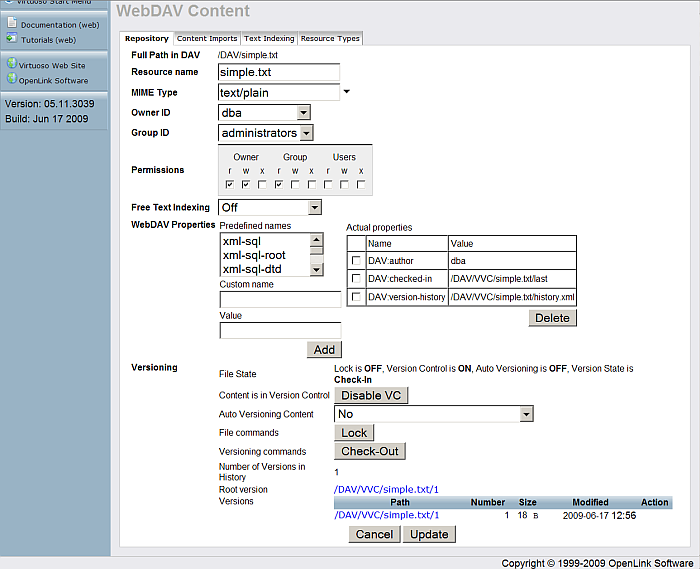
- You can also set Auto Versioning Content to one of the following:
- Checkout -> Checkin
- Checkout -> Unlocked -> Checkin
- Checkout
-
Locked -> Checkout
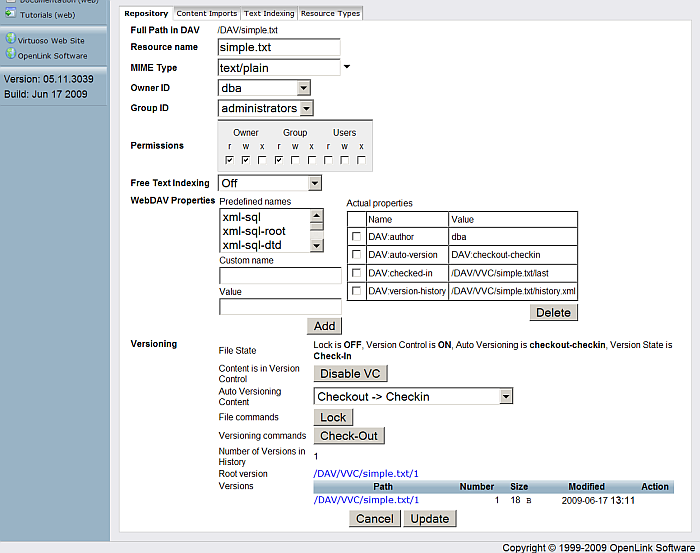
- Click the Update button
- Click the Edit icon for the uploaded file, shown in the last column to the right.
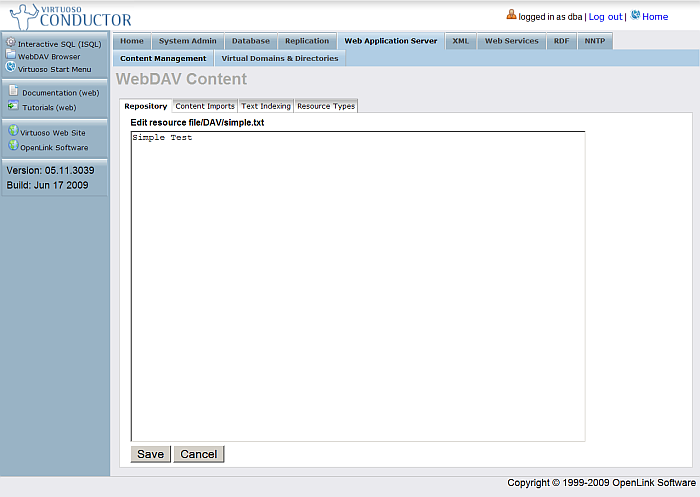
- In the edit form, amend the content of the file to, for example --
Simple Test for Version Control
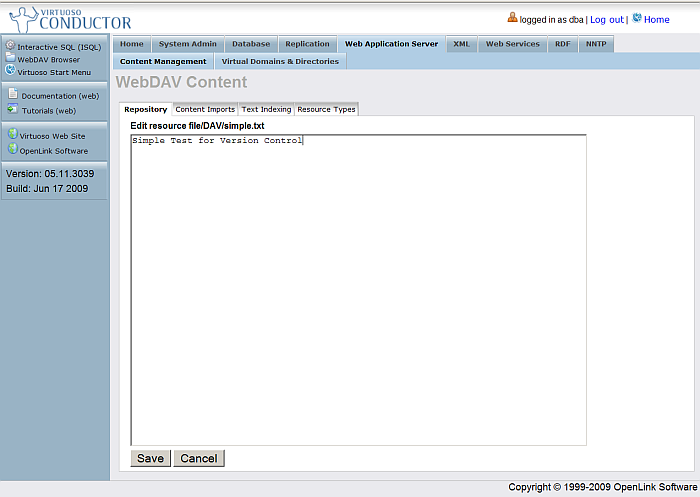
- Click the Save button
- Now click the Properties icon for the sample.txt file
- As a result, the new version of the file will be displayed in the Versioning section of the file properties:
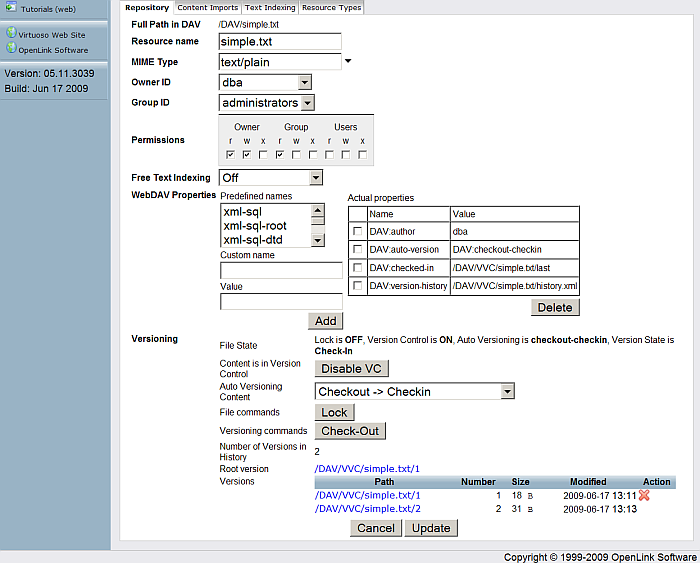
You can delete specific versions and/or disable version control at any time.