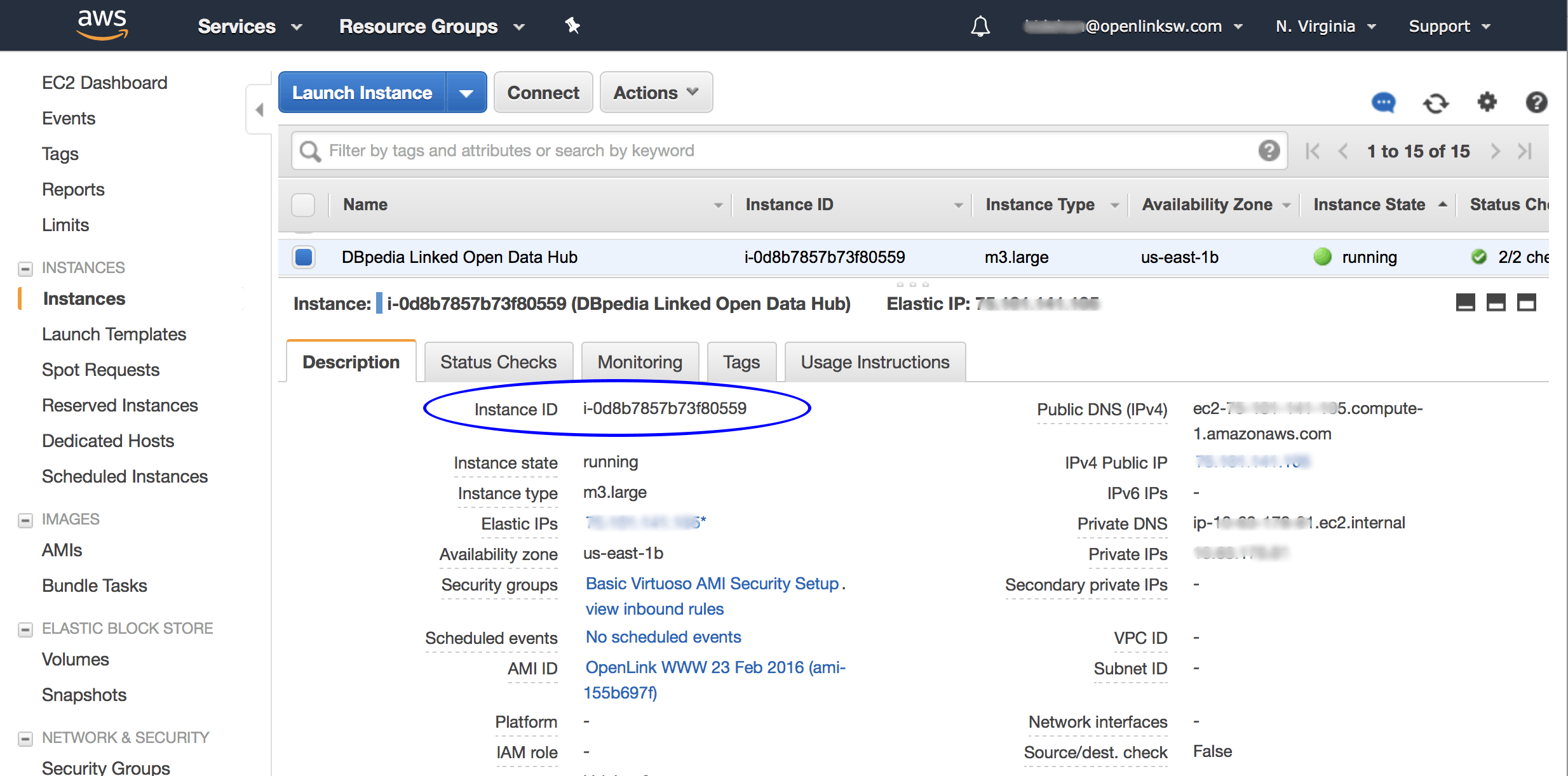DBpedia Snapshot (Virtuoso PAGO) EBS-backed EC2 AMI
- Introduction
- Prerequisites
- Instantiating DBpedia Snapshot (Virtuoso PAGO) via Web Interface
- First-time Setup & Usage Notes
- DBpedia Snapshot (Virtuoso PAGO) Database Interaction via Web Interface
- Administering the Virtuoso Instance via SSH
- Command-line Interaction with the Virtuoso Database Instance
- Performance Notes
- Troubleshooting
- Related Items
Introduction
In addition to the Instance-backed EC2 AMI that has been available since 2008, a standard unpopulated Virtuoso instance is available as an EBS-backed EC2 AMI based on either a BYOL (Bring Your Own License) or a PAGO (Pay As You Go) basis. In each case, the AMI delivers a preconfigured Virtuoso instance.
We also now offer two PAGO variants, both pre-loaded with DBpedia data.
- The DBpedia Snapshot (Virtuoso PAGO) (documented on this page) starts as a static instance, preloaded with the DBpedia 2016-10 dataset, mirroring the public DBpedia instance found at http://dbpedia.org/sparql.
You can make changes to this data, but it will not track changes made to Wikipedia nor DBpedia-Live.
- The DBpedia Live (Virtuoso PAGO) (documented on another page) starts as a static instance, preloaded with the DBpedia 2016-04 dataset, and includes an optional switch that enables data updates based on the Wikipedia firehose, effectively giving you a mirror of the public DBpedia-Live instance found at http://live.dbpedia.org/sparql.
This type of AMI provides several fundamental benefits including —
- Virtuoso DBMS Server is preinstalled with basic tuning for the host operating system. (That said, since we support many AMI machine types/sizes, you should still tune the configuration to suit the available RAM in your instance.)
- DBpedia Dataset is preloaded and preconfigured (and may be configurable to auto-update).
- You can start and stop the DBpedia instance without having to terminate its host AMI.
- With the hourly model, you pay only for the time the AMI is used.
Prerequisites
- An Amazon Web Services (AWS) account.
- Recently created AWS accounts will have been automatically signed up for the Amazon S3 and EC2 Web Service. If you created your AWS account a long time ago, you may now need to manually sign up for these services.
- Ensure an AWS
security groupallowing access to ports 22 (standard SSH), 80 (standard HTTP), and 8890 (Virtuoso HTTP-based Admin) is used. (This is the setup of the AMI offerings.)
Instantiating DBpedia Snapshot (Virtuoso PAGO) via Web Interface
- Locate the DBpedia Snapshot (Virtuoso PAGO) image in AWS Marketplace and click the Continue button.
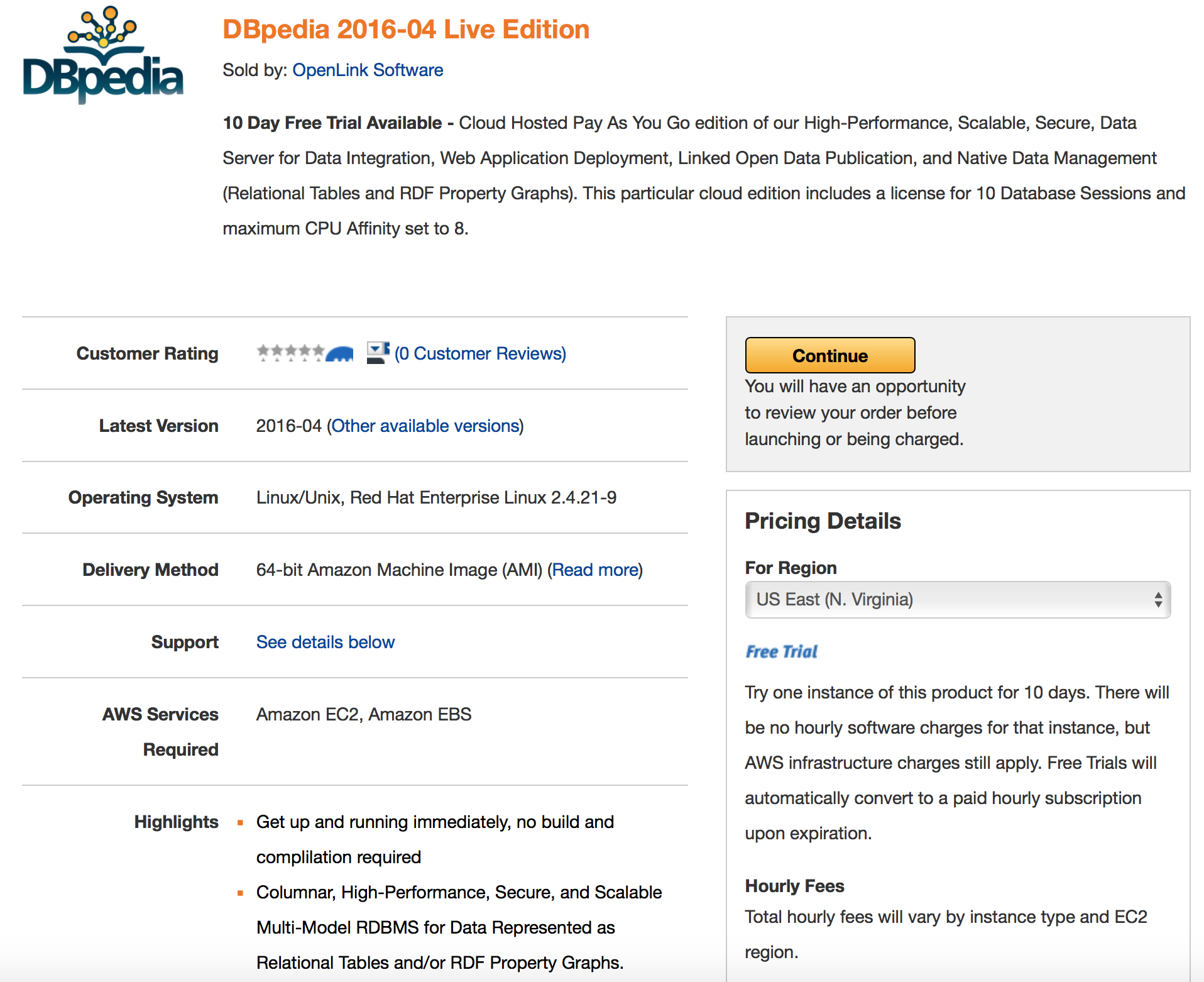
- Choose a suitable size EC2 Instance Type and Key Pair, then click on the button Launch with 1-click button.
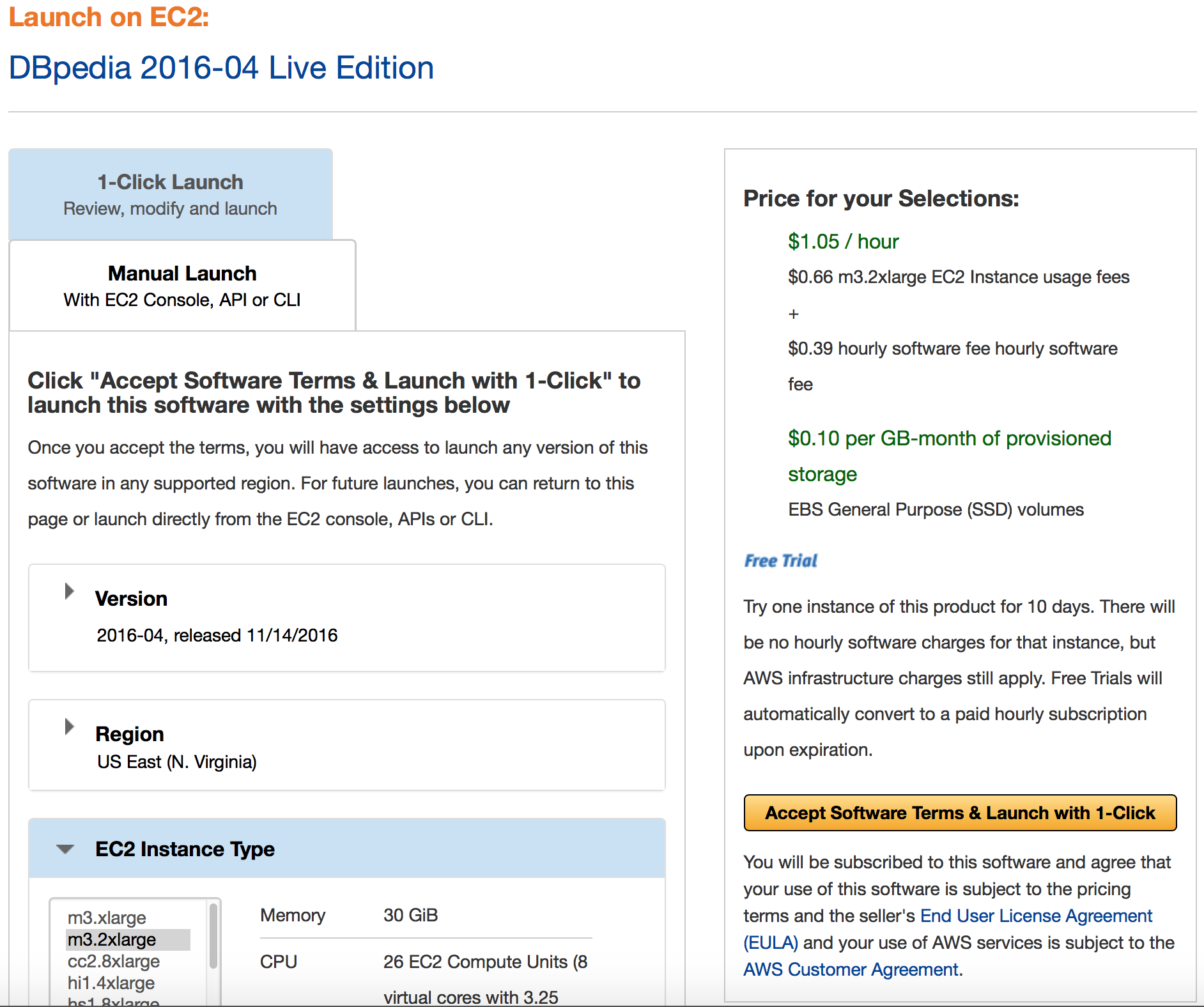
- A confirmation dialog will be presented indicating the image has been deployed.
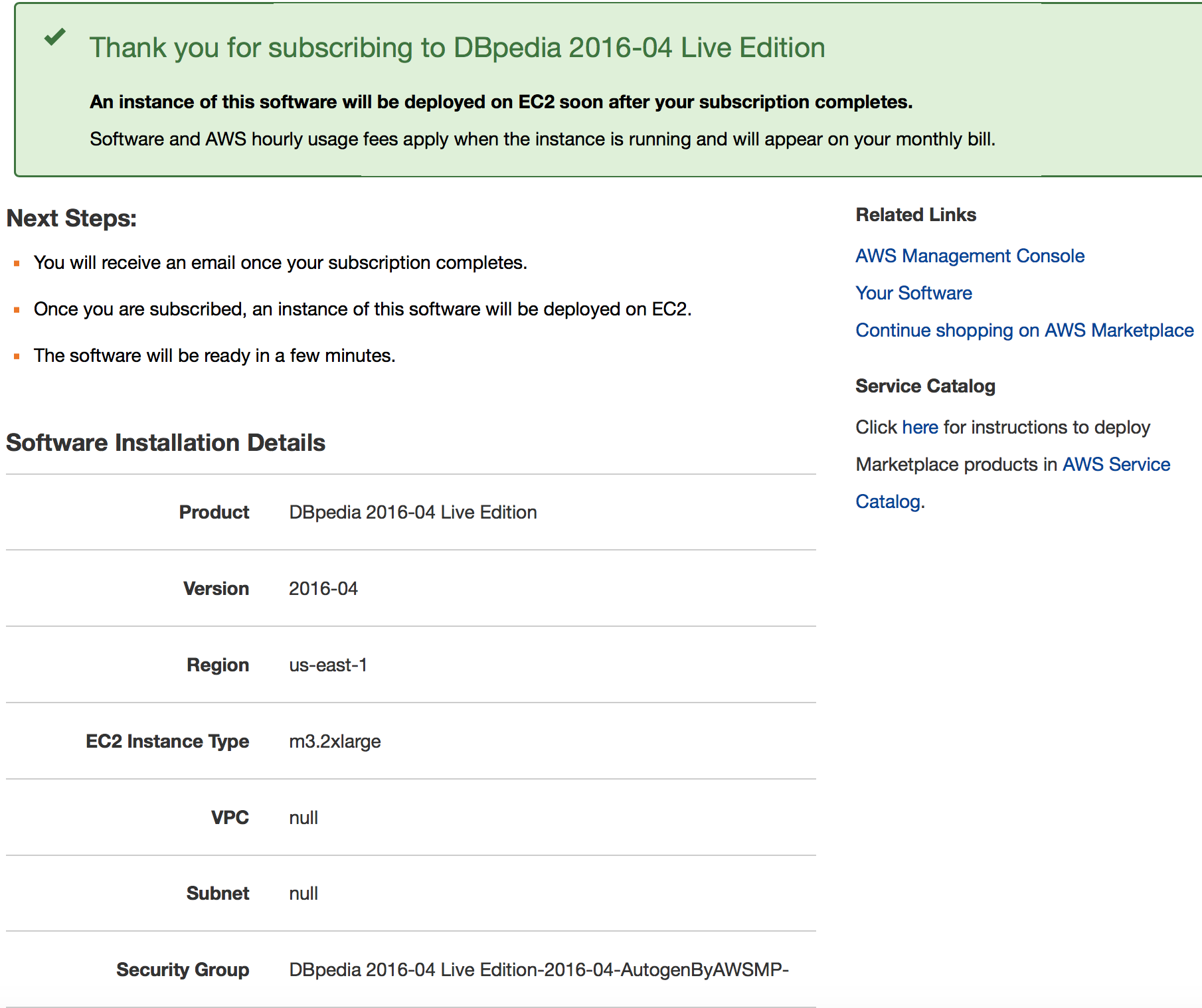
- Check the in the AWS Console EC2 images Web Interface that the image has been successfully instantiated.

- Load the Virtuoso Admin Console (a/k/a Conductor) in your browser to confirm all is running properly:
http://{amazon-ec2-ami-dns-name-or-ip-address}:8890/conductor
First-time Setup & Usage Notes
These steps in this section are only necessary the first time you start the Virtuoso instances on the AMI. This section may be ignored thereafter, as it is not necessary after AMI reboots.
There are two Virtuoso instances in this AMI. One which comes up quickly, with no significant content, so you know the AMI is basically functional; and one which comes up more slowly, with the full DBpedia dataset, which takes significant time to start due to some Amazon requirements for such AWS instances.
Basic Instance
-
sshinto your instantiated AMI using a command of the form —
ssh -i {secure-pem-file} ec2-user@{amazon-ec2-dns-name-or-ip-address}
- The Virtuoso DBMS Server for the Basic Instance will have started with the AMI.
You can verify this with --
ps -ef | grep "virt*" | grep -v grep
- If you do not see a running instance, execute the following commands, and then repeat the command above.
cd /opt/virtuoso . ./virtuoso-environment.sh # this must start dot-space-dot-slash virtuoso-start.sh database
- If you do not see a running instance, execute the following commands, and then repeat the command above.
- We strongly recommend you now use the Conductor to change the password for the '
dba' user from the the AMIinstance-id.
- Retrieve the AMI
instance-idby either -- - Execute this command sequence --
cd /opt/virtuoso . ./virtuoso-environment.sh # this must start dot-space-dot-slash cd bin ./isql localhost:1112 dba
- When prompted for password, provide the instance-id
- At the
SQL>prompt, execute these two commands --
vad_install('/opt/virtuoso/vad/conductor_dav.vad',0) quit
- Load the Conductor interface.
http://{amazon-ec2-ami-dns-name-or-ip-address}:8890/conductor
- If you get any error at this point, execute the following commands, and then re-try loading the Conductor in your web browser.
cd /opt/virtuoso . ./virtuoso-environment.sh # this must start dot-space-dot-slash virtuoso-stop.sh database virtuoso-start.sh database
- If you get any error at this point, execute the following commands, and then re-try loading the Conductor in your web browser.
- At the authentication challenge, log in as the
dbauser, with the AMIinstance-idas the password. Note: If unable to connect to the Virtuoso server using theinstance-idas password, please register with our Support Site, and create a Support Case for fastest assistance. - Drill down to System Admin → User Accounts.
- Locate the
dbauser, and click the associatedEditlink. - The form allows many things to be changed. For now, just input your desired password into both Password and Confirm Password boxes, and click the Save button.
- You can now perform other administrative tasks through the Conductor interface, or return to basic use.
- Retrieve the AMI
DBpedia Instance
-
sshinto your instantiated AMI using —
ssh -i {secure-pem-file} ec2-user@{ec2-dns-name-or-ip-address}
- Stop the Basic Instance (to conserve system and license resources) by running —
virtuoso-stop.sh dbpedia
- Start the Virtuoso DBMS Server against the DBpedia Database by issuing the commands below.
Note: At initial launch, it takes the Virtuoso DBMS Server approximately 20 minutes to bring the DBpedia database online, due to its size.
cd /opt/virtuoso . ./virtuoso-environment.sh # this must start dot-space-dot-slash virtuoso-start.sh dbpedia
- We strongly recommend you now use the Conductor to change the password for the '
dba' user from the the AMIinstance-id.
- Retrieve the AMI
instance-idby either -- - Load the Conductor interface
http://{amazon-ec2-ami-dns-name-or-ip-address}/conductor
- If you get any error at this point, execute the following commands, and then re-try loading the Conductor in your web browser.
cd /opt/virtuoso . ./virtuoso-environment.sh # this must start dot-space-dot-slash virtuoso-stop.sh dbpedia virtuoso-start.sh dbpedia
- If you get any error at this point, execute the following commands, and then re-try loading the Conductor in your web browser.
- At the authentication challenge, log in as the
dbauser, with the AMIinstance-idas the password. Note: If unable to connect to the Virtuoso server using theinstance-idas password, please register with our Support Site, and create a Support Case for fastest assistance. - Drill down to System Admin → User Accounts.
- Locate the
dbauser, and click the associatedEditlink. - The form allows many things to be changed. For now, just input your desired password into both Password and Confirm Password boxes, and click the Save button.
- You can now perform other administrative tasks through the Conductor interface, or return to basic DBpedia use.
- Retrieve the AMI
DBpedia Snapshot (Virtuoso PAGO) Database Interaction via Web Interface
Once online, your DBpedia Snapshot instance will be ready for use from —
- Basic Linked Data Exploration Page — an obvious starting point
http://{amazon-ec2-ami-dns-name-or-ip-address}/resource/DBpedia
- Faceted Browsing Endpoint
http://{amazon-ec2-ami-dns-name-or-ip-address}/fct
- Advanced Faceted Browsing Page
http://{amazon-ec2-ami-dns-name-or-ip-address}/describe/?uri=http://dbpedia.org/resource/DBpedia
- SPARQL Query Service Endpoint
http://{amazon-ec2-ami-dns-name-or-ip-address}/sparql
- Virtuoso Instance Administration Page (Virtuoso Conductor)
http://{amazon-ec2-ami-dns-name-or-ip-address}/conductor
Administering the Virtuoso Instance via SSH
All scripts for starting and stopping the Virtuoso instance are found in the following locations —
-
/etc/rc.d/init.d— scripts that enable automatic database server instantiation at operating system (AMI) boot or reboot time
-
/opt/virtuoso— scripts for starting and stopping the database server within a running operating system (AMI)
License Manager
The
- Start the License Manager
/etc/rc.d/init.d/oplmgr start
- Stop the License Manager
/etc/rc.d/init.d/oplmgr stop
- Restart the License Manager
/etc/rc.d/init.d/oplmgr restart
Virtuoso Server
- Start the Basic Virtuoso Server
/etc/rc.d/init.d/virtuoso start
- Stop the Basic Virtuoso Server
/etc/rc.d/init.d/virtuoso stop
- Restart the Basic Virtuoso Server
/etc/rc.d/init.d/virtuoso restart
Virtuoso DBpedia Server
- Start the DBpedia Virtuoso Server
cd /opt/virtuoso . ./virtuoso-environment.sh # this must start dot-space-dot-slash virtuoso-start.sh dbpedia
- Stop the DBpedia Virtuoso Server
cd /opt/virtuoso . ./virtuoso-environment.sh # this must start dot-space-dot-slash virtuoso-stop.sh dbpedia
- Restart the DBpedia Virtuoso Server
cd /opt/virtuoso . ./virtuoso-environment.sh # this must start dot-space-dot-slash virtuoso-stop.sh dbpedia virtuoso-start.sh dbpedia
Command-line Interaction with the Virtuoso Database Instance
- Set the Virtuoso environment variables by running the command below.
Note: This does and must start with dot-space-slash.
. /opt/virtuoso/virtuoso-enterprise.sh
- Run the Virtuoso "
isql" command line tool to connect to the database. Note: your EC2 AMI's instance-id will be thedbauser's password, until you change it (as recommended above).
$ isql 1111 -U dba -P {Password} Connected to OpenLink Virtuoso Driver: 07.10.3214 OpenLink Virtuoso ODBC Driver OpenLink Interactive SQL (Virtuoso), version 0.9849b. Type HELP; for help and EXIT; to exit. SQL>
- Run the "
tables" command to obtain a list of tables in the default schema
SQL> tables; Showing SQLTables of tables like 'NULL.NULL.NULL', tabletype/colname like 'NULL' TABLE_QUALIFIER TABLE_OWNER TABLE_NAME TABLE_TYPE REMARKS VARCHAR VARCHAR VARCHAR VARCHAR VARCHAR _______________________________________________________________________________ DB DBA ADMIN_SESSION SYSTEM TABLE NULL DB DBA ADM_OPT_ARRAY_TO_RS_PVIEW SYSTEM TABLE NULL DB DBA ADM_XML_VIEWS SYSTEM TABLE NULL . . . DB DBA SYS_SQL_INVERSE SYSTEM TABLE NULL DB DBA SYS_TRIGGERS SYSTEM TABLE NULL DB DBA SYS_VIEWS SYSTEM TABLE NULL 209 Rows. -- 1890 msec. SQL>
- You can stop the Virtuoso Database Server by running —
virtuoso-stop.sh dbpedia
- You can restart the Virtuoso Database Server by running —
virtuoso-start.sh dbpedia
Performance Notes
Please be aware of the following, which impact the performance and utility of your AMI:
- This AMI includes a bundled Virtuoso license which enables 10 Database Sessions and the use of 4 logical processors.
Licenses that upgrade these attributes are available as paid upgrade options.
- Virtuoso always takes full advantage of the memory it's configured to use.
This may be much less than is found in its host environment/AMI. This AMI is pre-configured for an
m3.largeEC2 Instance Type, so will use 7GB of RAM. If you choose a larger EC2 Instance Type (such as the recommendedm3.2xlarge), then theNumberOfBuffer MaxDirtyBuffers /opt/virtuoso/dbpedia/dbpedia.iniconfiguration file should be increased to correspond to the chosen Instance Type's available memory, as detailed in the Virtuoso Performance Tuning Guide. A few examples are shown below. After changing these or any other settings in the INI file, restart the Virtuoso server as described above.
EC2 Instance Type System RAM Number Of Buffers Max Dirty Buffers m3.large 7 GB 680000 500000 r3.2xlarge 61 GB 5450000 4000000 r3.large 15 GB 1360000 1000000 r3.xlarge 30.5 GB 2720000 2000000
- There are a wide range of AMI choices, offering various combinations of system memory and logical processors. To improve performance, use an EC2 Instance Type with more memory and more logical processors. To make use of additional processors, you will need to also acquire an upgraded Virtuoso license.
Troubleshooting
If you encounter any problems resolving the sample DBpedia URIs listed in the steps above, please:
- Determine whether Virtuoso is running, with this command
ps -ef | grep "virt*" | grep -v grep
- Check the log of Virtuoso's most recent activity with one of these commands
- for the DBpedia instance
tail /dbpedia/*.log
- for the basic instance
tail /opt/virtuoso/dbpedia/*.log
The output of those commands will show you whether the initial Virtuoso DBpedia DB setup (which can take a while due to DB size) is still in progress, the setup encountered some error, or the setup has completed but Virtuoso awaits one of the following commands:
- for the DBpedia instance
- Startup Commands
- Startup of the Basic Instance
cd /opt/virtuoso . ./virtuoso-environment.sh # this must start dot-space-dot-slash virtuoso-start.sh database
- Startup of the DBpedia Instance
cd /opt/virtuoso . ./virtuoso-environment.sh # this must start dot-space-dot-slash virtuoso-start.sh dbpedia
- Startup of the Basic Instance
- Restart commands
- Restart the Basic Instance
cd /opt/virtuoso . ./virtuoso-environment.sh # this must start dot-space-dot-slash virtuoso-stop.sh database virtuoso-start.sh database
- Restart the DBpedia Instance
cd /opt/virtuoso . ./virtuoso-environment.sh # this must start dot-space-dot-slash virtuoso-stop.sh dbpedia virtuoso-start.sh dbpedia
- Restart the Basic Instance
Related Items
- OpenLink Data Spaces Installation
- EC2 & AMI related information
- Virtuoso Pay As You Go (PAGO) EBS-backed EC2 AMI
- Instance-backed Virtuoso EC2 AMI
- Pre-configured & Pre-loaded Virtuoso instances (DBpedia 3.8, BBC Music & Programmes, etc.)
- Creating Your Own Neurocommons Instance
- Creating Your Own Bio2RDF Instance
- Creating Your Own MusicBrainz Instance
- Backup your Virtuoso EC2 AMI to S3
- Configure your Virtuoso EC2 AMI for use with Amazon Elastic Block Storage (EBS)
- Amazon-provided AWS Simple Monthly Cost Calculator
- Protecting your Virtuoso-hosted SPARQL Endpoint
- Virtuoso documentation
- Virtuoso Tips and Tricks