Guide to Deploying Linked Data - Part 2b: Browsing & Exploring the Northwind Linked Data View
Deploying Linked Data Guide - Overall TOCSection Contents
Browsing & Exploring the Northwind Linked Data View
In this section, we are going to interact with Linked Data deployed into the Linked Data Web from a live instance of Virtuoso, which uses the URL Rewrite rules from the prior section.
The components used in the example are as follows:
- Virtuoso SPARQL Endpoint —
http://demo.openlinksw.com/sparql - Named RDF Graph —
http://demo.openlinksw.com/Northwind - Entity ID —
http://demo.openlinksw.com/Northwind/Customer/ALFKI#this - Information Resource —
http://demo.openlinksw.com/Northwind/Customer/ALFKI - Interactive SPARQL Query Builder (iSPARQL) —
http://demo.openlinksw.com/DAV/JS/isparql/index.html
Interacting with Linked Data via ODE
Steps:- Point your HTML browser to the URI
http://demo.openlinksw.com/Northwind/Customer/ALFKIto display the HTML rendering of the RDF container document pointing to entity ALFKI. Click on the linkhttp://demo.openlinksw.com/Northwind/Customer/ALFKI#thisadjacent to thefoaf:PrimaryTopicproperty to display the ALFKI entity itself.
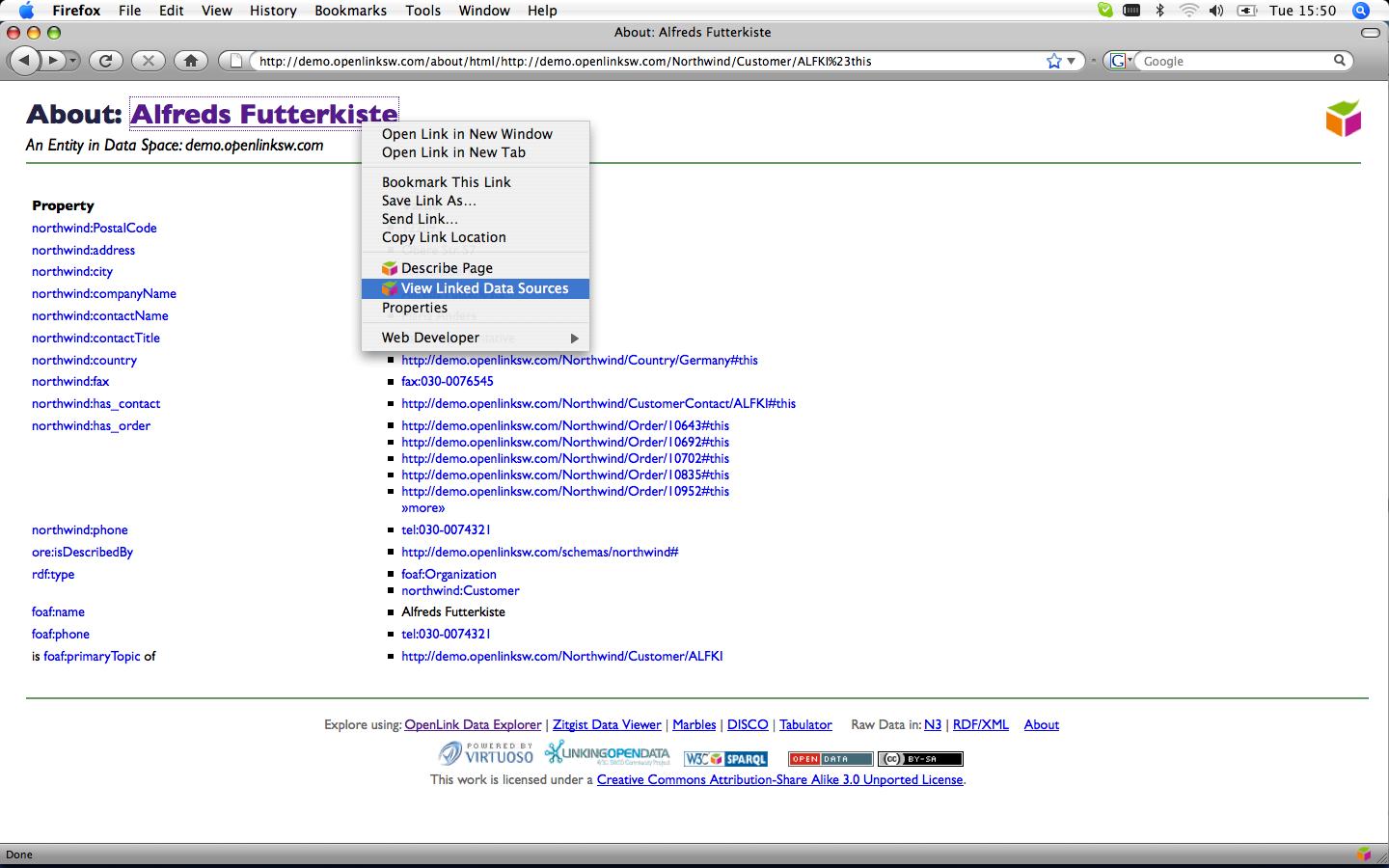
- Ctrl-click (Mac OS X) or right-click (Windows) on the 'About: Alfreds Futterkiste' link at the top of the page to display the ODE pop-up menu then click on the 'View Linked Data Sources' command. This launches the ODE RDF browser which will present an Linked Data view of customer ALFKI.
- Click on one of ALFKI's attribute values, for instance one of the customer's orders, to display a pop-up with options for 'expanding' the URI.
Selecting 'Describe' dereferences the attribute value URI, to display details of the selected order.
The screenshot below shows the result of dereferencing the data link
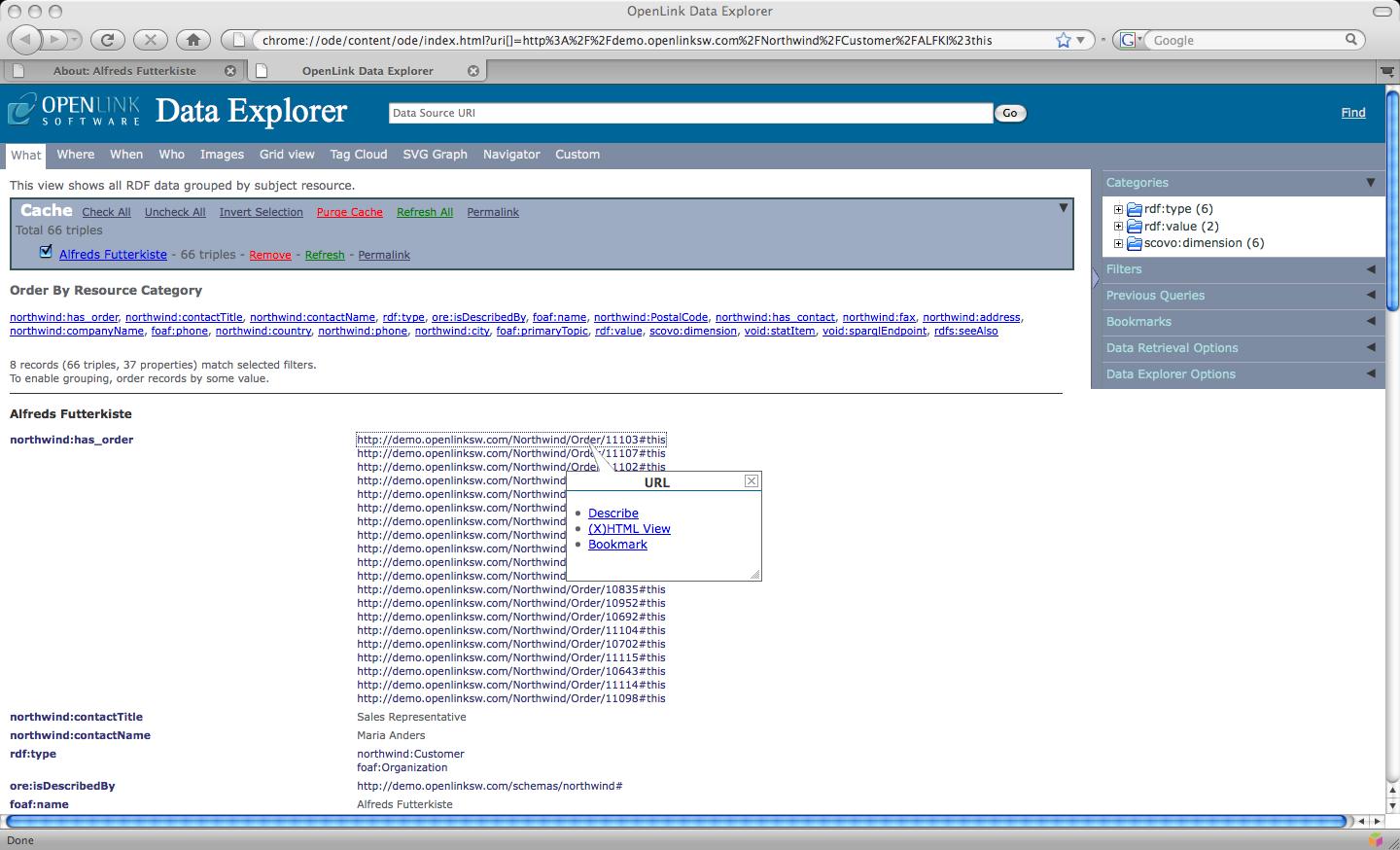
http://demo.openlinksw.com/Northwind/Order/11103#this. (For clarity, triples associated with the 'Alfreds Futterkiste' entity were removed before taking this screenshot, by clicking the 'Remove' link in the 'Cache' group box, to show only the Order details.)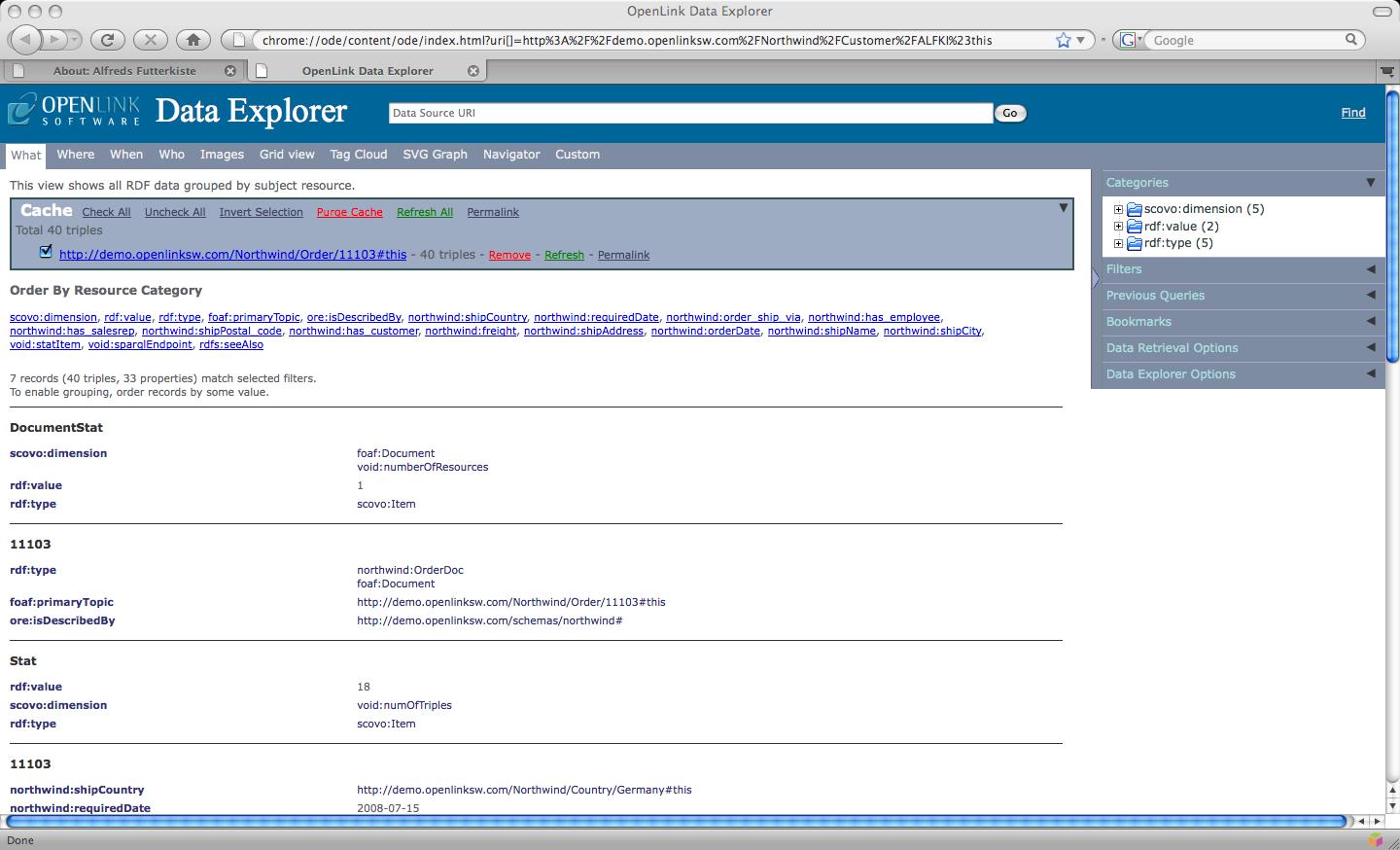
Continuing in this way, one can navigate over the Northwind RDF graph, drilling down to uncover more details of selected entities.
Interacting with Linked Data via iSPARQL
We can interact with the same Information Resource and associated RDF using the iSPARQL Query tool as follows:
- Start the Query Builder by loading the following URL in your browser:
http://demo.openlinksw.com/isparql. You will be presented with a Query By Example (QBE) canvas that includes a default Graph Pattern and a default URI. Change the URI to the Northwind graph URI,http://demo.openlinksw.com/Northwind.
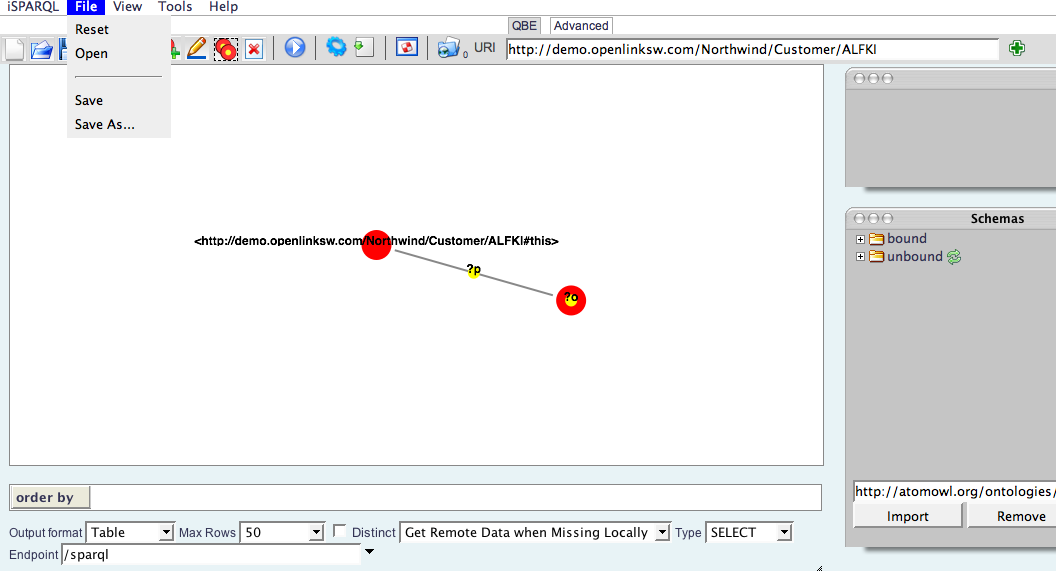
- Then execute the default query (which simply gets a list of concepts defined by the RDF graph), by clicking on the ">" button.
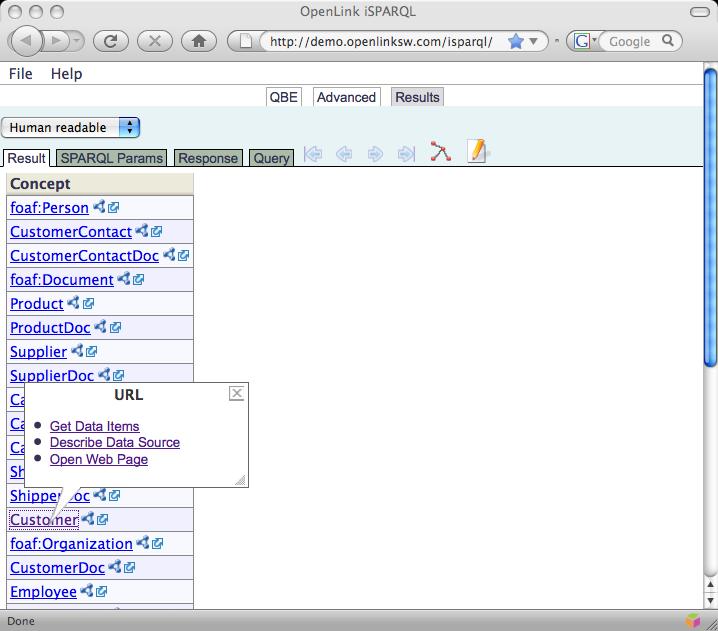
- Click on the Customer record, and you will be presented with a Linked-Data-Web-optimized hyperlink that presents you with three options: "Get Data Items", "Describe Data Source", and "Open Web Page".
- Click Get Data Items (since you are interested in "instance data" for the Customer concept, as opposed to the schema definitions of said concept).
You will be presented a list of
northwind:Customerinstances. Click on the 's' column header to sort the customer list alphabetically.
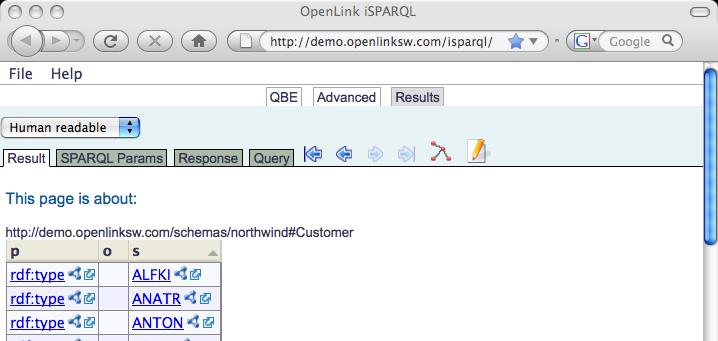
- Click on the
http://demo.openlinksw.com/Northwind/Customer/ALFKIrecord, and you will once again be presented with the enhanced hyperlink and its options. Again click on Get Data Items, to get all the records in the RDF database related to entityhttp://demo.openlinksw.com/Northwind/Customer/ALFKI.
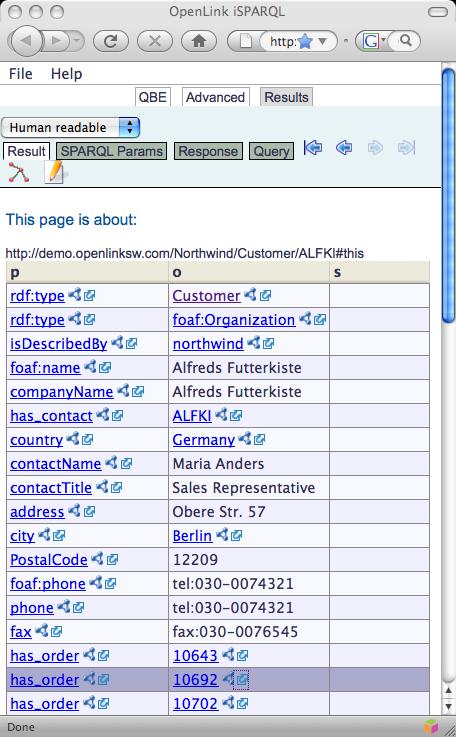
Back to Deploying Linked Data Guide | Previous: Deploying Linked Data Using Virtuoso | Next: Transparent Content Negotiation