Linking Informix Database Objects into Virtuoso
Steps
- Start the Virtuoso Web User Interface.
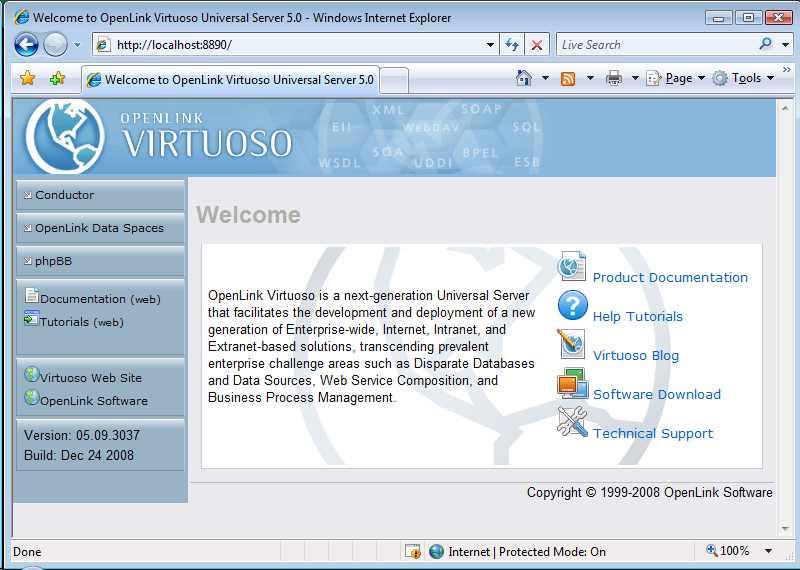
- Select the Conductor link in the left frame and login as the dba user.
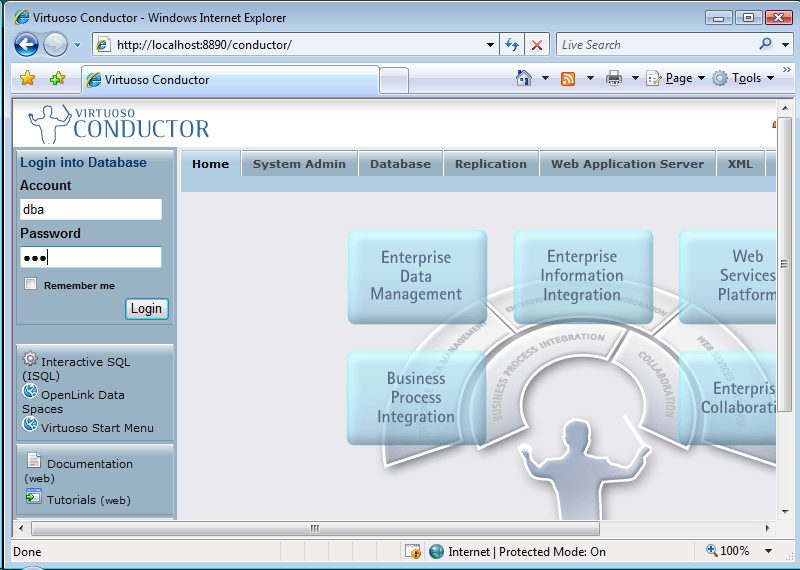
- Select the Databases -> External Data Source -> Data Sources tab menu items.
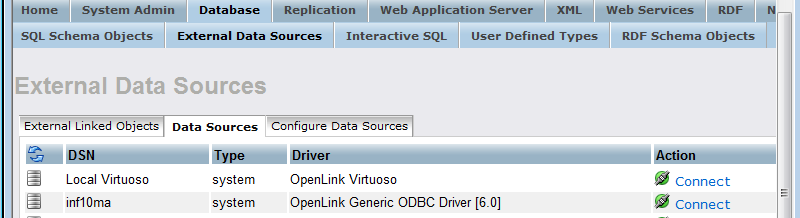
- Select the Connect button for the inf10ma Informix DSN.
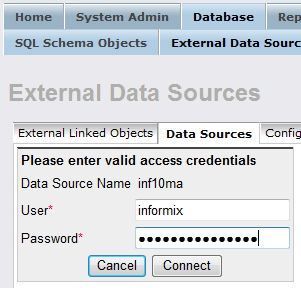
- On successful connection, select the Link Objects button to obtain a list of available tables.
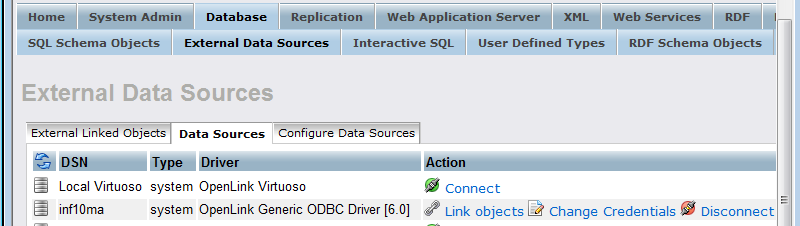
- Select all the tables that are part of the stores_demo catalog.
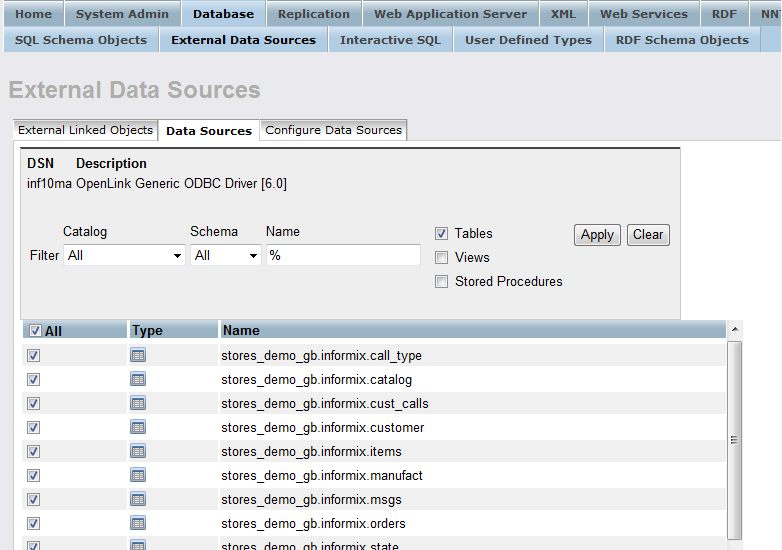
- Change the Catalog for each table to be stores_demo using the Set All button.
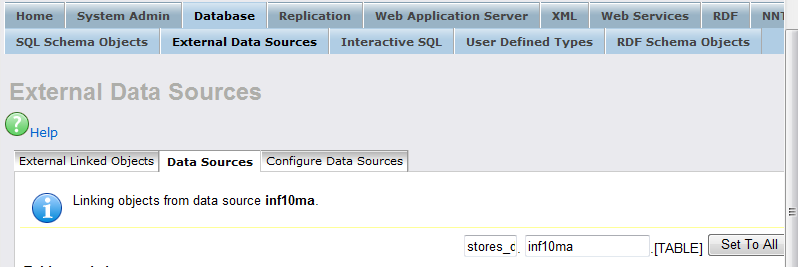
- All the catalog names are changed to be stores_demo.
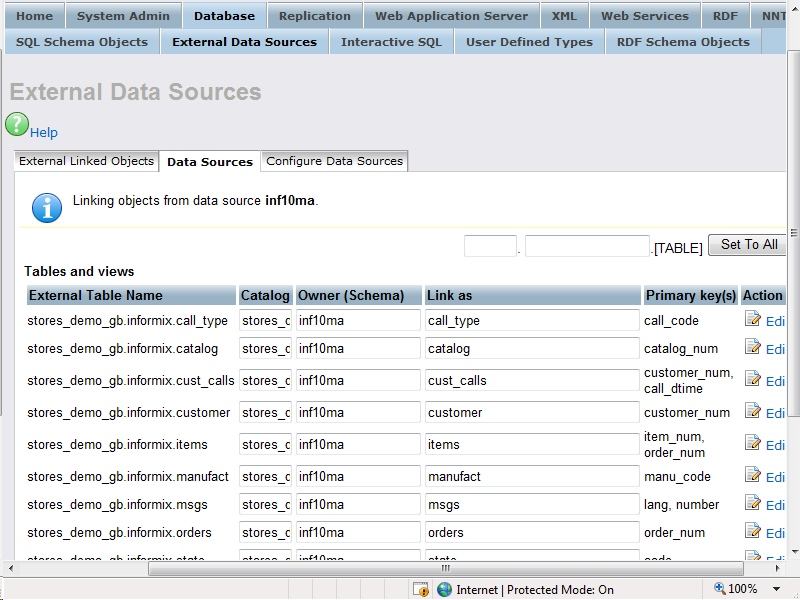
- Select the Link button to link the selected tables into Virtuoso.

- On completion of the Link process, the tables will be displayed in the External Linked Objects tab.
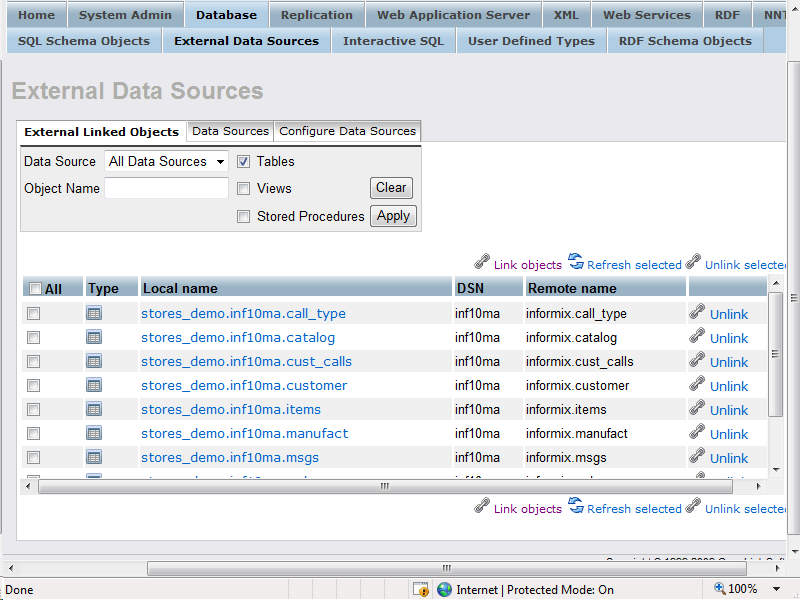
- At this point, you can test the remotely linked tables by clicking on the link that accompanies each table, e.g.
stores_demo.inf10ma.customer.
This will display the Interactive ISQL interface which will have been already populated with a suitable SQL statement.
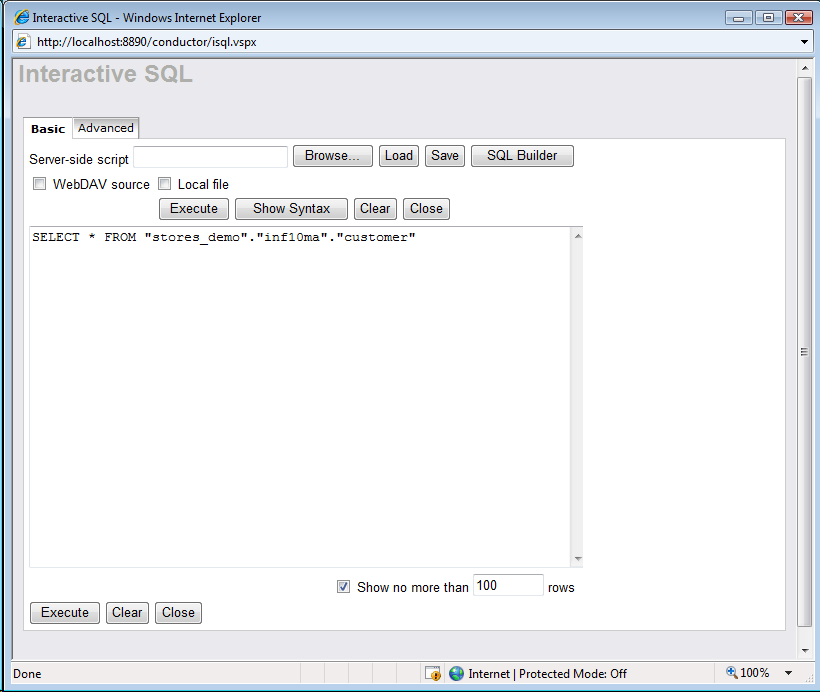
- Select Execute to see data from the remotely linked table.
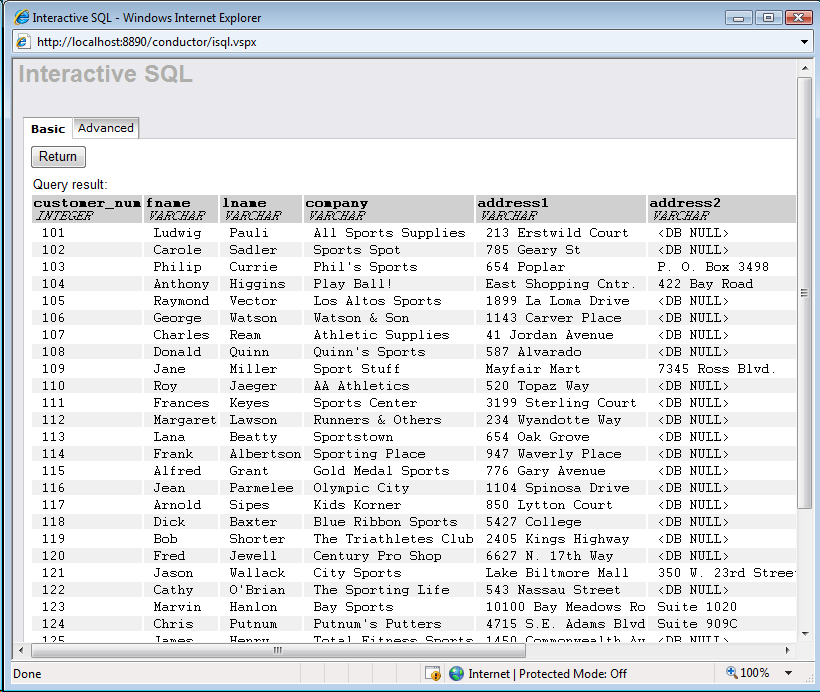
- The tables can also be viewed as part of the Virtuoso SQL Schema Objects under the stores_demo catalog name.
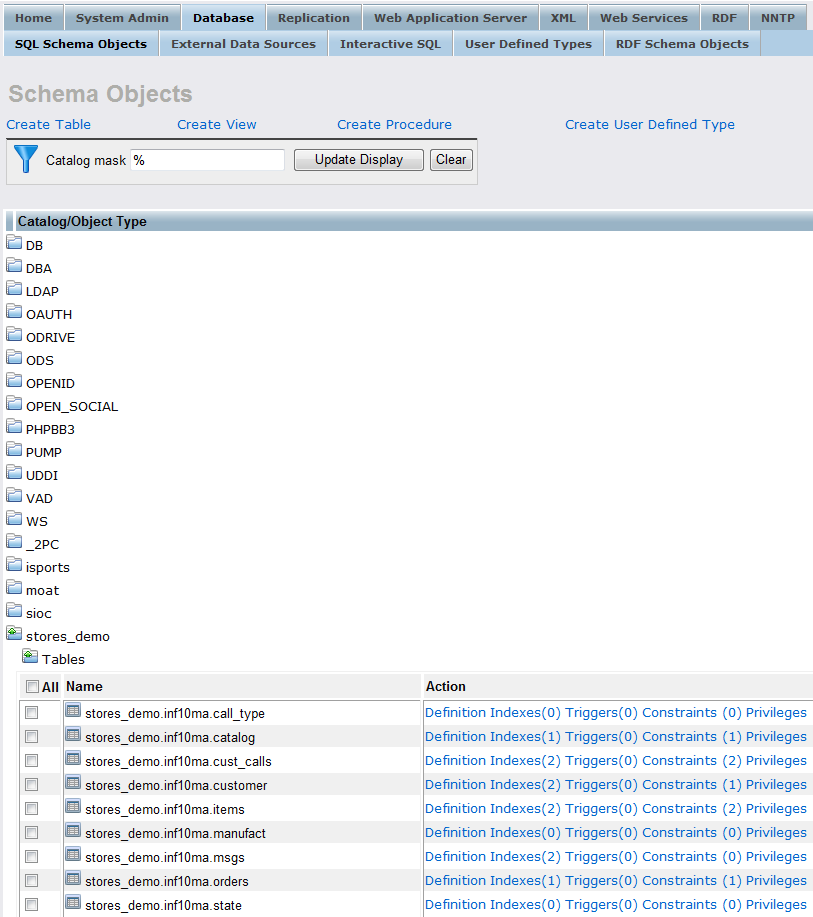
The Link process is now complete enabling the tables to be queried as if part of the Virtuoso Schema.
Related
- Mapping SQL Data to Linked Data Views
- Using Microsoft Entity Frameworks to Access Informix Schema Objects with Virtuoso
Tagcloud
Category Documentation Category Virtuoso Category DotNET Category EntityFrameworks Category WebSite