MOAT Settings Management
What is MOAT?
MOAT (Meaning Of A Tag) provides a Semantic Web framework to publish semantically-annotated content from free-tagging.While tags are widely used in Web 2.0 services, their lack of machine-understandable meaning can be a problem for information retrieval, especially when people use tags that can have different meanings depending on the context.
MOAT aims to solve this by providing a way for users to define meaning(s) of their tag(s) using URIs of Semantic Web resources (such as URIs from DBpedia, GeoNames, or any knowledge base), and then annotate content with those URIs rather than free-text tags, leveraging content into Semantic Web, by linking data together. Moreover, tag meanings can be shared between people, providing an architecture of participation to define and exchange potential meanings of tags within a community of users.
To achieve this goal, MOAT relies on an architecture that can be deployed for any organization or community and that involves a lightweight ontology, a MOAT server, and some third-party clients.
MOAT Server
MOAT Server is a application that serves tag meanings (in HTML, JSON or RDF/XML, using content negotiation for any Tag you request. The server is shipped without any data, which means that users have first to define meanings for their tags (thanks to the clients they use, that will then update the server information) to efficiently use it, using data available on the Semantic Web, especially from the Linked Data initiative.
A Virtuoso instance that has one or more MOAT meanings is a valid MOAT server. When accessed the following URL, returns as result a valid MOAT RDF:
http://host:port/dataspace/tag/<tag-name>
For example http://myopenlink.net/dataspace/tag/test returns the MOAT RDF file:
<?xml version="1.0" encoding="utf-8"?>
<rdf:RDF
xmlns:rdf="http://www.w3.org/1999/02/22-rdf-syntax-ns#"
xmlns:rdfs="http://www.w3.org/2000/01/rdf-schema#"
xmlns:moat="http://moat-project.org/ns#"
xmlns:foaf="http://xmlns.com/foaf/0.1/">
<moat:Tag rdf:about="http://myopenlink.net/dataspace/tag/test">
<moat:name><![CDATA[test]]></moat:name>
</moat:Tag>
</rdf:RDF>
Using the MOAT Ontology to Give Meaning to my Data Space Content Tags
- Log in to ODS as administrator
- Go to Site Settings->Web Application Configuration
- In the shown form enter "MOAT server" and "MOAT server key" fields.
For ex:
- Enter for "MOAT server":
http://tags.moat-project.org/ - Enter for "MOAT server key":
tagging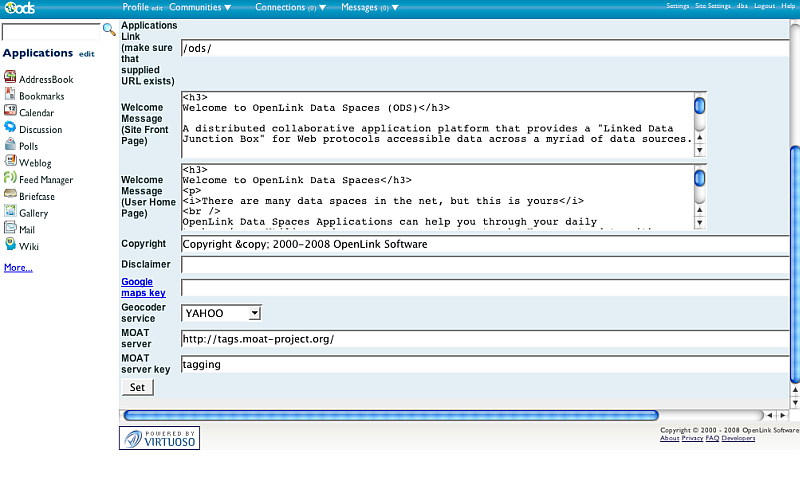
- Enter for "MOAT server":
- Click the "Set" button.
ODS Data Space Content Tag MOAT Ontology Usage
Content Tagging Settings
- Login as regular user
- Go to Settings->Content Tagging Settings
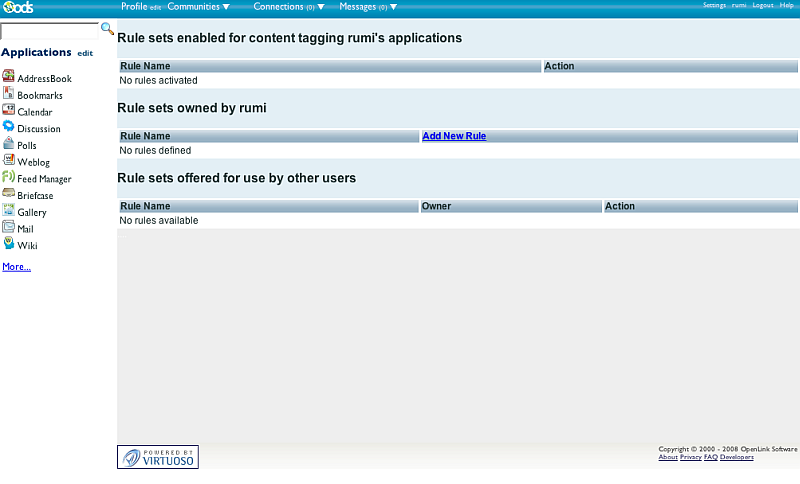
- Click Add New Rule
- Enter "Ruleset Name".
For example:
paris - In the "Tagging Rules" section enter:
- For "Query" and "Tag" for example:
paris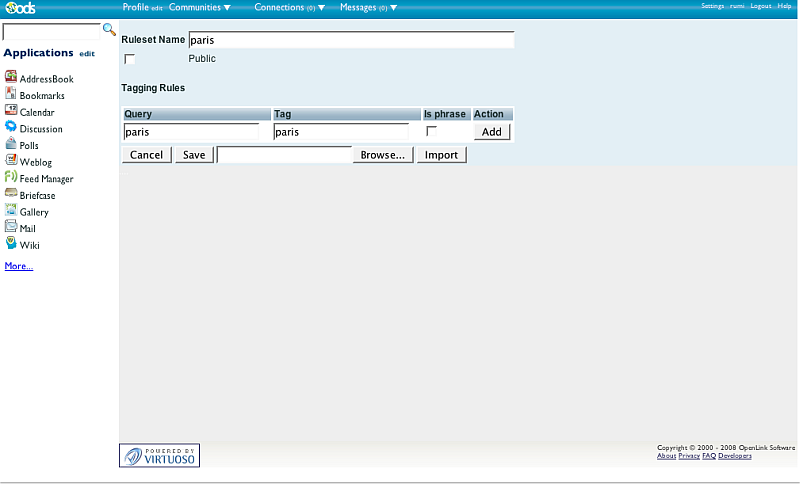
- Click the Add button.
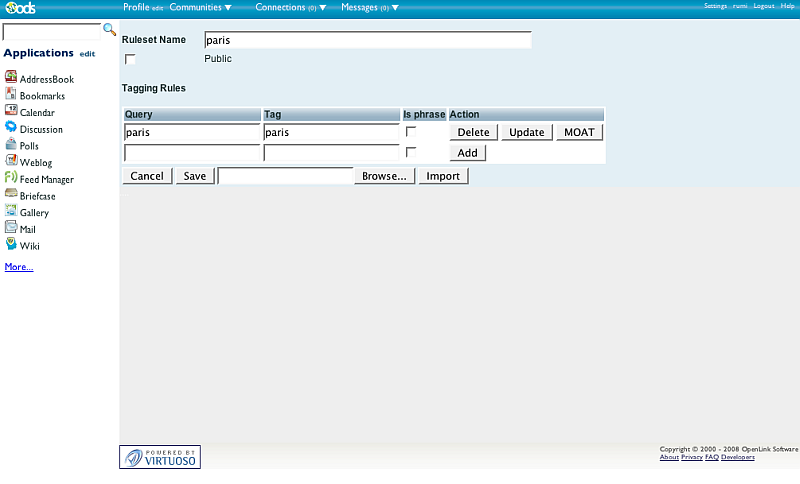
- For "Query" and "Tag" for example:
- As result in the "Action" column will be shown the "MOAT" button.
Click it.
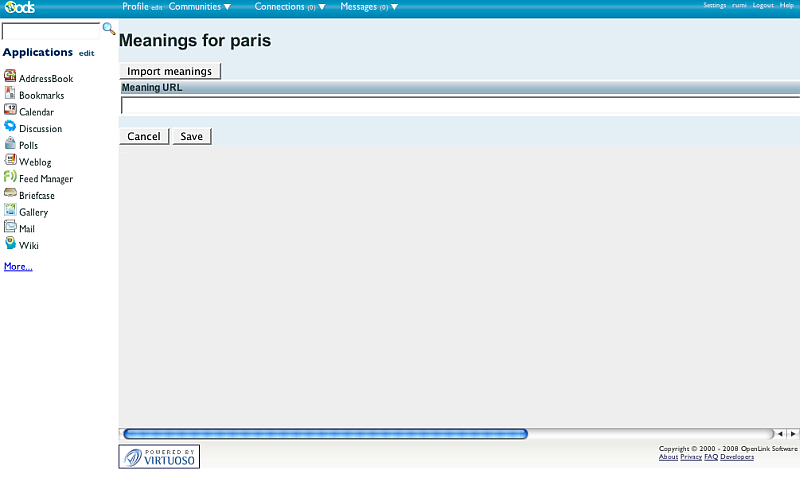
- Add for "Meaning URL" for example:
http://google.com?q=parisand click the button "Add" or you can also click the "Import meanings" button. This will cause a request to the entered from above MOAT server and will return as result if found meaning URLs for the relevant tag such as for example:
http://sws.geonames.org/2988507/ http://sws.geonames.org/4402 http://dbpedia.org/resource/Paris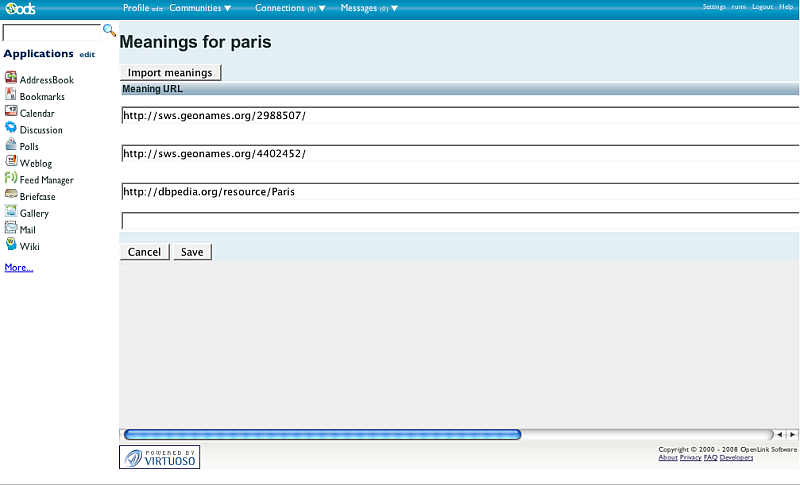
- Click the "Save" button.
- Now in the Ruleset form click the "Save" button.
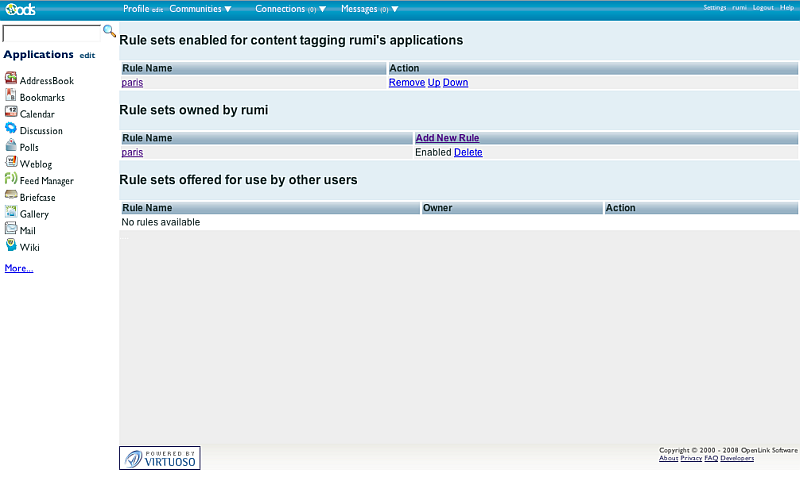
Weblog post message
- Suppose you have entered as above MOAT server and have defined a rule set with name "
paris". - Go to your Weblog instance
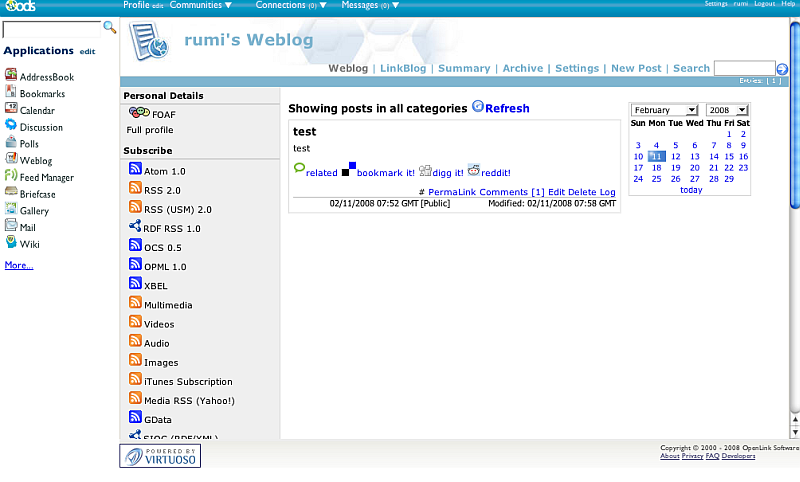
- Click the link "New post"
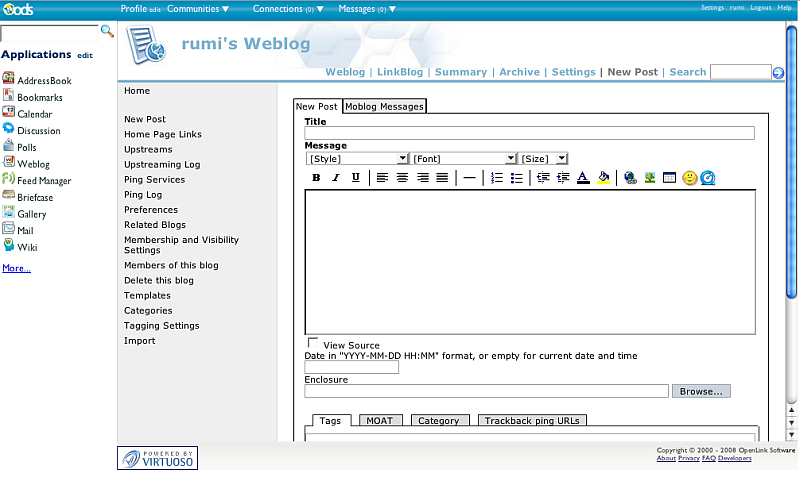
- Enter in the form:
- for Title:
my blog test - for Message:
this is my blog test for MOAT
- for Title:
- Enter in the Tags section:
paris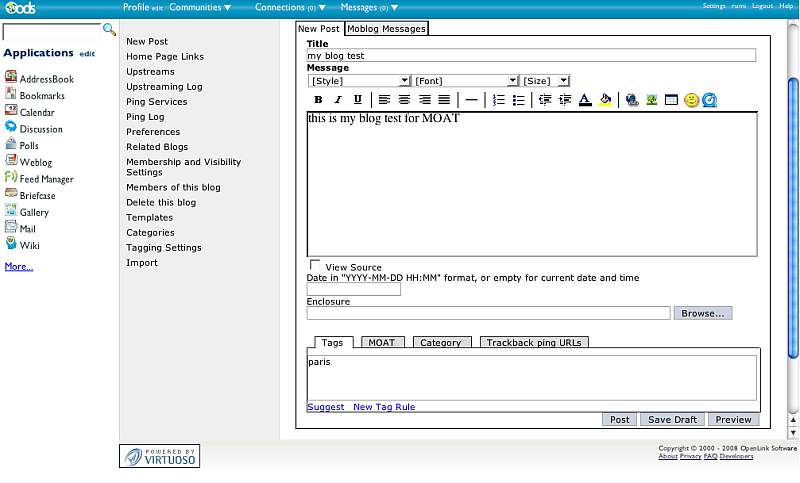
- Click the MOAT tab
- As result will be shown:
Associate your tags, in the current context, with one or more of the following things or concepts: ->paris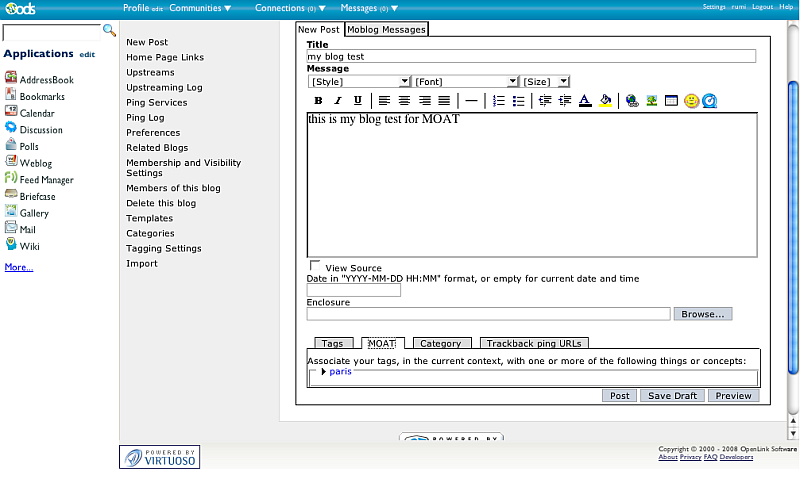
- Click the paris link
- As result will be shown the meaning URLs with check-boxes. You can un-check them or add new one in the empty field below.
- Click the button "Post".
Weblog Automatic links and Content Hyperlinking
- Suppose you have entered as above MOAT server and have defined a rule set with name "
paris". - Go to Settings->Content Hyperlinking
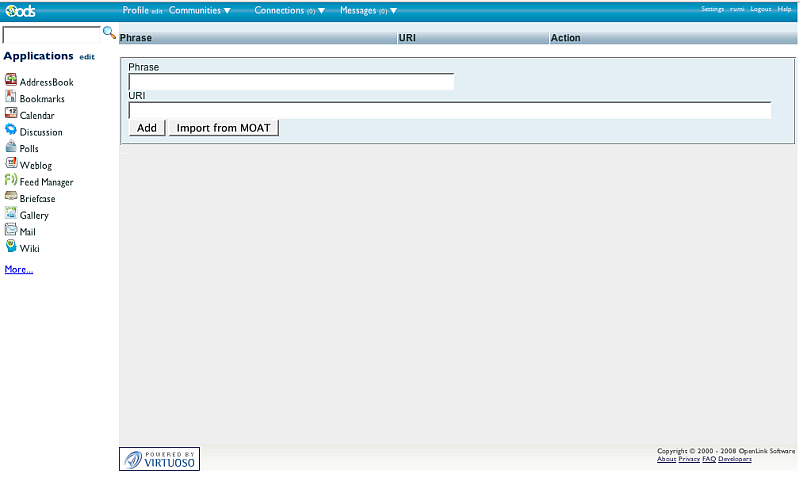
- Click the "Import from MOAT" button.
- Select a URI and phrase from the retrieved ones.
Note that only one URI can be imported for each phrase, .
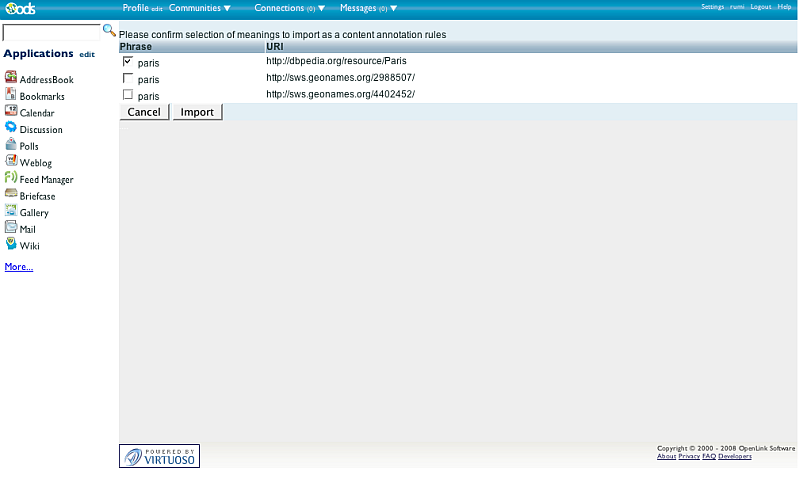
- As result the phrase for hyperlink will be added

- Now go to your Weblog instance
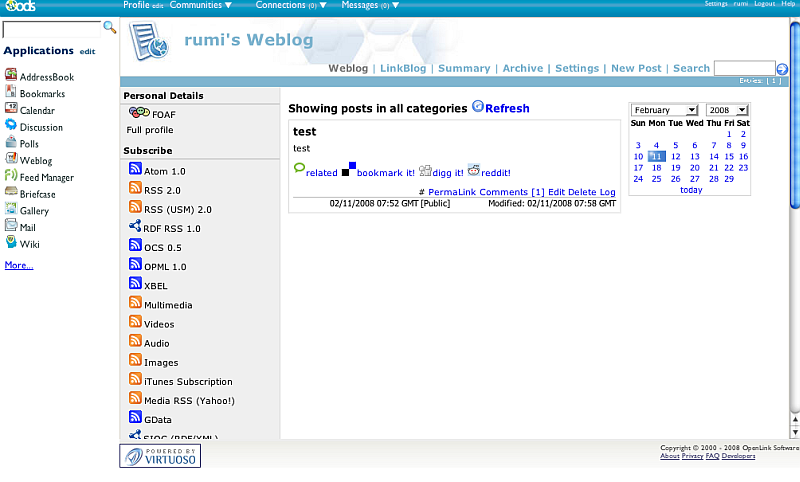
- Click the link "New post"
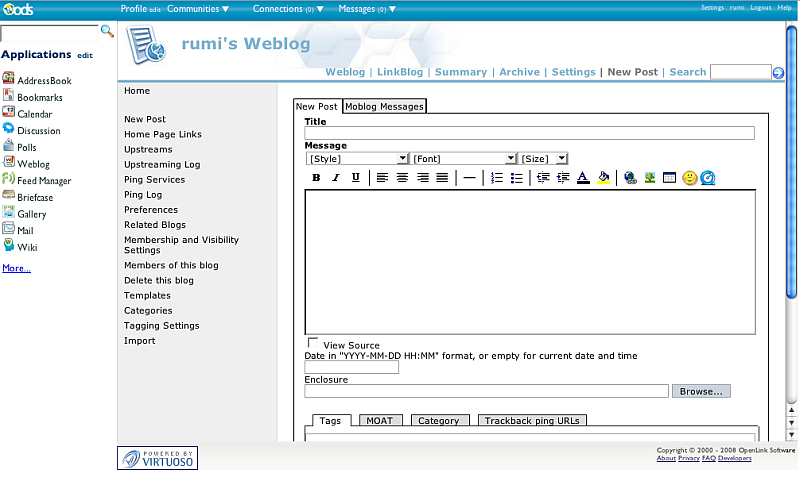
- Enter in the form:
- for Title:
my second blog test - for Message:
Where is paris?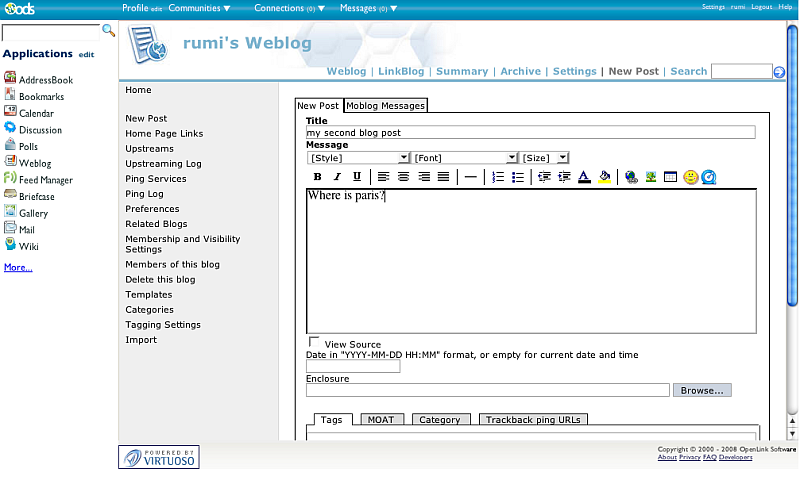
- for Title:
- Click the button "Post".
- Go to Home.
- As result the phrase "paris" will be shown as a link in the new post body, and this link will lead to the URI you have selected when importing from MOAT from above.
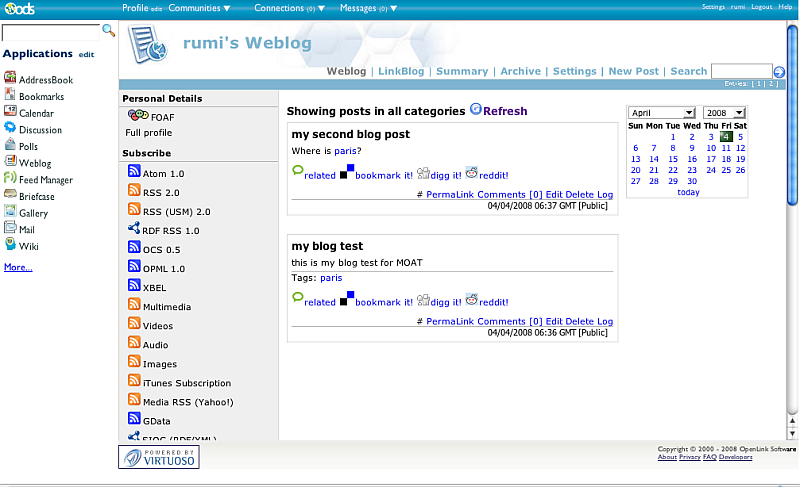
Hyperlinking Notes
How to stop the Automatic Links for a relevant string?
At the moment, you cannot stop Automatic Links only for a chosen string. You can turn them off for an entire post, by including the following tag anywhere in the article --
<no-auto-href />
OpenLink recommends that the author always place the <no-auto-href /> at the very end and/or the very beginning of a post, so it is easily visible to later editors.
Reference
CategoryODS CategoryVirtuoso CategoryMOAT CategoryDocumentation CategoryWebSite