Linking
Steps
- Start the Virtuoso Web User Interface.
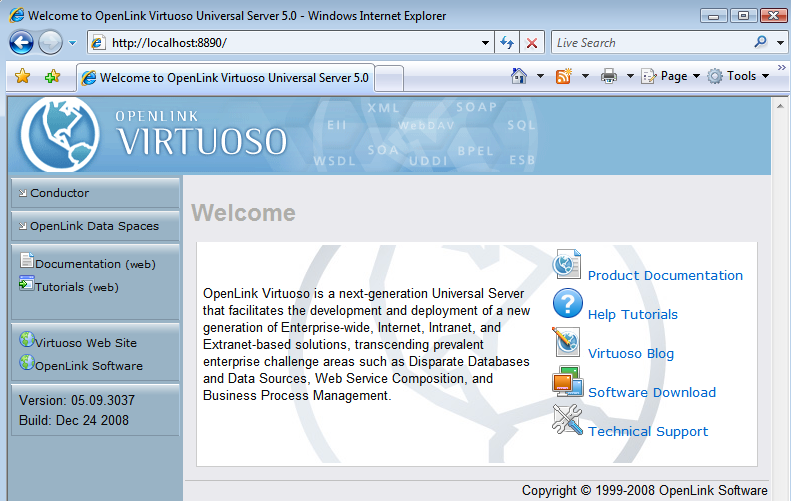
- Select the Conductor link in the left frame and login as the dba user.
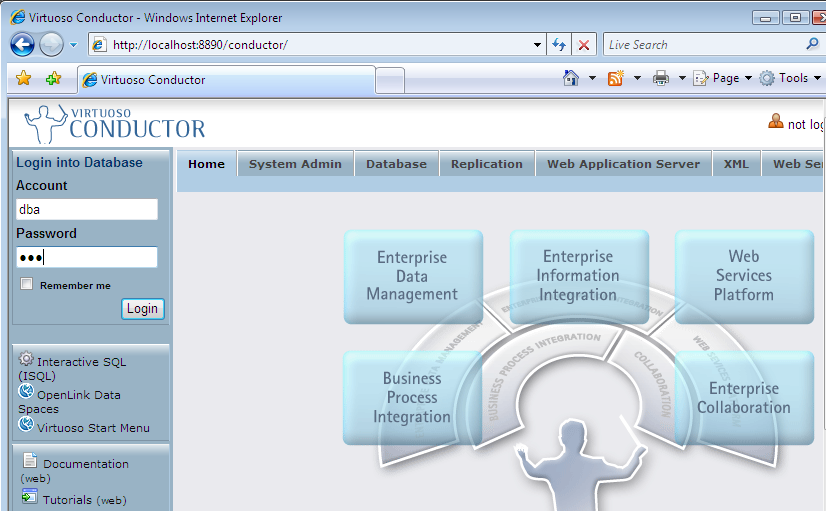
- Select the Databases -> External Data Source -> Data Sources tab menu items.
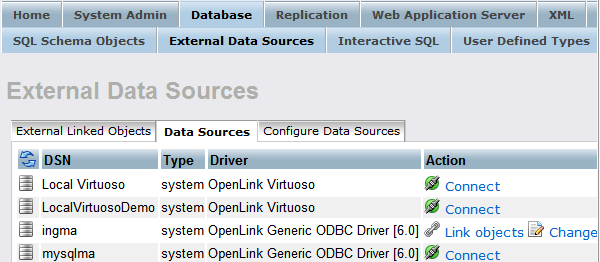
- Select the Connect button for the mysqlma
MySQL DSN.
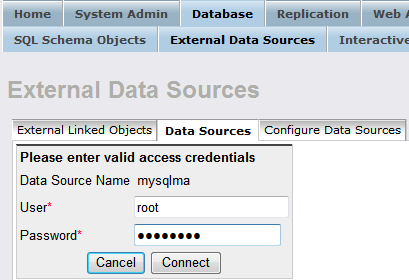
- On succesful connection, select the Link Objects button to obtain a list of available tables.
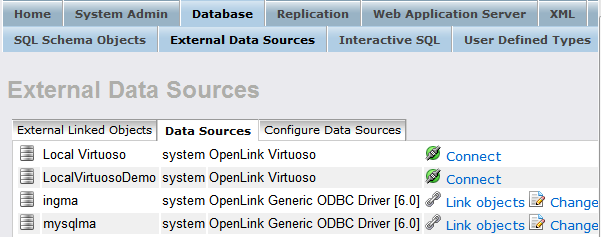
- Select all the tables that are part of the mysql catalog.
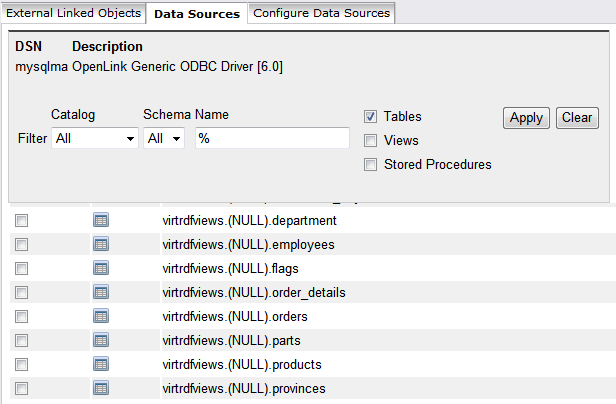
- Ensure a primary key is assigned to all tables that are to be used in the EDM generation phase.
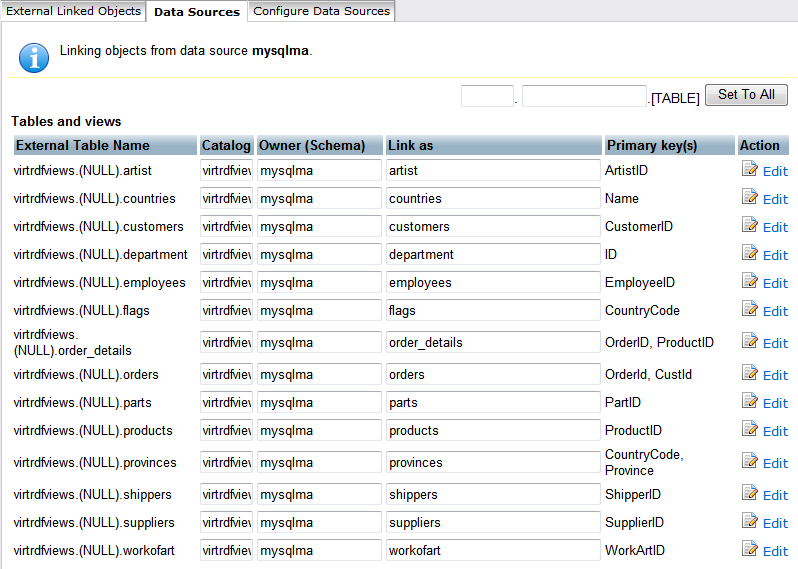
- Change the Catalog for each table to be mysql using the Set All button.
- Select the Link button to link the selected tables into Virtuoso.
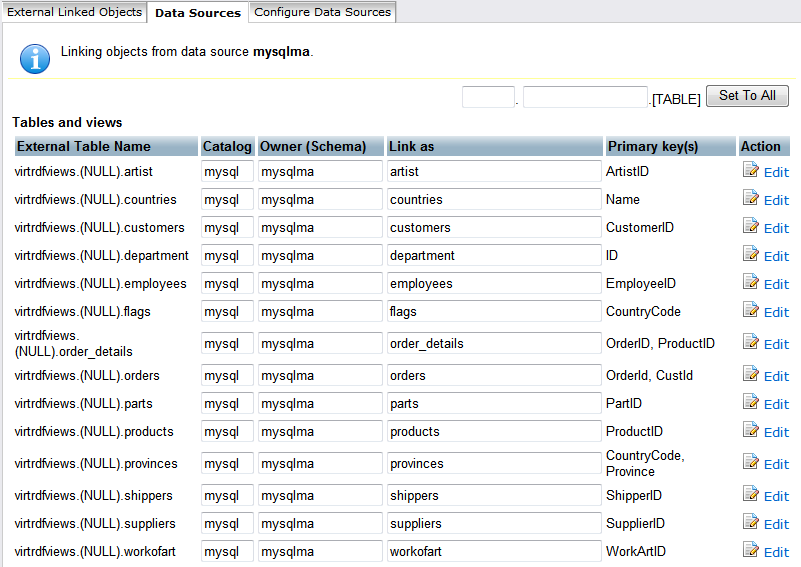
- On completion of the Link process, the tables will be displayed in the External Linked Objects tab.
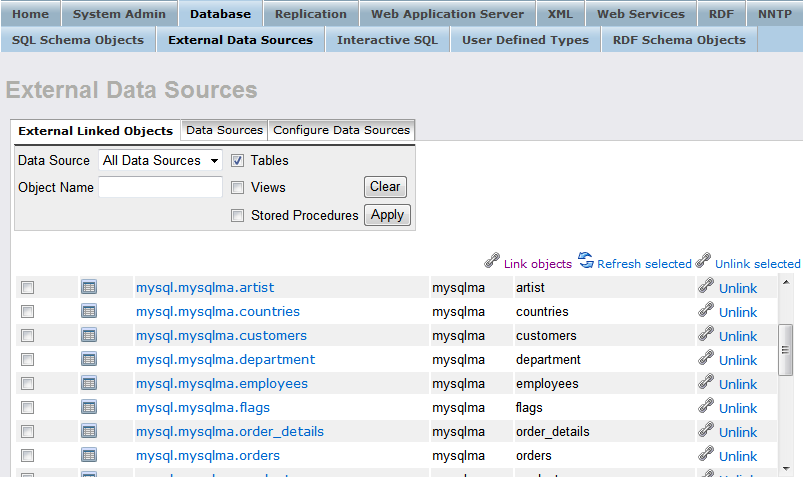
- The linked tables can be queried by clicking on the hyperlink in the Local Name column of the External Linked Objects tab above.
This loads the Virtuoso Interactive SQL interface with the required SQL Select for retrieving the remote table data.
We shall use the mysql.mysqlma.artist table to demonstrate this.
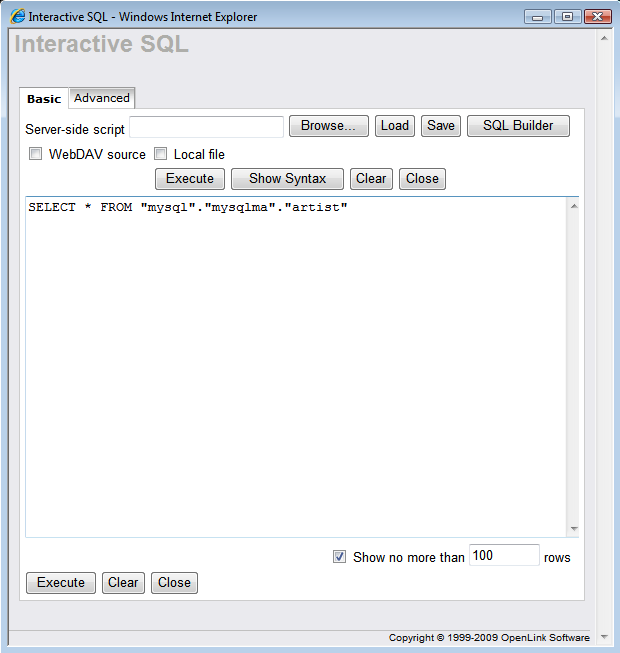
- Click the Execute button to run the query and retrieve the results from the remote table.
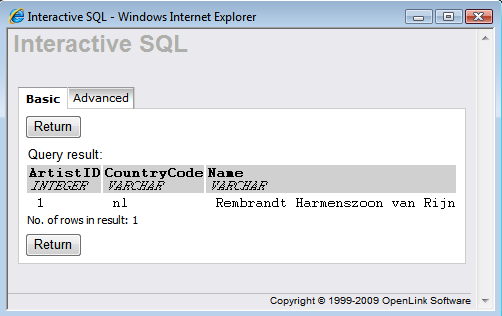
- The tables can also be viewed as part of the Virtuoso SQL Schema Objects under the mysql catalog name.
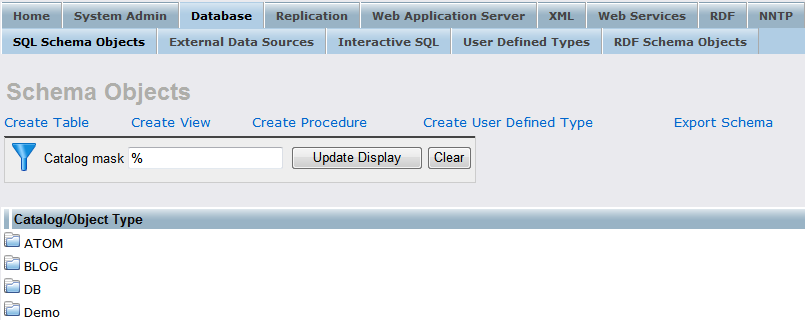
.
.
.
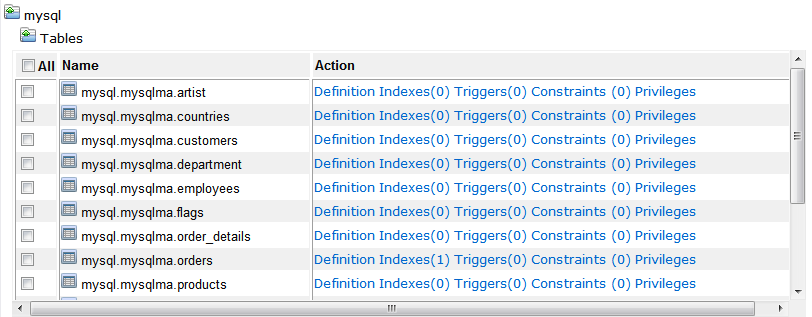
The link process is now complete enabling the tables to be queried as if part of the Virtuoso Schema.
Related
- Mapping SQL Data to Linked Data Views
- Using Microsoft Entity Frameworks to Access MySQL Schema Objects with Virtuoso
Tagcloud
Category Documentation Category Virtuoso Category DotNET Category EntityFrameworks Category WebSite