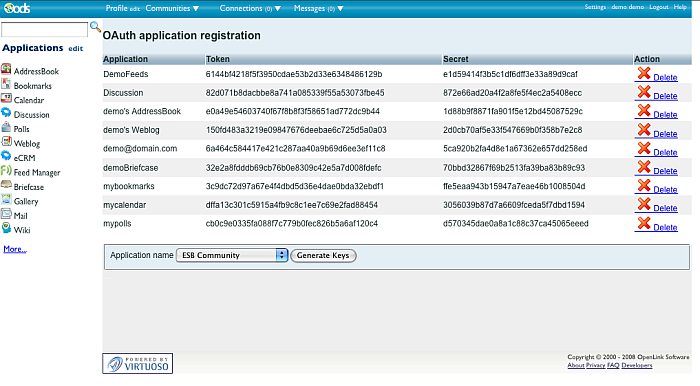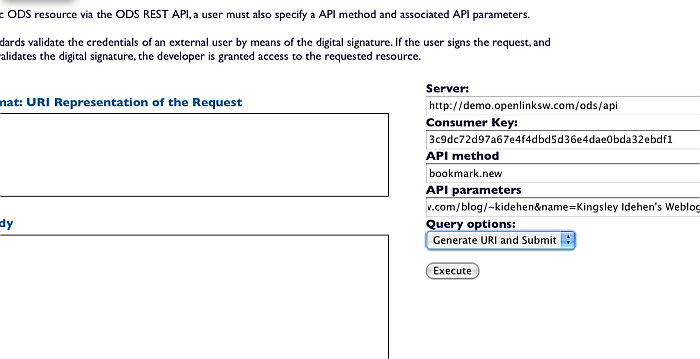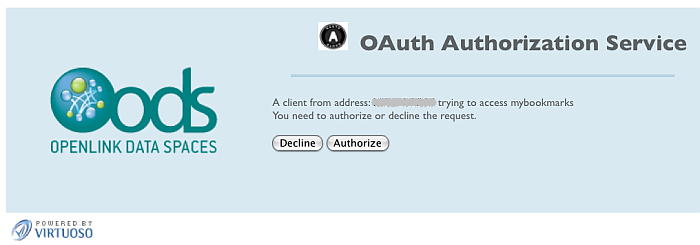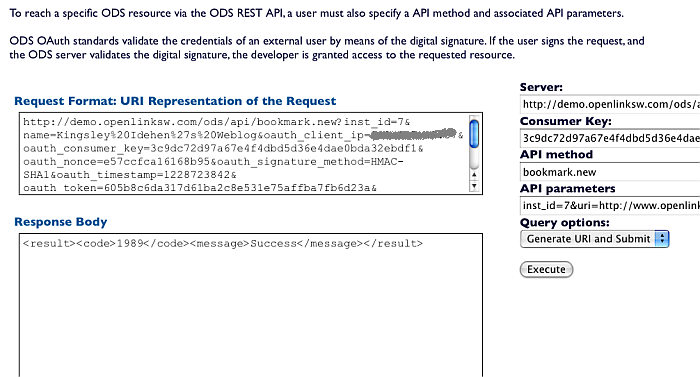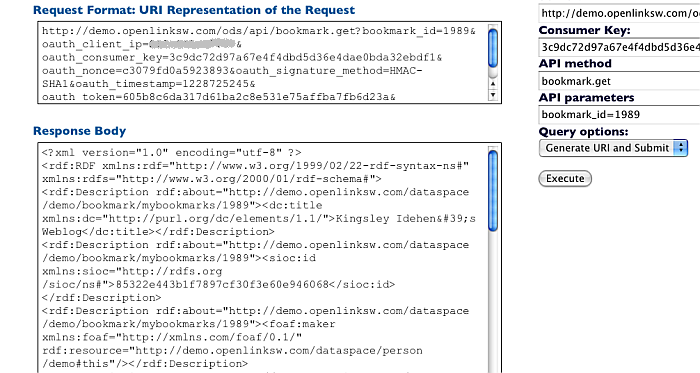VOS.VirtOAuthTestToolExampleBookmarks
Bookmark OAuth REST API Example performed with the Virtuoso OAuth Testing Tool
The following example demonstrates adding and getting bookmark info by the ODS REST APIs bookmark.new and bookmark.get using the OAuth Test Tool. Full list of the ODS REST APIs for ODS Bookmark you can find here.
- Go to http://demo.openlinksw.com/ods
- Log in as user demo with password demo
- Go to Settings->OAuth Keys
-
- Copy the Token value for an Bookmark instance or create such in not existing. For ex.: 3c9dc72d97a67e4f4dbd5d36e4dae0bda32ebdf1
- Go to http://demo.openlinksw.com/ods/oauth_test.vsp
- In the shown form enter for:
- Server: http://demo.openlinksw.com/ods/api
- Consumer Key: 3c9dc72d97a67e4f4dbd5d36e4dae0bda32ebdf1
- API method: bookmark.new
- API parameters: inst_id=7&uri=http://www.openlinksw.com/blog/~kidehen&name=Kingsley Idehen's Weblog
- An easy way to get the instance id is using the ODS ubiquity commands sequence:
ods-host http://demo.openlinksw.com/ods ods-set-mode sid ods-authenticate-user demo password demo ods-get-instance-id mybookmarks
- An easy way to get the instance id is using the ODS ubiquity commands sequence:
- Select for Query options: "Generate URI and Submit".
- Click the "Execute" button.
- Enter the password for user demo and click the "Login" button.
- In the shown authorization form click the "Authorize" button.
-
- As result will be shown the generated URI and the output message of executing the ODS REST API.
In our case, the id of the new created bookmark will be: 1989
-
- Now lets get the data for the created bookmark.
In the form enter:
- API method: bookmark.get
- API parameters: bookmark_id=1989
- Select for Query options: "Generate URI and Submit".
- Click the "Execute" button.
- As result in the "Response Body" text-area will be shown the retrieved details for the bookmark with the given above id.
-