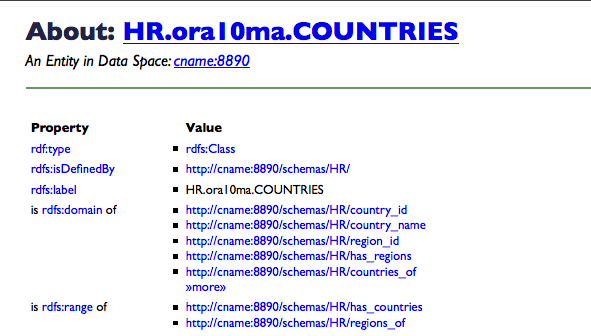Virtuoso Linked Data Views for the Oracle Human Resources Sample Database
This document details the steps required for building RDF-based Linked Data views of schema objects in Oracle data sources, using the sample Human Resources database.
Prerequisites
- An instance of Virtuoso Commercial Edition.
(Open Source Edition does not support Linked Data Views of remote data.)
- Note: The
URIQA:DefaultHostVirtuoso configuration parameter must be set to the appropriate fully-qualified hostname (CNAME) and port number before creating any Linked Data Views, to enable URI dereference.
- Note: The
- Oracle tables linked into the Virtuoso instance.
- An ODBC Driver for Oracle, with the client components installed on the same host as the Virtuoso instance.
Steps
Preparation
- Load the Virtuoso Conductor (
http://<cname>:<port>/conductor, e.g.,http://demo.openlinksw.com:8890/conductor) in your web browser. - Log in as any user with DBA privileges, such as the default
dba. - Drill down to the Linked Data -> Views tab of the Conductor.
(In previous versions, this path was Database -> Linked Data Views.)
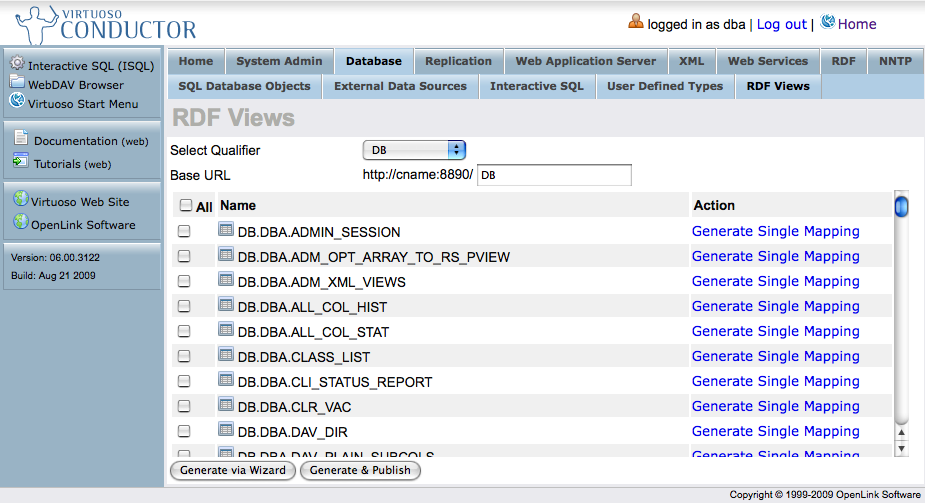
- Select the Database Name Qualifier (e.g., "
HR") that exposes theTABLEsandVIEWsfor this exercise. - Enter the Base URL beneath which the tables and their data will be found, after Linked Data View generation and publication (e.g.,
http://demo.openlinksw.com:8890/HR).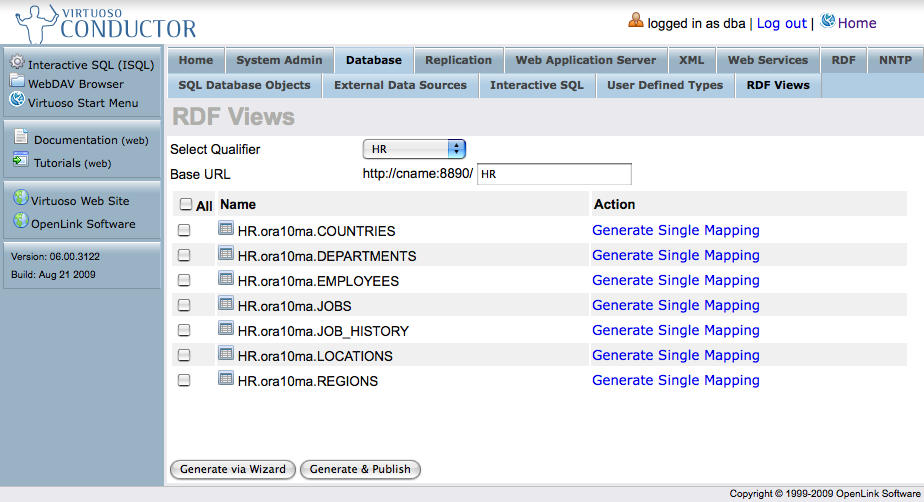
- Select the specific
TABLEsandVIEWscontaining the data you want to publish as Linked Data.
Option A - One-Click Generation and Publication
- Click Generate & Publish to automatically generate the Linked Data Views.
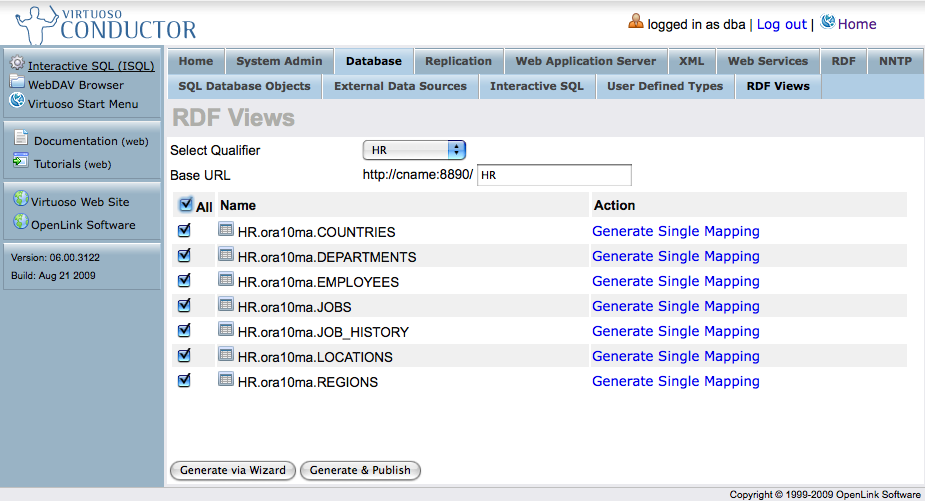
- Click Execute and Virtuoso will:
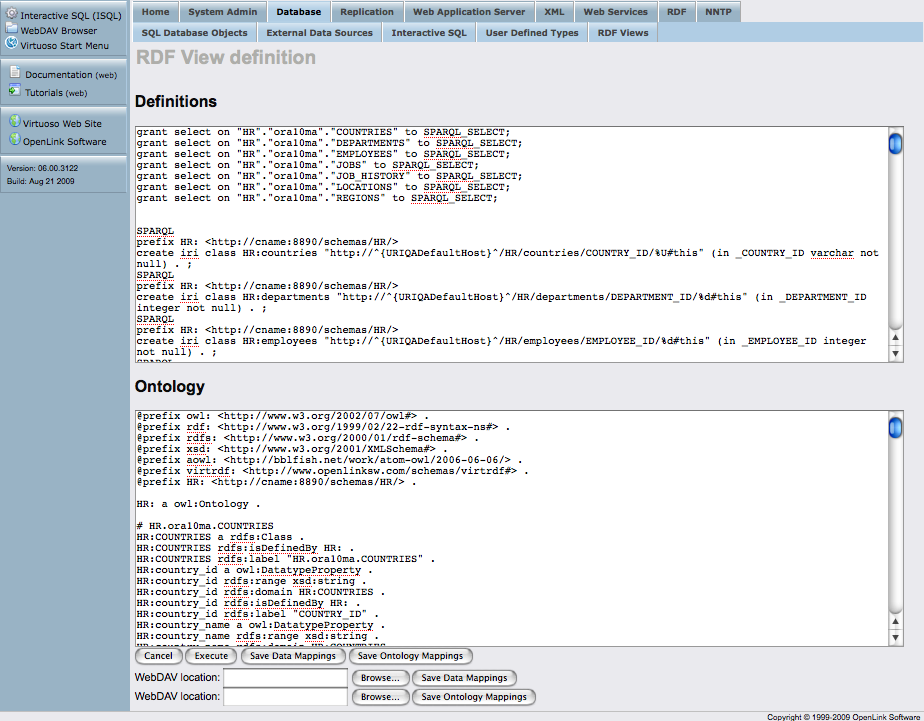
- Apply the generated declarations (instance data and ontology) to your Virtuoso instance.
- Publish / Deploy declarations that expose the Wizard-generated Rewrite Rules and associated endpoints.
Option B - Customized Generation and Publication
- Click Generate via Wizard to customize the automatically generated Linked Data Views before publication.
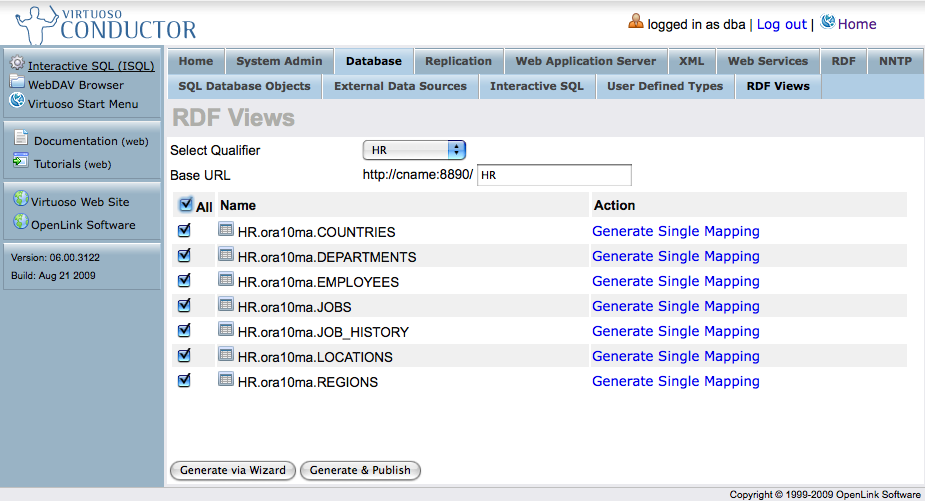
- At this point, you are presented with the option to edit your column selection.
For example, select the "Edit" link for table
HR..COUNTRIES.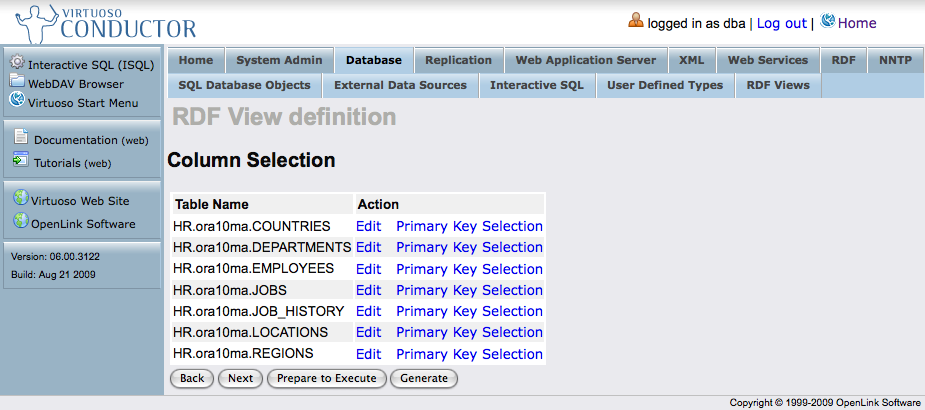
- If you want images or other binary data in MIME formats to be revealed as anything other than generic "binary objects", you must map these large
varbinarytypes to the appropriate MIME types likeimage/gif. To do so, select the Edit link for Binding/MIME Type of the relevant table columns.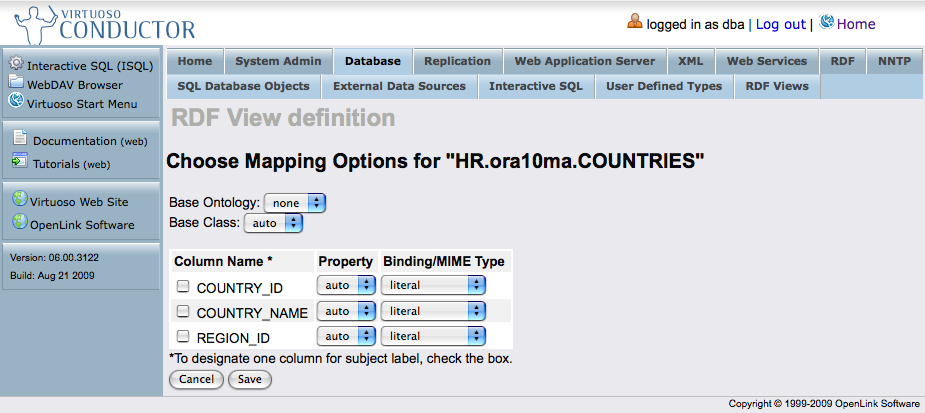
You can:- Leave the Binding/MIME Type literal; or
- Set to skip, such that the column will not be used in RDF generation; or
- Select the binary object value in order for the column to be referenced as binary.
- After finishing with your changes click the Save button, or cancel the changes and go back by clicking the Cancel button.
- Make sure you click the "Next" button.
- At this point, the Linked Data View Definition form will let you Select Generation Targets options:
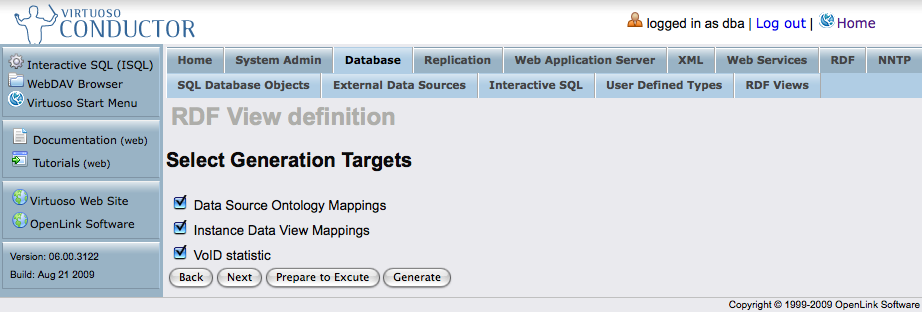
- Data Source Ontology Mappings
- Instance Data View Mappings
- VoID statistic
- Make sure you click the "Next" button.
- Based on your selections in the prior form, the Linked Data View Definition Deployment Options form will be offered:
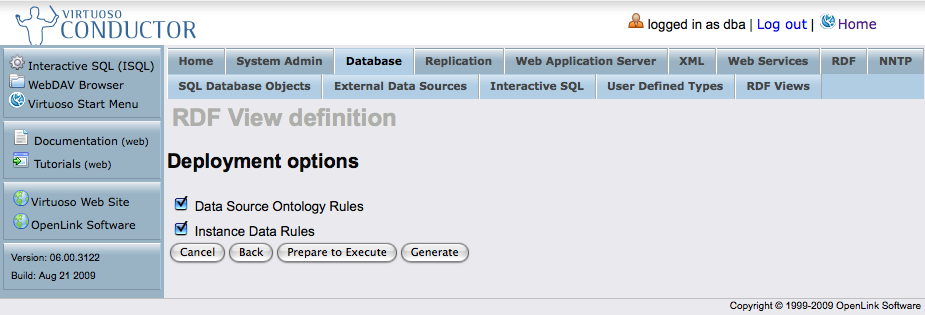
- Data Source Ontology Rules
- Instance Data Rules
- Select the desired option(s) and click the "Prepare to Execute" button which unveils a generated Instance Data and/or Ontology form.
- Click the Execute button and Virtuoso will:
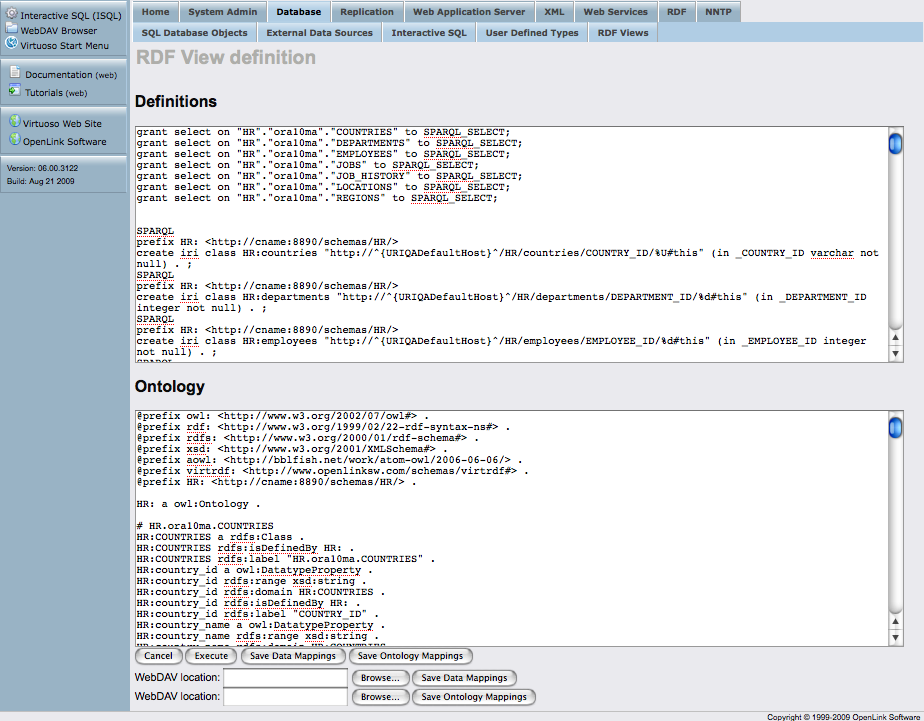
- Apply the generated declarations (instance data and ontology) to your Virtuoso instance.
- Publish / Deploy declarations that expose the Wizard-generated Rewrite Rules and associated endpoints.
Results
The Conductor will display a page like this --
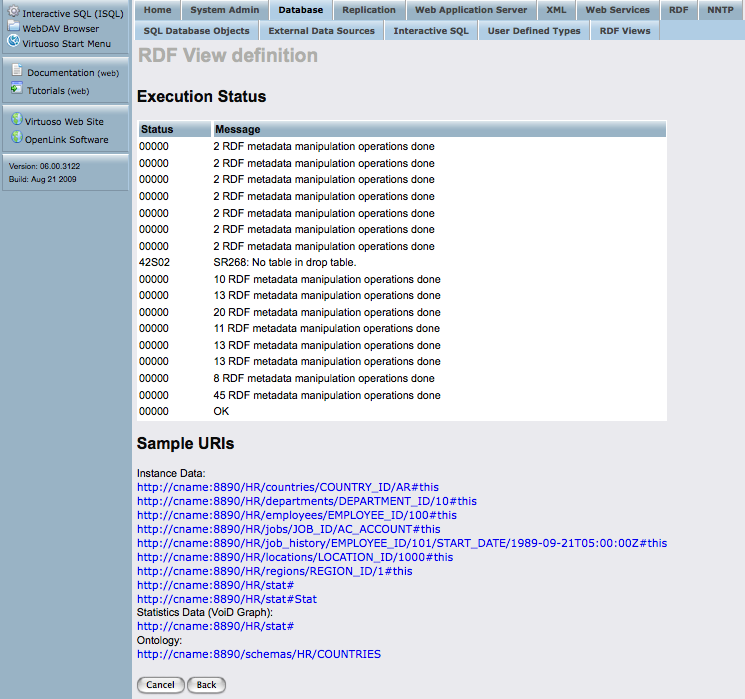
You can now --
- Click on one of the Instance Data Sample links to view some of the deployed Linked Data views.
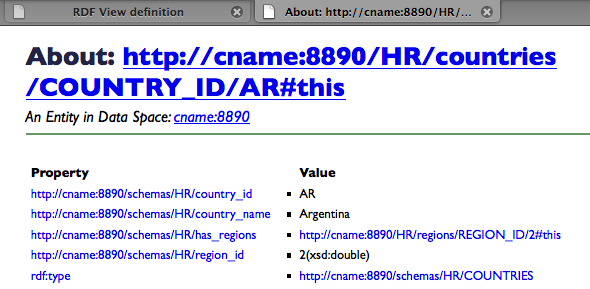
- Click on the Statistics Data (
VoID Graph) link to view the VoID Statistics. 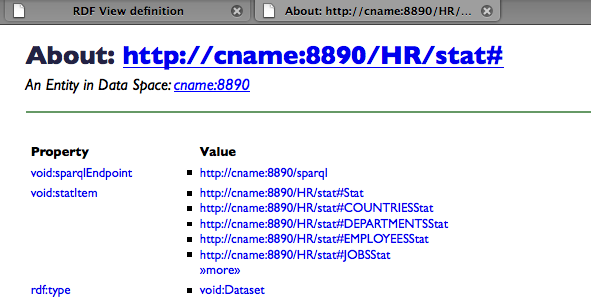
- Click on the Ontology link to view the ontology information.