Linking Progress /
Steps
- Start the Virtuoso Web User Interface.
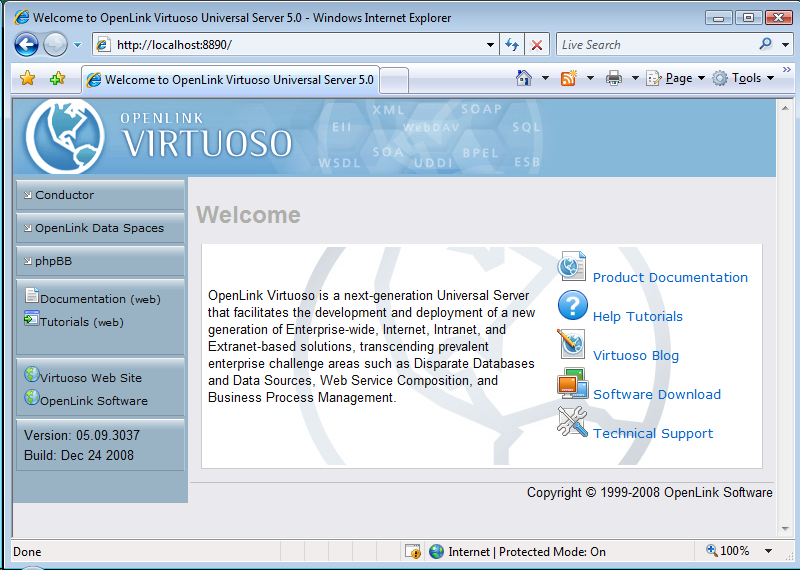
- Select the Conductor link in the Left Frame and Login as the dba user.
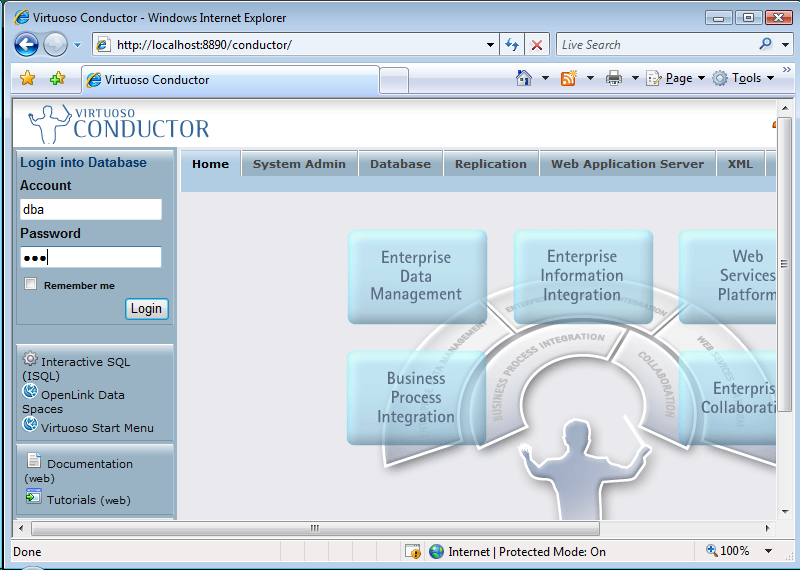
- Select the Databases -> External Data Source -> Data Sources tab menu items.

- Select the Connect button for the prs10ma Progress DSN.
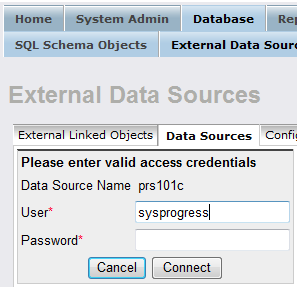
- On successful connection, select the Link Objects button to obtain a list of available tables.
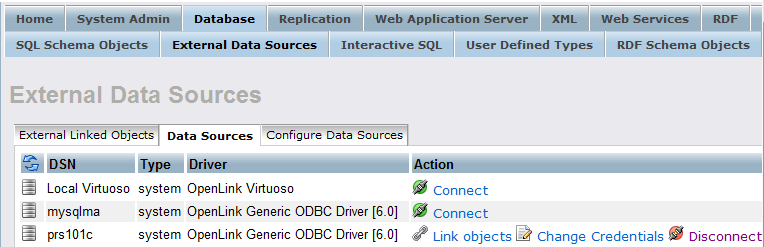
- Select all the tables that are part of the isports catalog.
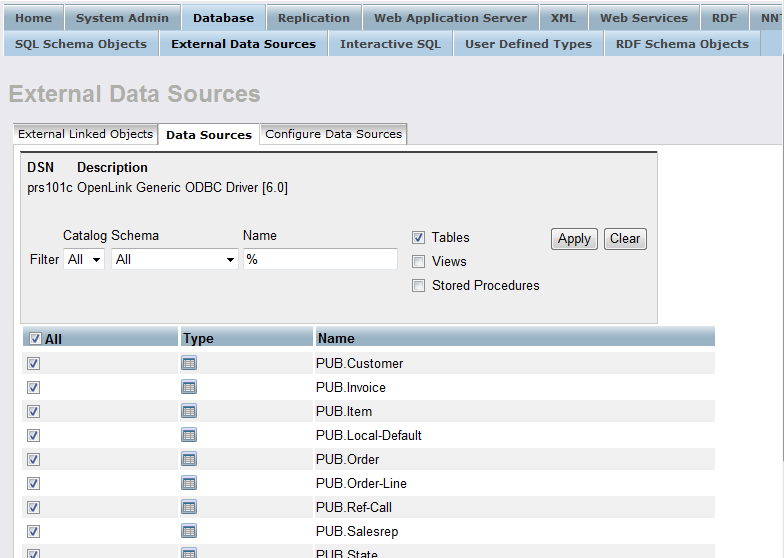
- Change the Catalog for each table to be isports using the Set All button.
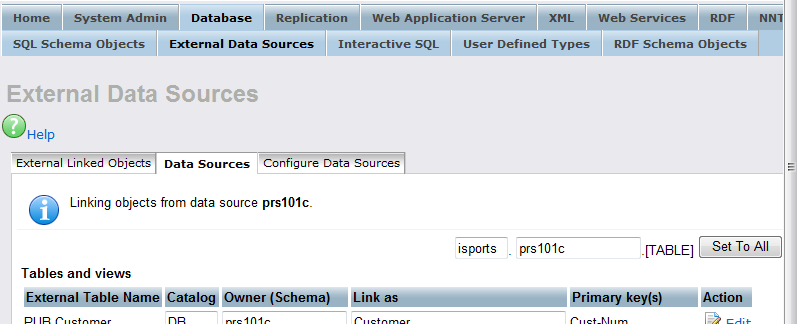
- All the catalog names are changed to isports.
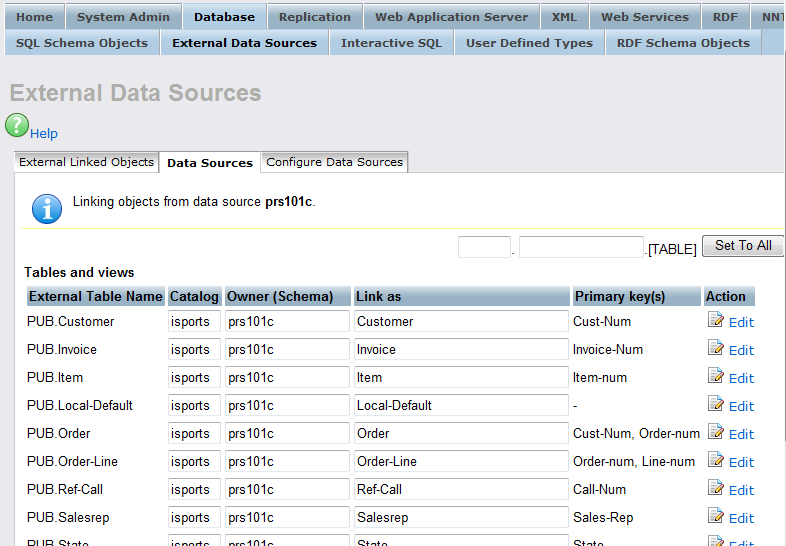
- Select the Link button to link the selected tables into Virtuoso.

- On completion of the Link process, the tables will be displayed in the External Linked Objects tab.
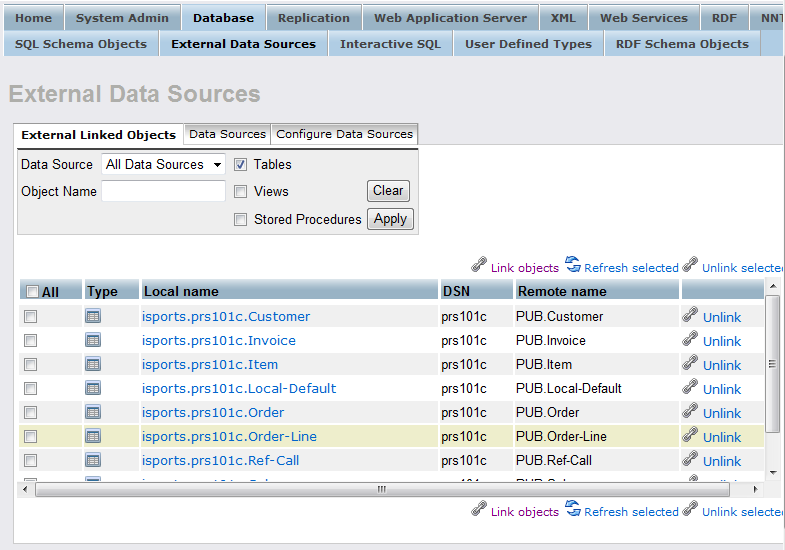
- At this point, you can test the remotely linked tables by clicking on the link that accompanies each table, e.g.
isports.prs101c.Customer.
This will display the Interactive ISQL interface which will have been already populated with a suitable SQL statement.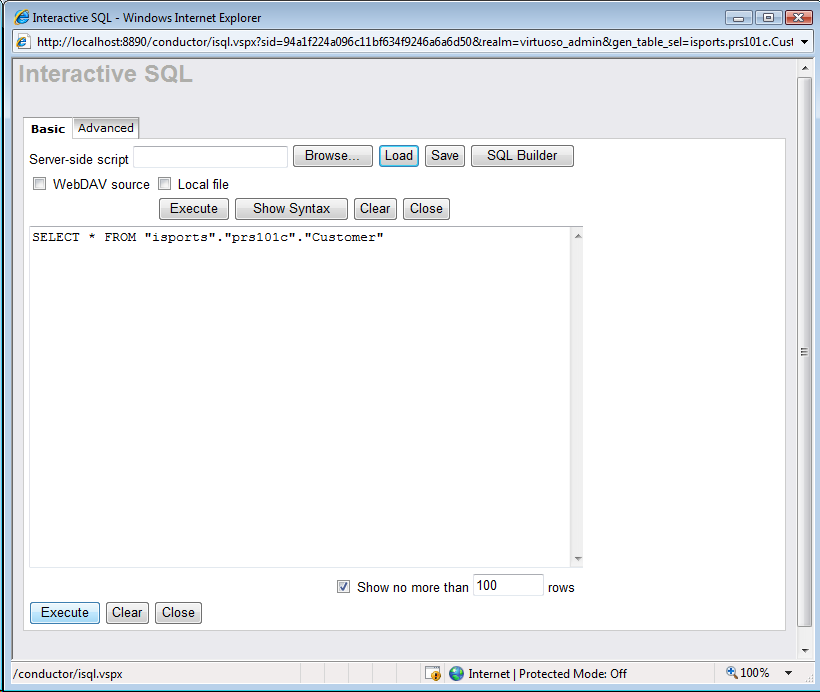
- Select Execute to see data from the remotely linked table.
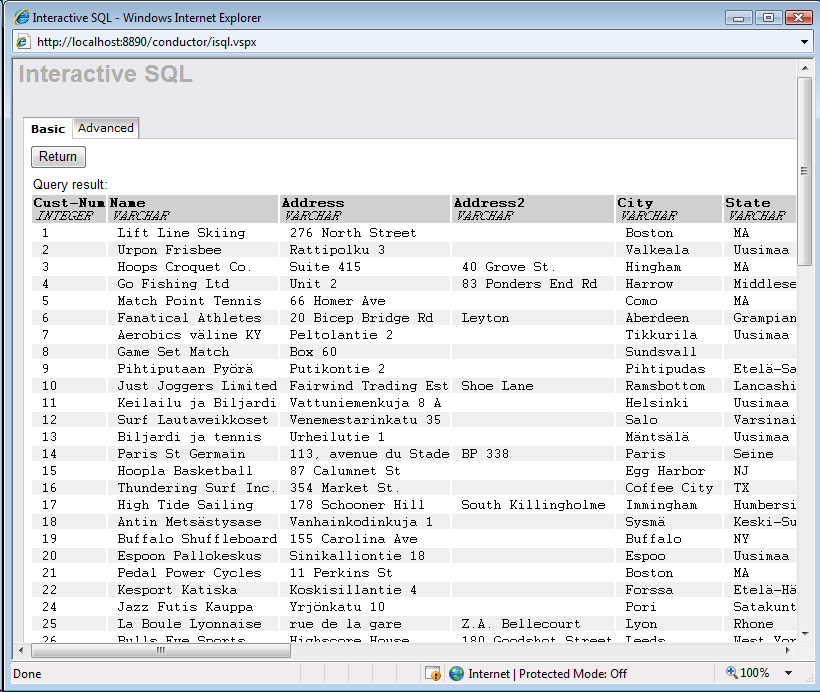
- The tables can also be viewed as part of the Virtuoso SQL Schema Objects under the isports catalog name.
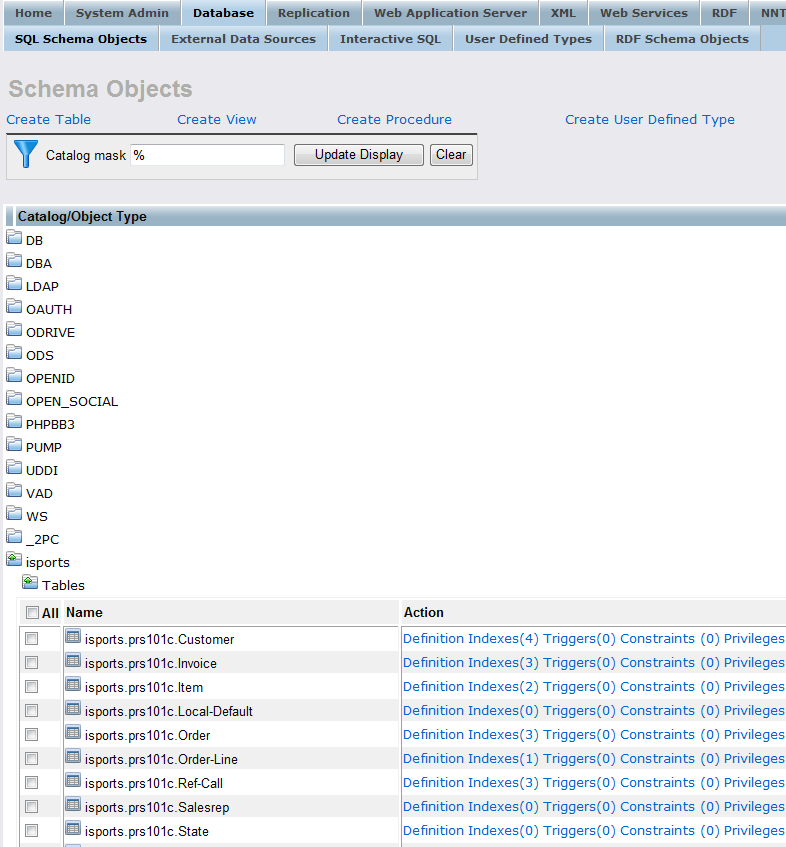
The Link process is now complete enabling the tables to be queried as if part of the Virtuoso Schema.
Related
- Mapping SQL Data to Linked Data Views
- Using Microsoft Entity Frameworks to Access Progress/OpenEdge Schema Objects with Virtuoso
CategoryDocumentation CategoryVirtuoso CategoryDotNET CategoryEntityFrameworks CategoryWebSite