Linked Data Import Setup Guide
The following guide presents sample scenario how to create WebDAV Folder from type Linked Data Import:
- Create ODS user, for ex. with user name "demo".
- Go to http://cname/ods and enter user demo log in credentials
- Go to Briefcase:
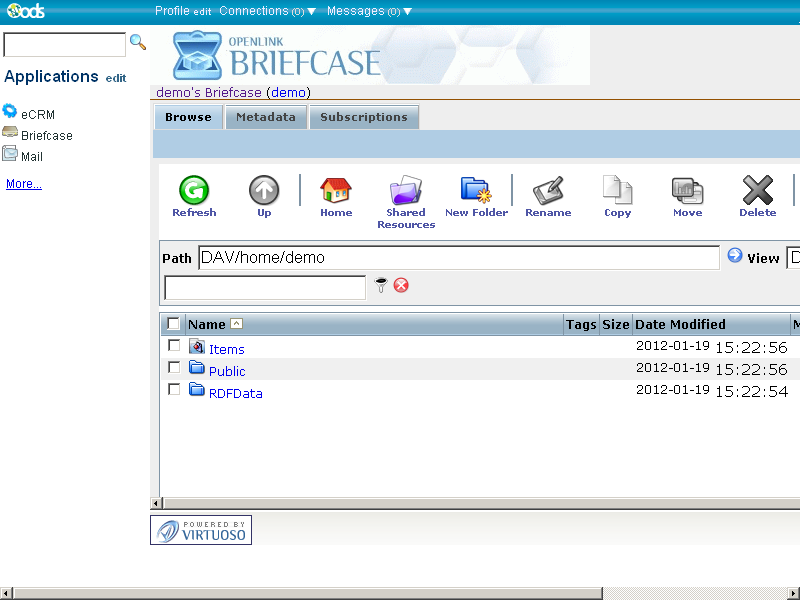
- Click the "New Folder" from the Briefcase Main Horizontal tab.
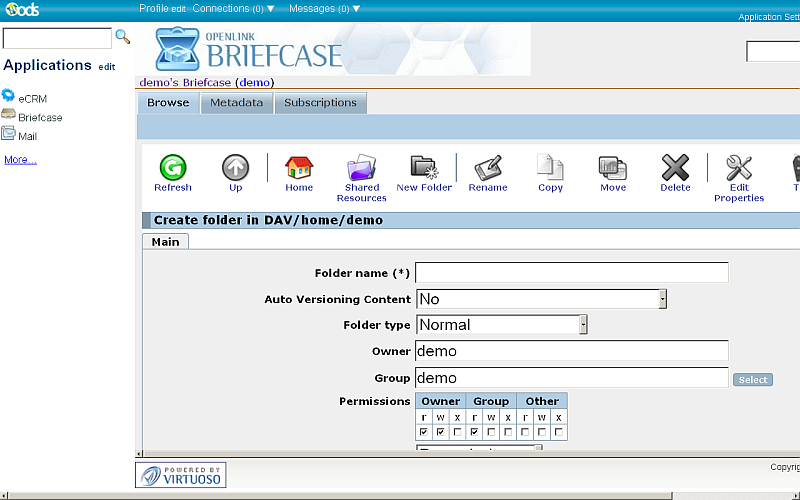
- In the presented form enter Folder name, for ex: "MyData", and specify Folder Type: "Linked Data Import":
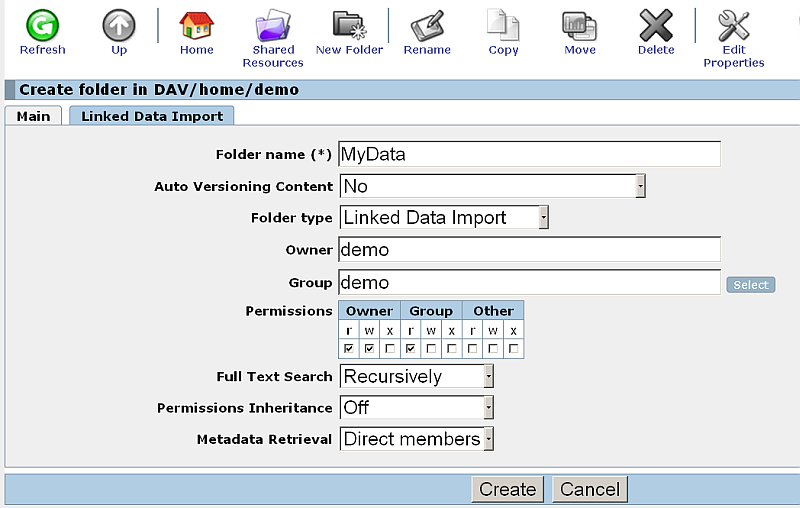
- Go to tab "Linked Data Import":
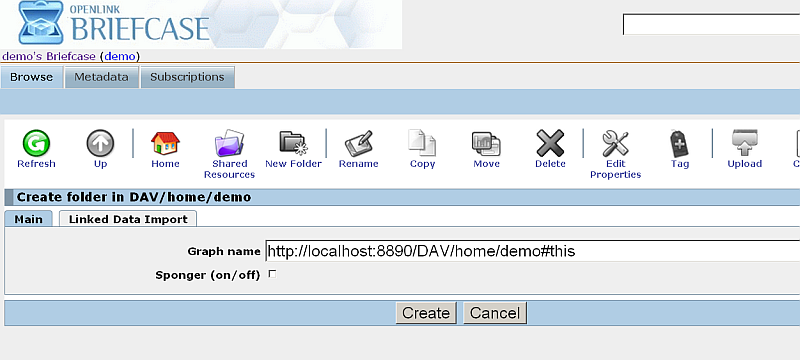
- In the presented form specify graph name, for ex.
"urn:mydata" and also hatch the check-box "Sponger (on/off) ":
- Optionally you can select which cartridges to be included from the "Sponger Extractor Cartridges" and "Sponger Meta Cartridges" lists:
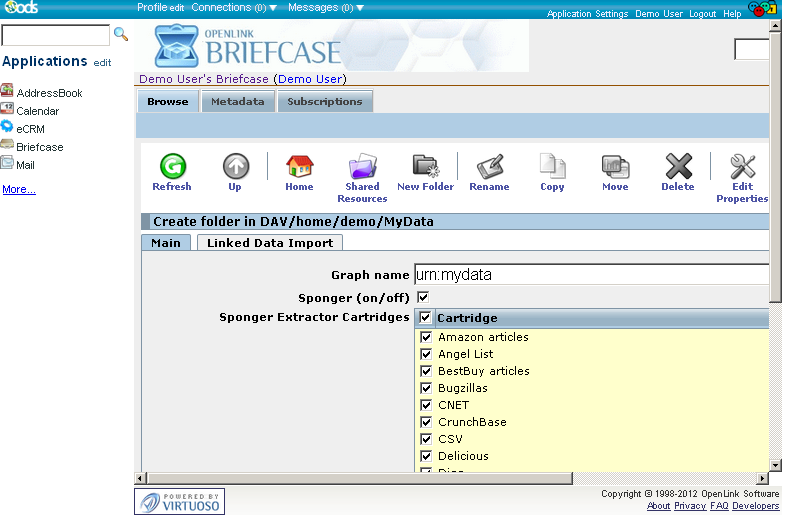
- Optionally you can select which cartridges to be included from the "Sponger Extractor Cartridges" and "Sponger Meta Cartridges" lists:
- Click "Create".
- The folder "MyData" should be created:
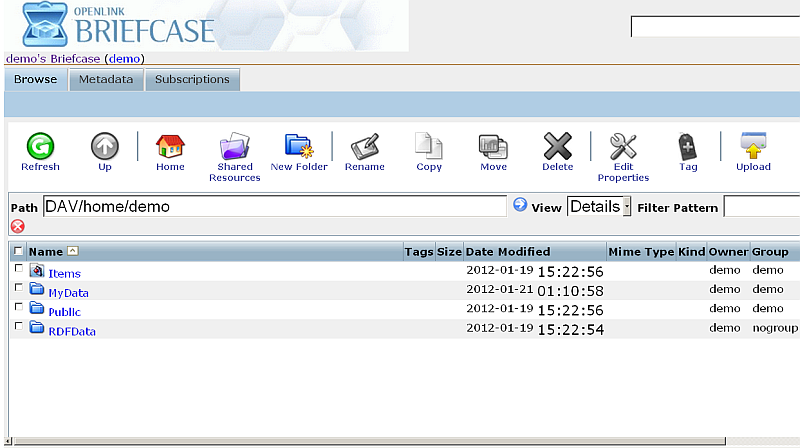
- Click the folder name link to view its content:
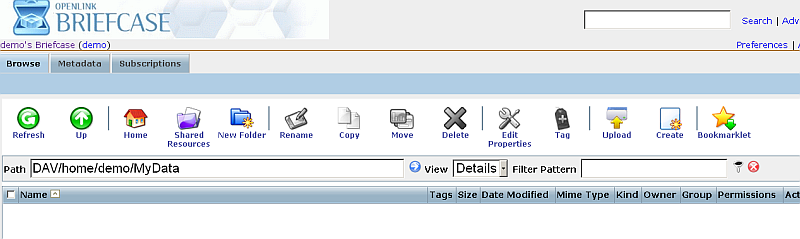
Related
- ODS-Briefcase Data Space.
- Import Linked Data using the Briefcase "Create" feature.
- RDF Insert Methods in Virtuoso.
- Virtuoso Tips and Tricks Collection.