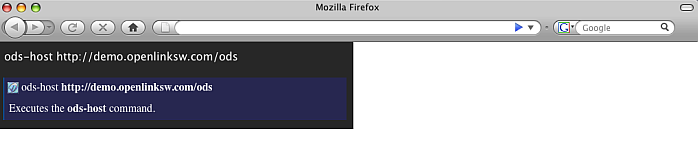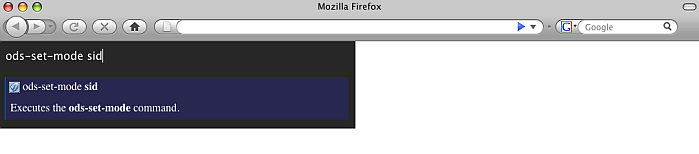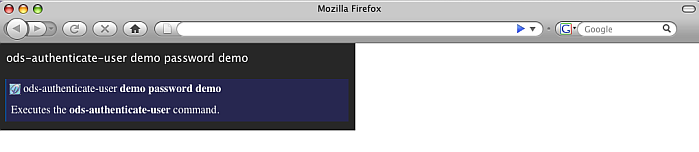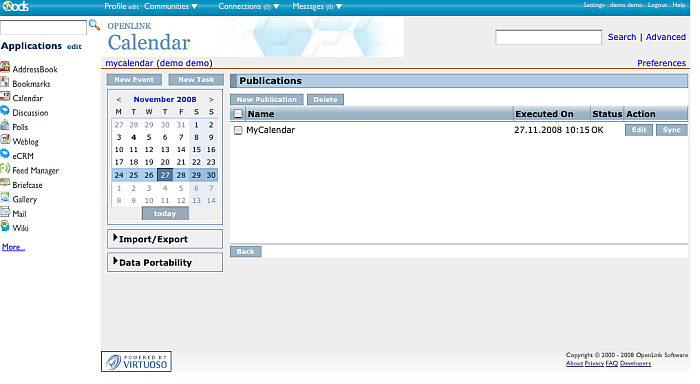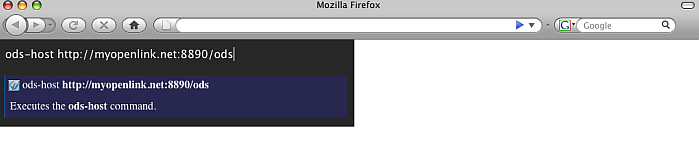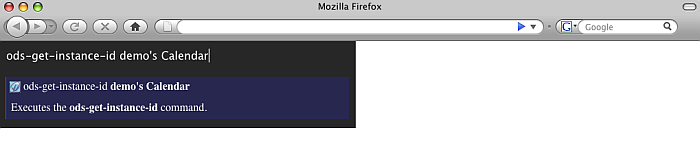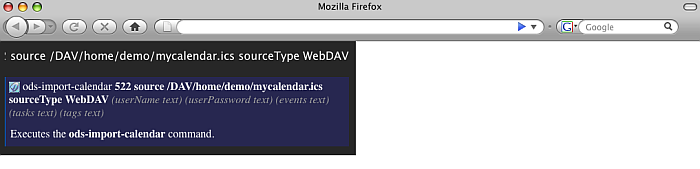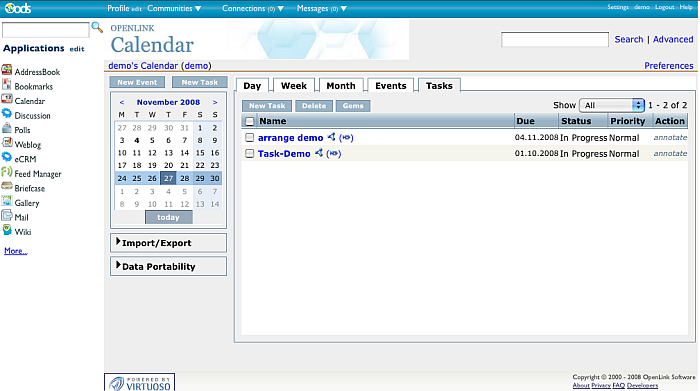VOS.VirtuosoOdsUbiquityTutorialsPublCalendar
Calendar Publication Ubiquity Tutorial
This tutorial demonstrates how to make publication from OpenLink Demo server Calendar instance for user demo and import the data to MyOpenlink server Calendar instance for user demo.
Ubiquity Commands Subscription
If not already subscribed, perform the following steps:
- Go to http://demo.openlinksw.com/ods/ods_ubiquity.html
- Click the button "Subscribe"
- Click the button "I know what I'm doing. Subscribe to it".
- As result should be shown message for "Subscription Successful" and we are ready to perform the steps from the tutorial.
Initial conditions
In order to be executed correctly the steps below, there should be ODS Calendar instance for user demo at the Demo server and there should be ODS Calendar instance for user demo at the MyOpenlink server. If not existing, it is enough after log in to go to Calendar from the left ODS Vertical Main Navigation. This will cause automatically to be created ODS Calendar instance.
Basic Tutorial Steps
- Authenticate using ODS command mode:
- sid:
- Execute the command:
ods-host http://demo.openlinksw.com/ods
-
- Execute the command:
ods-set-mode sid
-
- Execute the command:
ods-authenticate-user demo password demo
-
- Execute the command:
- oauth: detailed description you can find here.
- sid:
- Execute the command:
ods-get-instance-id mycalendar
-
- As result will be shown the instance id. For the "mycalendar" instance this should be 59.
- Execute the command:
ods-create-calendar-publication 59 name MyCalendar destinationType Url destination http://myopenlink.net:8890/DAV/home/demo/mycalendar.ics userName demo userPassword demo
-

- Note that you can also set destination Type to WebDAV and destination to /DAV/home/demo/mycalendar.ics for ex. In this case, several steps below when the user tries to import the data from the mycalendar.ics file, need to set as sourceType URL and the source value should be then http://demo.openlinksw.com/DAV/home/demo/mycalendar.ics
-
- As result the publication will be created and will be shown its id (for ex. 10).
- To synchronize you can use ubiquity command or the Calendar UI:
- Using the ubiquity sync command:
- Execute the command:
ods-sync-calendar-publication 10
- As result should be shown message for Success.
- Execute the command:
- Using the Calendar UI:
- Go to http://demo.openlinksw.com/ods
- Log in as demo password demo
- Go to Calendar
- Go to Import/Export->Manage Publications
- Click the button "Sync" for "MyCalendar" publication.
- As result a synchronization will be performed.
-
- Using the ubiquity sync command:
- Now let's import the calendar to MyOpenlink ODS Calendar instance.
- Authenticate using ODS command mode:
- sid:
- Execute the command:
ods-host http://myopenlink.net:8890/ods
-
- Execute the command:
ods-set-mode sid
-
- Execute the command:
ods-authenticate-user demo password demo
-
- Execute the command:
- oauth: detailed description you can find here.
- sid:
- Execute the command:
ods-get-instance-id demo's Calendar
-
- As result will be shown the instance id. For the "demo's Calendar" instance this should be 522.
- Execute the command:
ods-import-calendar 522 source /DAV/home/demo/mycalendar.ics sourceType WebDAV
-
- As result should be shown message for Success. Let's check the Calendar instance for user demo at the MyOpenlink server .
- Go to http://myopenlink.net:8890/ods
- Log in as demo with password demo
- Go to Calendar
- As result in Events / Tasks tabs will be shown the imported Calendar objects:
-