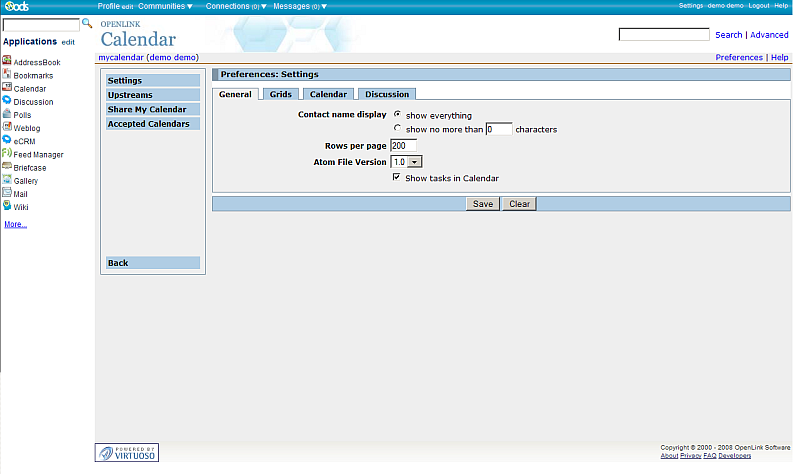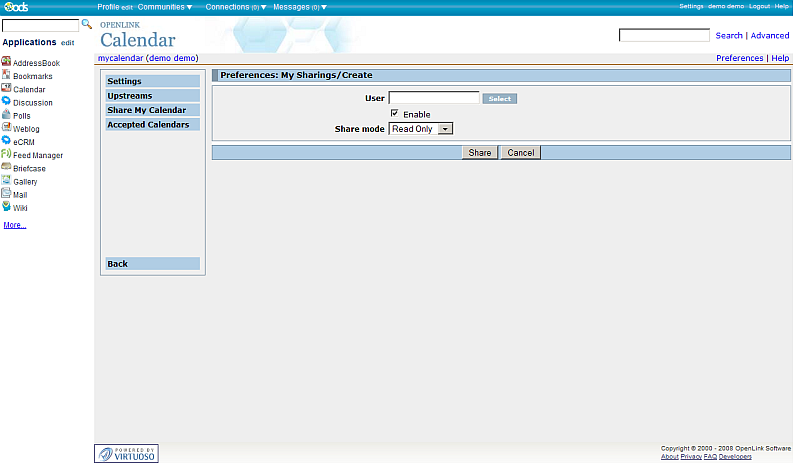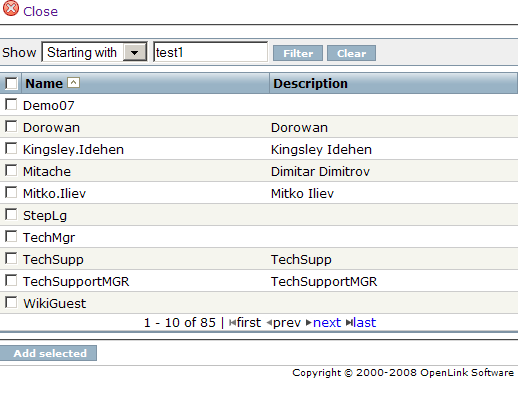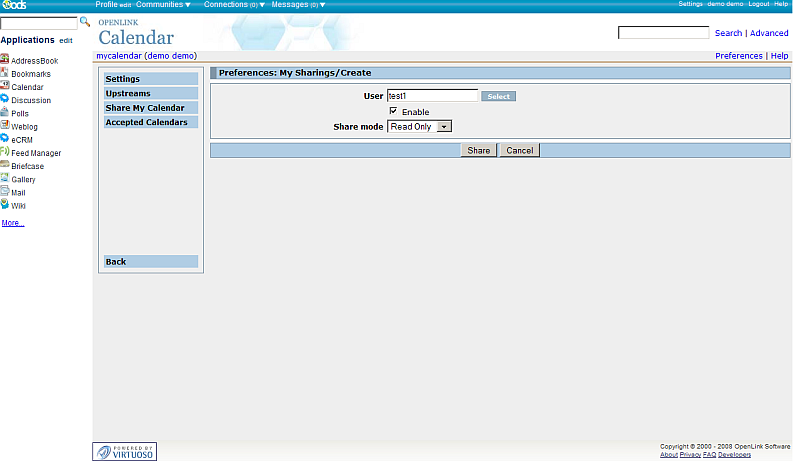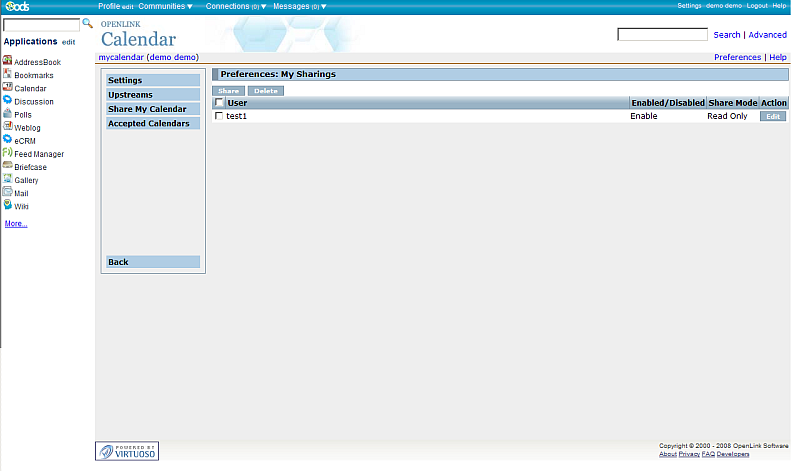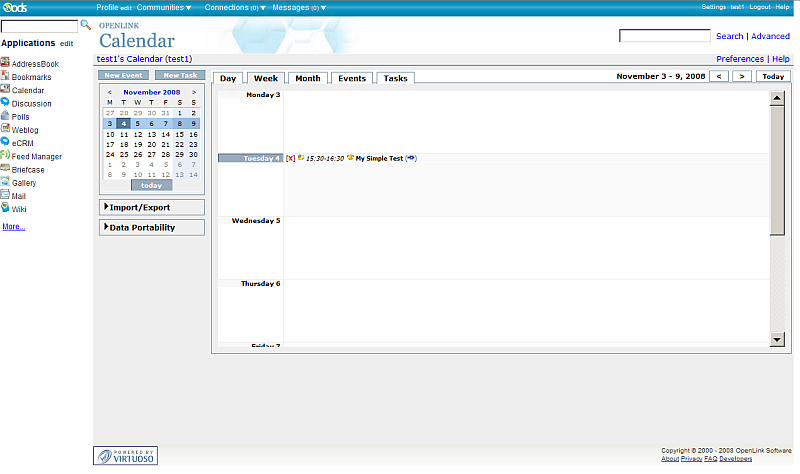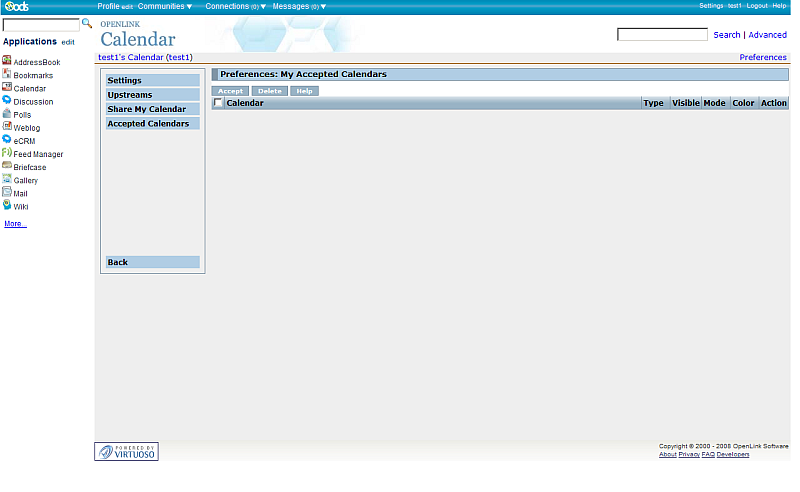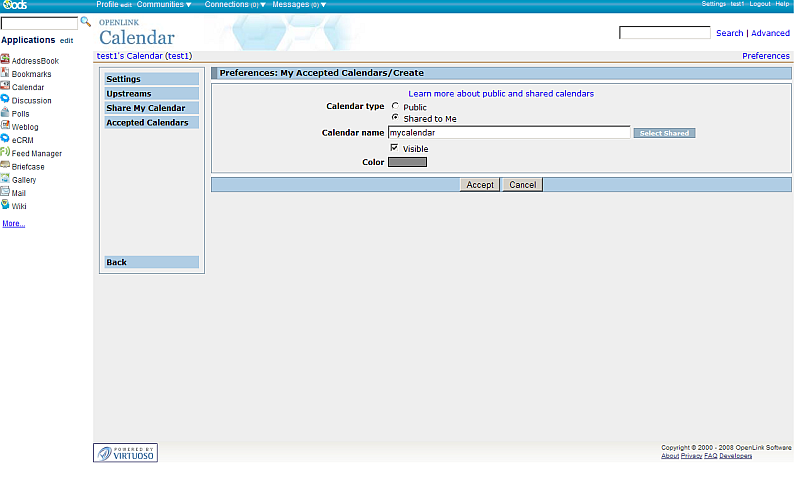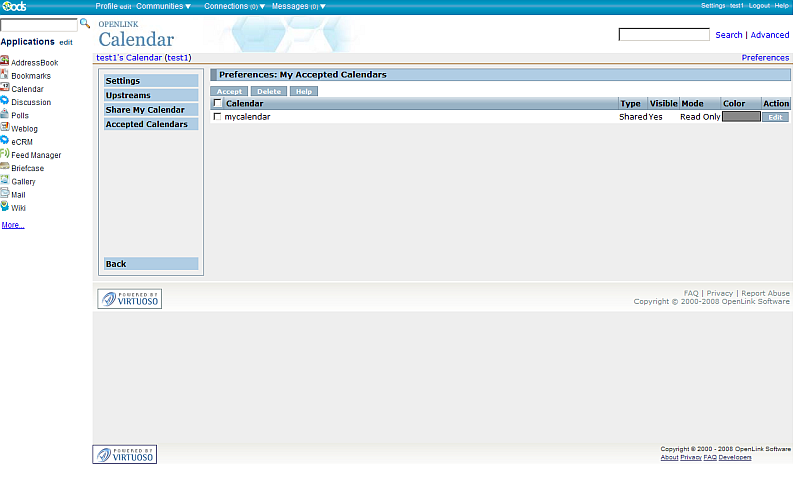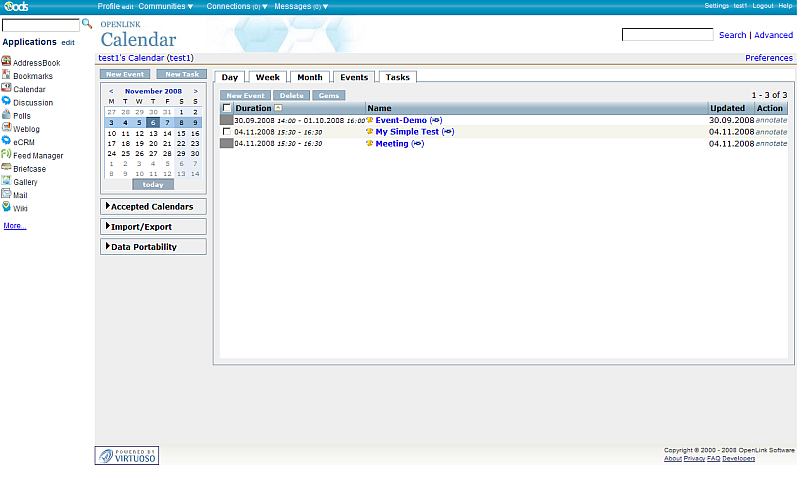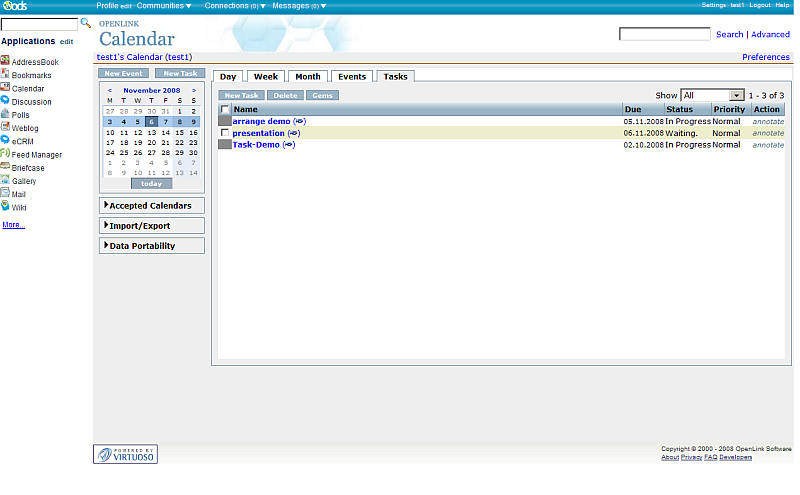VOS.OdsCalendarShare
Sharing in ODS Calendar
ODS Calendar offers the feature for sharing its items to other user in the relevant ODS dataspace. Here is a sample scenario:
- Go to Calendar instance.
-
- Go to Preferences.
-
- Click "Share my Calendar".
- As result will be opened the the Sharing to user(s) form.
-
- Click the "Select" button to choose ODS user(s) or enter then directly in the "User(s)" field.
- For ex.
if you click the "Select" button, will be opened new window with the list of the ODS registered users.
Select directly user(s) or make filter.
In our example we will select the test1 user.
-
- You can additionally set enable/disable by checking the check-box with label "Enable" and also to set the Share mode within the values: Read Only / or Read/write
-
- Click the "Share" button.
- As result will be shown one sharing for the selected user(s), in our case this is user test1.
-
- Now let's check for user test1 what does it have in its Calendar instance. Log in as user test1
- Go to Calendar
- As result will be opened the test1's Calendar instance.
-
- Go to Preferences->Accepted Calendars
-
- Click the "Accept" button.
- In the shown from for "Calendar type" choose "Shared to me" and click the "Select Shared" button.
-
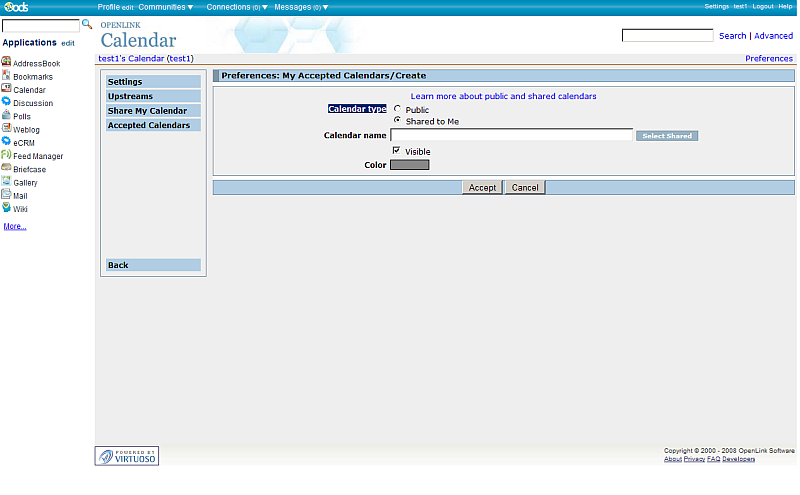
- You can also select within Public Calendars by choosing the "Public" Calendar type.
-
- In the open pop-up window select the demo's user "mycalendar" Calendar.
-
- Now in the "My Accepted Calendars/Create" form the Calendar name will be filled in with the value "mycalendar".
At this form setting "Color" will show in the chosen color the shared tasks and items.
-
- Click the button "Accept".
-
- Now user test1 's calendar contains the accepted tasks and events from user demo's calendar:
- the Events tab will show the shared events with gray rectangle in the first column of the list:
-
- the Tasks tab will show the shared tasks with gray rectangle in the first column of the list:
-
- the Events tab will show the shared events with gray rectangle in the first column of the list:
CategoryODS CategoryOpenSource CategoryCalendar CategoryOdsCalendar CategoryWebSite