Example importing R2RML script for Northwind database and generating RDF Linked Data Views
The following example describes how to import R2RML script for Northwind database using the Virtuoso Conductor R2RML Import Wizard and how to generate the necessary RDF Linked Data Views for Virtuoso hosting and deployment.
Prerequisites
Ensure the following VAD packages are installed:
- rdb2rdf_dav.vad R2RML package;
- conductor_dav.vad Conductor package.
Basic Steps
- Assume the following R2RML script for the Northwind database.
- Go to http://<cname>[:<port>]/conductor:
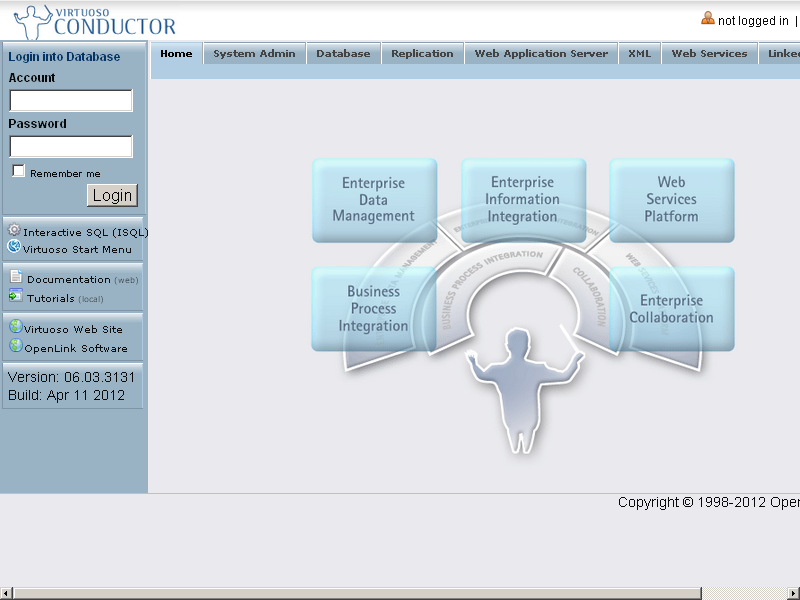
- Enter dba credentials:
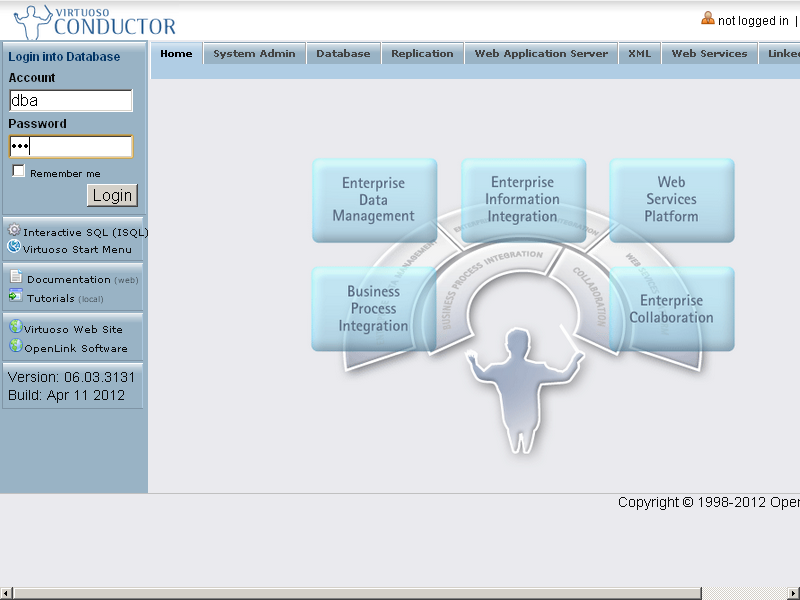
- Go to "Linked Data" -> "R2RML" tab:
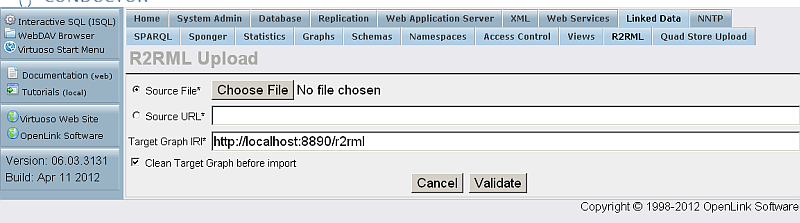
- Select the "Choose File" button and select the R2RML file from above to load:
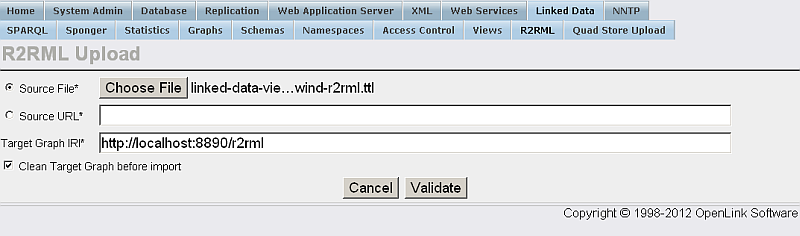
- Specify "Target Graph IRI", for ex.
"http://northwind_r2rml.com":
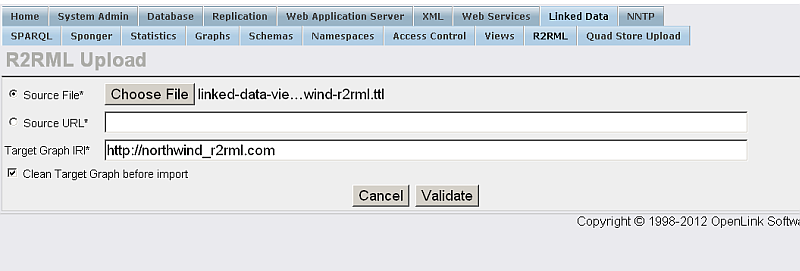
- Select the "Validate button" to verify the R2RML mapping script:
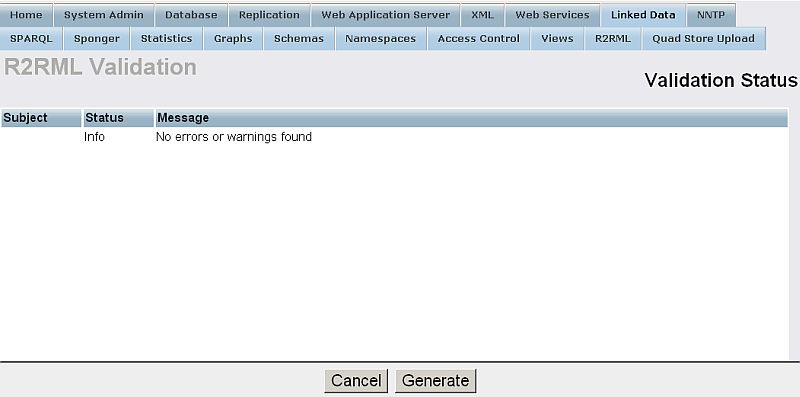
- Select the "Generate" button to generate the RDF Linked Data Views mappings for the Northwind R2RML mapping script:
- Optionally you can set "Physical Graph Name" for ex.
as "urn:northwind:r2rml".
If the "Generate RDB2RDF triggers" and "Enable Data Syncs with Physical Quad Store" check-boxes are selected, the Physical Graph Name (persistent) can be used to run a SPARQL query against the materialized triples in the Quad Store:
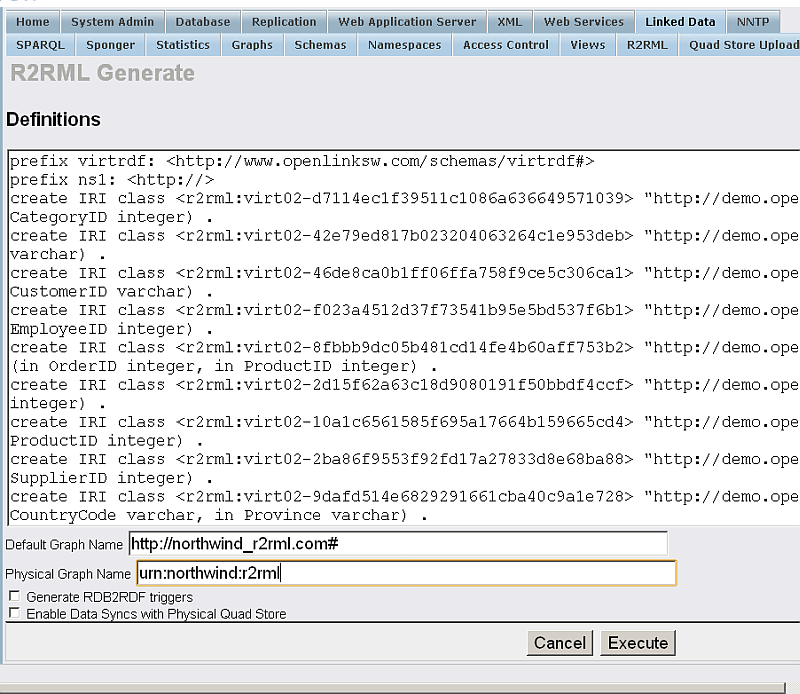
- Optionally you can set "Physical Graph Name" for ex.
as "urn:northwind:r2rml".
If the "Generate RDB2RDF triggers" and "Enable Data Syncs with Physical Quad Store" check-boxes are selected, the Physical Graph Name (persistent) can be used to run a SPARQL query against the materialized triples in the Quad Store:
- As result the RDF Linked Data View creation should be completed and a status should be displayed:

- The Default Graph Name (transient) specified from above, i.e.
"http://northwind_r2rml.com#"can now be used to run a SPARQL query against the created Linked Data View:
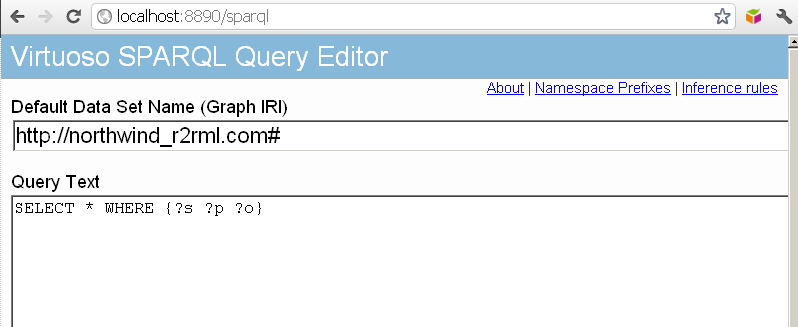
- The results set for the Linked Data View graph should be displayed:

Related
- Virtuoso R2RML Support
- Generate Linked Data Views via R2RML from iSQL
- Virtuoso Conductor R2RML Import Wizard
- Generate Transient and/or Persistent Linked Data Views atop Remote Relational Data Sources
- W3C page for R2RML: RDB to RDF Mapping Language