Create a Linked Data Resource with RDFa content
The following guide presents simple scenario how to import Linked Data from HTML+RDFa file format:
- Go to http://cname/ods .
- Enter your user credentials. In this example we will use user "demo".
- Go to Briefcase.
- Create a folder from type "Linked Data Import" ( for ex. with name "MyData?" and assigned graph "urn:mydata" ) using the ODS-Briefcase UI.
- Go to path "DAV/home/demo/MyData":
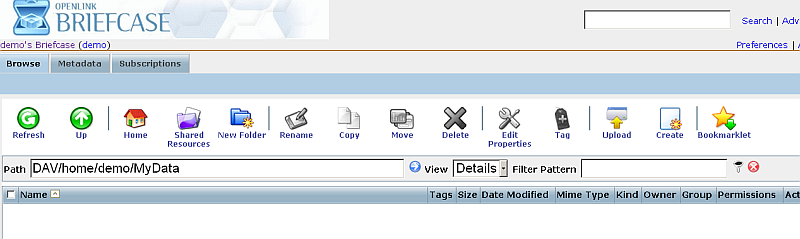
- Click "Create":
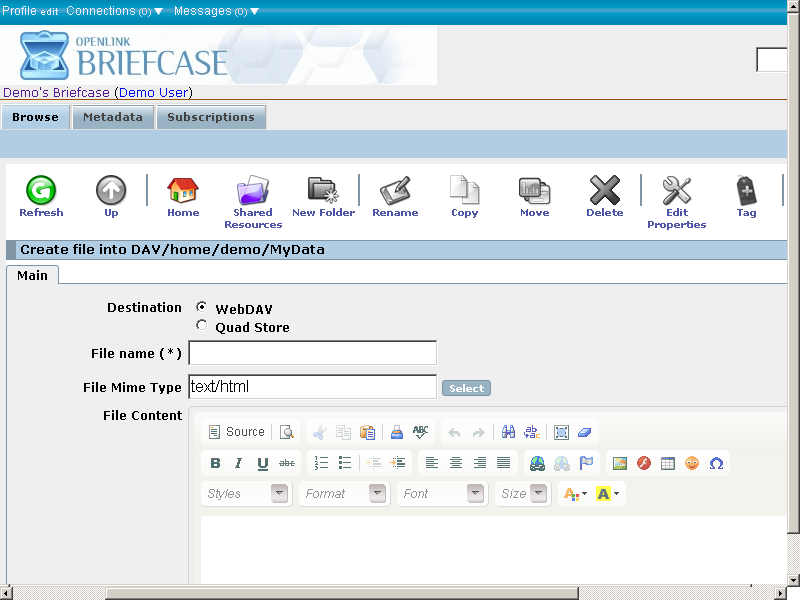
- In the presented form:
- Specify File name, for ex. "data.html";
- Specify File Mime type: "text/html";
- Enter this content in the File Content text-area:

- Click "Create"
- As result the new file "data.html" should be created.
Note additional file "urn_mydata.RDF" has been created too:

- Now let's check the inserted triples.
Go to your Virtuoso SPARQL endpoint, i.e.
http://cname/sparql. - Enter in the Query area the following simple query:
SELECT * FROM <urn:mydata> WHERE { ?s ?p ?o }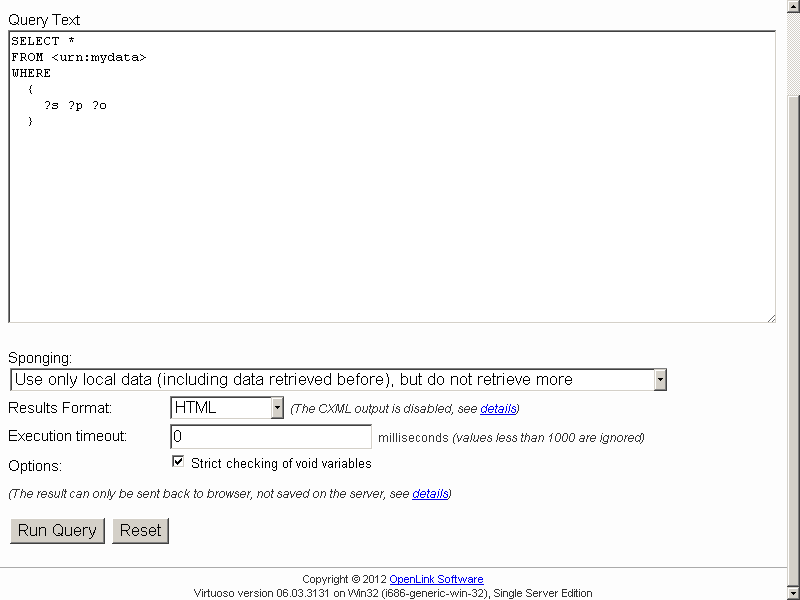
- Click "Run Query".
- Should be shown the inserted triples:
