VOS.OdsBriefcaseAmazonS3
ODS Briefcase Amazon S3
This tutorial shows how to manage data using Amazon S3 service and Virtuoso ODS Briefcase.
Prerequisites
- Register for an Amazon Web Services (AWS) account.
- Sign up for Amazon S3 and EC2 Web Service.
- Obtain your AWS Access Identifiers, Access Key ID, and Secret Access Key.
Obtain your Amazon S3 Access Key ID and Secret Key
- Go to http://aws.amazon.com/
- Log in to your AWS account.
- Go to "Your Account" -> "Access Identifiers".
- From here you can copy your Amazon S3 Access Key ID and Secret Key values.
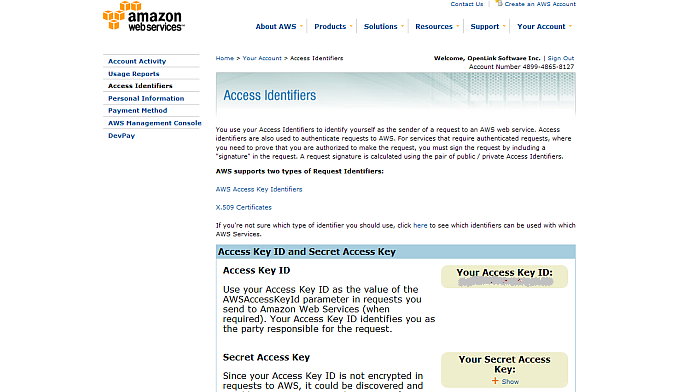
Create a Virtuoso Amazon S3 Folder in ODS-Briefcase
- Go to http://cname:port/ods (change the URL to match your Virtuoso instance host and port)
- Log in as an ODS user
- In the left-hand vertical navigation area, click Briefcase.
- In the main horizontal navigation bar, click the "New folder" icon
- In the Main tab of the form, enter a folder name, e.g.,
MyAmazonS3, and select theAmazon S3folder type.
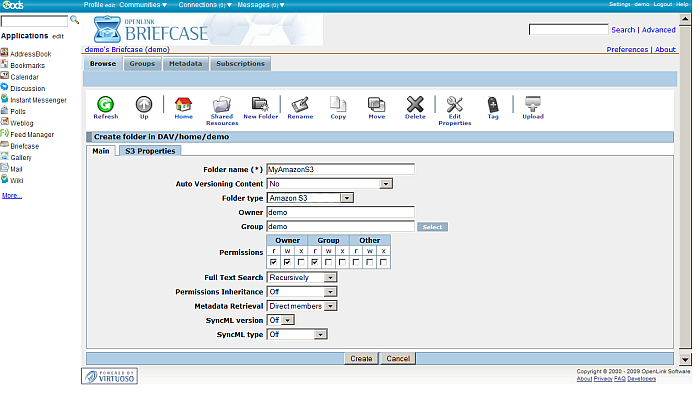
- Click to the now-visible S3 Properties tab.
- In this form, leave "Bucket Name" empty (so users of this ODS-Briefcase Folder get all your buckets), or set it to a specific S3 Bucket name (so only that Bucket's contents are made available).
- Enter the Access Key ID and Secret Key values you obtained earlier in this tutorial.
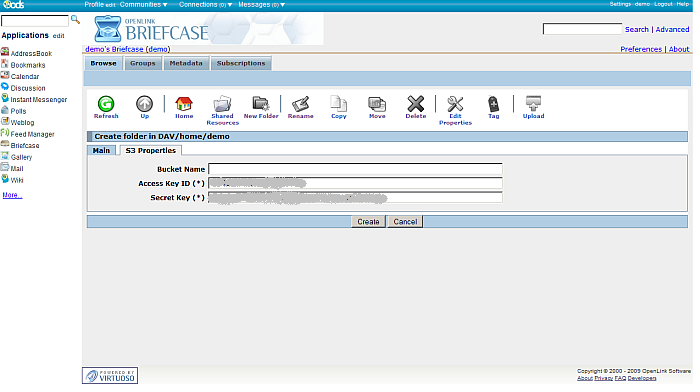
- Click the "Create" button, and the ODS-Briefcase folder will be created
- Go to path
DAV/home/test1/MyAmazonS3. - You should now see any content you have previously added to your the Amazon S3 Bucket(s).
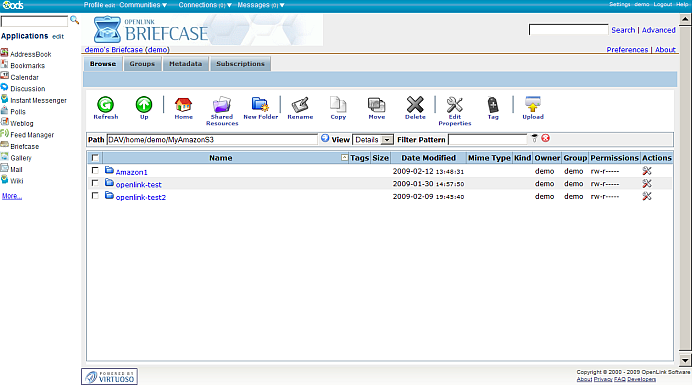
References
CategoryVirtuoso CategoryDAV CategoryTutorial CategoryDocumentation CategoryBriefcase CategoryODS CategoryOdsBriefcase